In the past, sending a letter and waiting for the postman was the easiest way to communicate, later, thanks to telephone lines, people could communicate with each other more easily. But with the advancement of technology, everything got a new color and today video call software is extremely popular. Currently, there are many software that you can use to make video calls. But we intend to introduce the best Iranian video call software in this article. So if you want to have information about this, stay with how to until the end of the article.
The most popular Iranian software for video calling
The speed of development of Iranian software to have a simpler communication, away from restrictions and in an optimal way, is very high. Currently, Ita, Rubika, Soroush, Yes, and Karam softwares are among the most useful softwares that are used for video calling. Of course, these softwares have other features that we will examine each of them separately.
1. Iranian messenger Ita
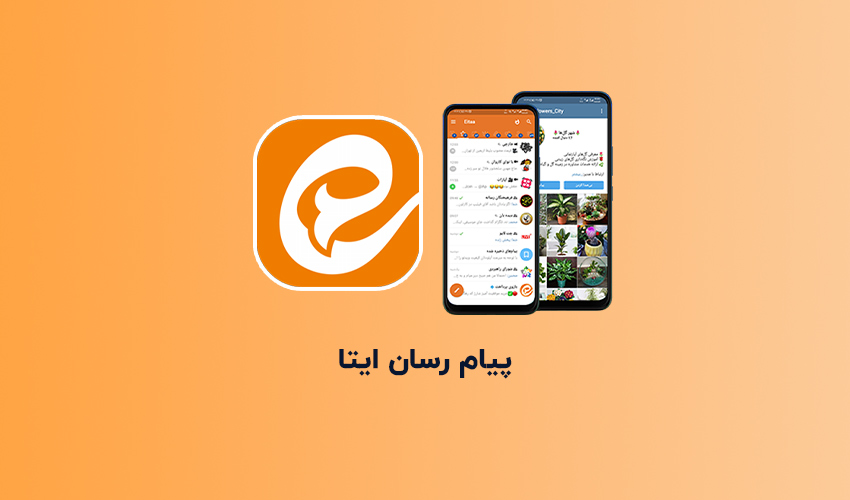
Ita is an Iranian messaging application developed by the Ministry of Communications and Information Technology of Iran. This software was introduced in 2017 and its purpose is to increase the privacy of Iranian users and the security of their communications. In addition to the ability to make video calls, this software has many features, some of which we have mentioned below.
- ETA provides high security for the transmission of messages and files by using the information encryption process.
- Ita software provides the possibility of automatic adjustment and deletion of sent messages at specific times.
- In order to increase security and reduce security threats, it is not possible to communicate with foreign users in ETA, and only people whose mobile phone numbers are active in Iran can use this software.
- It allows users to create public channels. These channels are used as an environment to publish content and communicate with a larger number of users.
- It allows users to view their friends' online status and participate in audio and video meetings.
- It allows users to send voice messages, which can be useful for quick and easy communication with friends and audiences.
How to make a video call with Ita?
To make a video call with Ita, you can use its video meetings feature. For this, you can follow the steps below:
1. First, open the Ita software on your device. If you don't have it, you can download and install it from mobile app stores.
2. Log in to your Eta user account using your mobile phone number and password.
3. To make a video call, you must select your contact in ITA. For this, you can use the “Contacts” or “Phonebook” section in the Ita software and select the desired contact.
4. After selecting the contact, you must click on the “video call” button or the camera icon to make a video call.
5. Your contact is the recipient of your video call. You have to wait until the contact answers and the video call is established.
6. After establishing a video call, you and your contact can talk to each other live and see each other's image in real time.
2. Iranian Rubika software
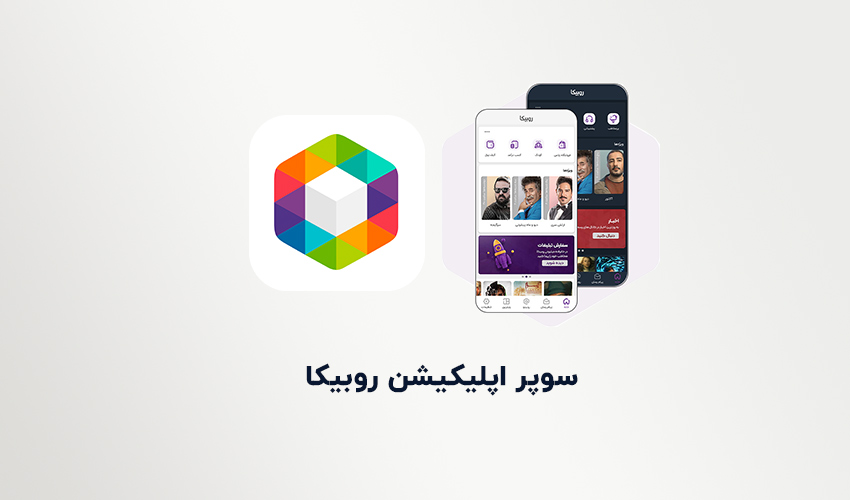
Rubica is another Iranian messaging software that was founded by a company with the same name. In fact, Tafzar Rubika software has been introduced as an alternative to foreign software such as Telegram and WhatsApp in Iran. Rubica software has the following features:
- With the help of Rubika software, you can create public channels that you can use as an environment to publish content and communicate with a larger number of users.
- Rubica provides the possibility of making video calls between its users. You can communicate with your friends and acquaintances by video and see each other's images live.
- Rubica allows users to send all kinds of files including images, videos and documents. You can choose the file you want and send it to your friends.
- Rubica allows you to enable chat encryption mode for private conversations.
How to make a video call with Rubika?
Rubica is a communication software that allows video calling. To make a video call with Rubika, you can follow the steps below:
1. To start, download and install the Rubik's software from reliable sources such as the App Store or Google Play.
2. After installing Rubika, create your user account using your mobile phone number and log in to the user account.
3. On the main page of Rubica, go to the search section and search for the name or mobile phone number of the person you want to make a video call with.
4. After finding the desired contact, click on the video call icon next to his name to make a video call.
5. When the video call is established, you can use the buttons and tools on the screen to control the call, whether you want to activate your camera or mute or turn on the sound, and also have other features to manage the video call. .
3. Iranian software yes
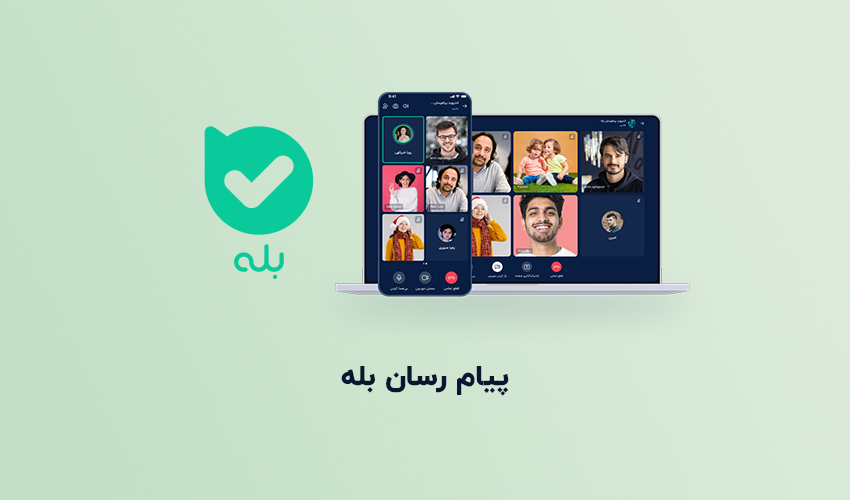
Yes software can be considered as one of the most successful messaging, voice and video call software developed by an Iranian team. This software is made for iOS and Android operating systems and offers a variety of features.
With Yes you can easily send text messages, photos, videos and files. It is also possible to make audio and video calls with friends, family and colleagues. In fact, it should be said that yes, the software has similar capabilities to famous programs such as WhatsApp and Telegram, but it works with an emphasis on providing services to Iranian users and according to the laws and restrictions of the country.
Some of the features of Yes are:
1. Sending text messages, photos, videos and files
2. Making high quality voice and video calls
3. Creating chat groups and participating in group discussions
4. Sending stickers and emojis to express feelings
5. Possibility of sending voice messages
6. Locating and sharing geographic location
7. Possibility of creating dedicated channels and following favorite content
8. Encrypting information and protecting users' privacy
How to make a video call with yes software?
To make a video call with Yes software, you can use the following steps:
1. First, download and install Yes software from the App Store for iOS devices or from Google Play for Android devices.
2. After installing Yes, register using your mobile phone number and log in to your account.
3. On the main page of Yes, go to the contacts section and search for the name or mobile phone number of the person you want to make a video call with.
4. After finding the contact, click on the video call icon next to his name to make a video call.
5. When the video call is established, you can activate the front or back camera of your device and show your image to the other party. You can also turn the sound on or off and use other tools available on the contact screen.
Make sure your device's internet connection is stable and strong while making a video call with Yes software to have a more perfect experience.
4. Soroush Iranian software

Soroush is an Iranian messaging and audio and video calling software. This software was developed by Shuttle Company. You can make audio and video calls and communicate with others using Sorush.
By having its servers inside Iran, Soroush tries to increase the security of communications and protect users' information. Also, because its servers are located inside Iran, access to Soroush is faster and more stable for Iranian users. In general, Soroush is a software that allows Iranian users to send messages, voice and video calls, and tries to maintain security. and has the information of its users.
How to make a video call with Soroush software?
It is very easy to make a video call with Soroush software. For this, you can follow the steps below:
1. First, download and install the Soroush app from the App Store for iOS devices or from Google Play for Android devices.
2. After installation, open it and log in to your Soroush account using your mobile phone number. If you don't have an account yet, you can quickly create a new account by following the registration process.
3. After logging in to the user account, you can add your audience to the Soroush audience list. You can do this by searching by phone number or username.
4. After adding your audience, you can choose a person from among them for a video call. You can click on the contact's name and go to their chat page.
5. On the chat screen, click on the camera icon to make a video call. If your contact is online, the video call will start and your screen will turn into the front camera. Of course, during a video call, you can also make settings such as turning the camera on/off.
5. Iranian software

As the last software, we go to the software, which is among the latest Iranian software for making video calls.
This software only focuses on making video calls and all the features it offers are in this field. In fact, this software is trying to open its place among local service providers by providing free features.
This application allows users to create public and private rooms and has features such as hand raising and file sharing. The use of internal servers reduces the delay in audio and video transmission, and it also has the ability to save internet usage.
However, the app also has some weaknesses. Some of these weaknesses include the lack of enough options in the settings, the lack of dark mode, and the lack of the ability to view users and monitor them in a separate panel.
Conclusion
In this article, we tried to introduce the best Iranian video calling software and tell about their features. We hope this article is useful for you and you can use them.
