It is safe to say that MP4 video format is the most popular and widely used video format around the world. MP4 format is supported by all video players. However, there are other video formats that cannot be played on some devices such as flash TVs. For this reason in this article from the site How We will learn how to convert video to MP4. Stay with us.
How to convert video to MP4
There are various ways to convert video files to MP4 format, from conversion sites to desktop and mobile apps. In this section, we introduce the best ways to convert video to MP4.
1- Convert video to MP4 with cloudconvert.com
cloudconvert.com is one of the best video to MP4 converter tools. This site supports many video formats and also provides you with many advanced settings for file conversion. To convert video to MP4 by cloudconvert.com, just follow the steps below.
first stage: Enter the site cloudconvert.com and then click on the Select File option and choose the video you want. You can also drag and drop your video onto the page.
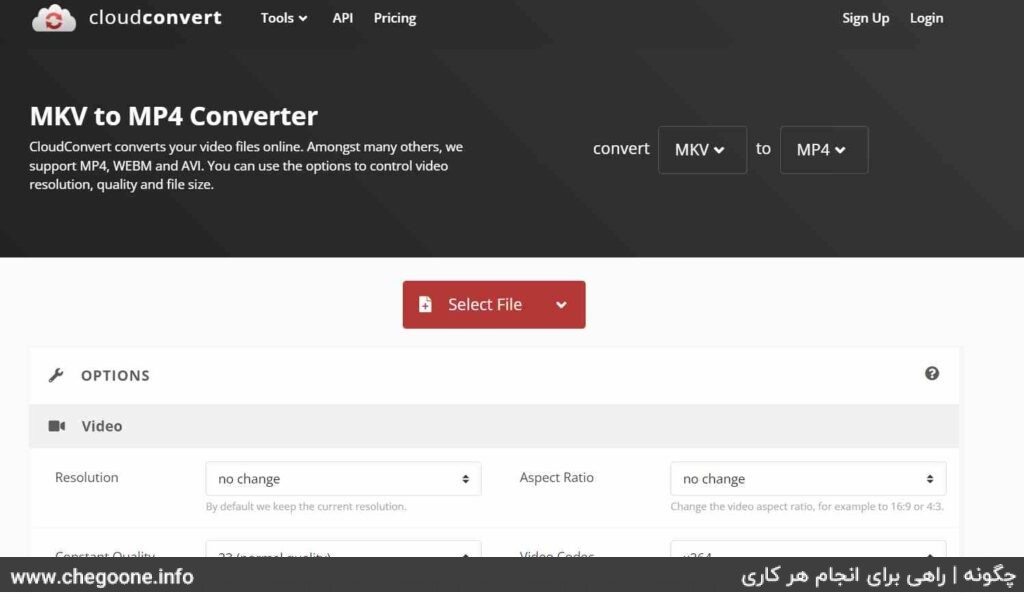
second stage: After you have selected your file, just click on the Convert option to convert your video file to MP4 format. If you want to apply specific settings to the new video file, click on the wrench icon. We recommend that you ignore this section and directly click on the Convert option.
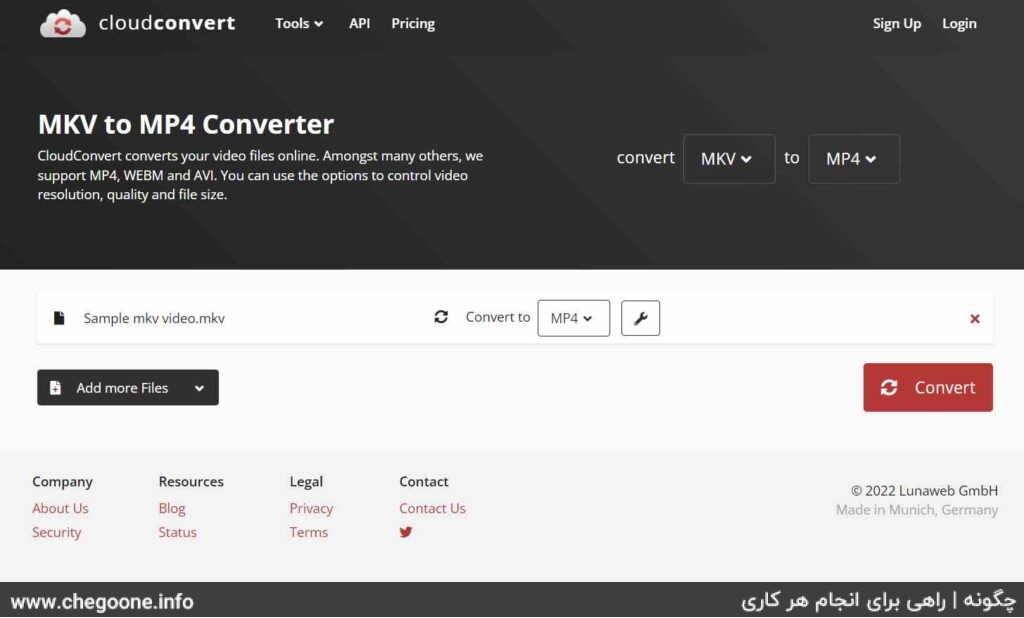
third level: Your video file has been converted to MP4 format. Now you can download the created file by clicking on the Download option.
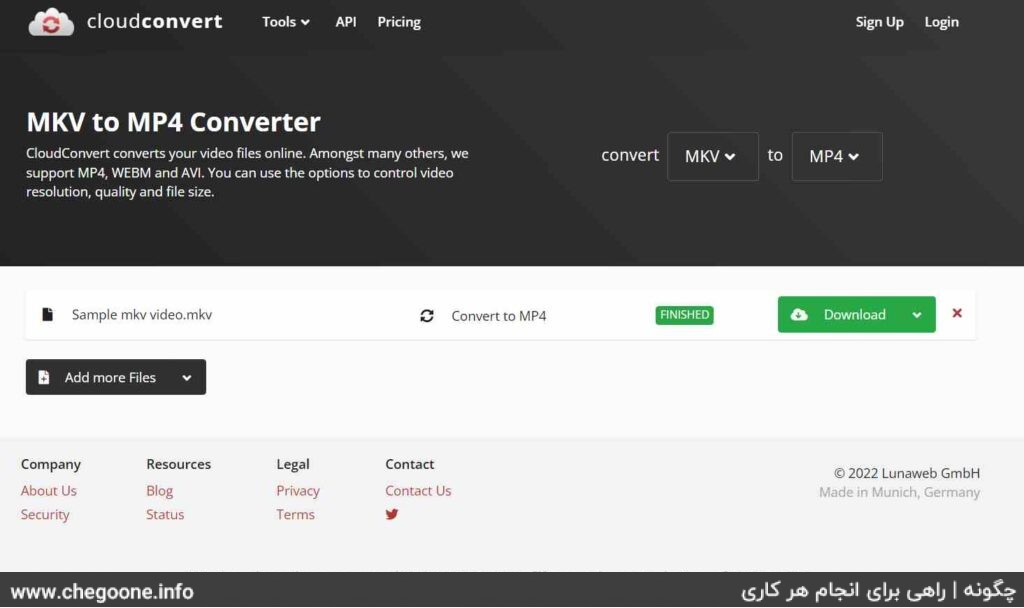
2- Convert video to MP4 using the online-convert site
Another way to convert video to MP4 is to use online conversion site video.online-convert.com. Using this site to convert video to MP4 is easier than the previous site, and there is no need to specify the input file format. video.online-convert.com automatically detects the input file format and converts it to MP4 file. In this section, you can see the guide for working with video.online-convert.com.
first stage: Enter the site video.online-convert.com and click on Choose File option. Then select your video file. You can also drag and drop your video by clicking the left mouse button next to the Choose File option.
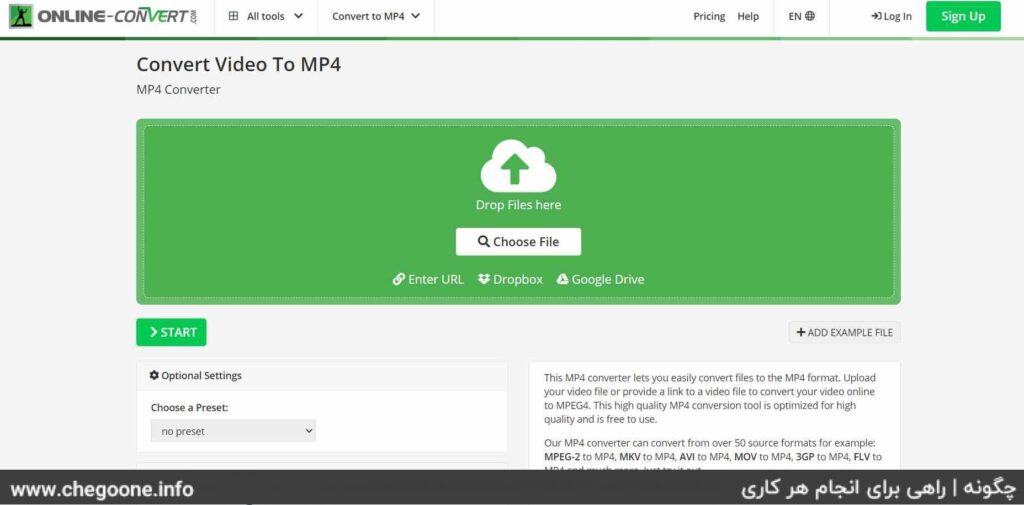
second stage: Wait until the selected file is uploaded. This part may take some time. After uploading the video, click on the START option to start the process of converting the video to MP4.
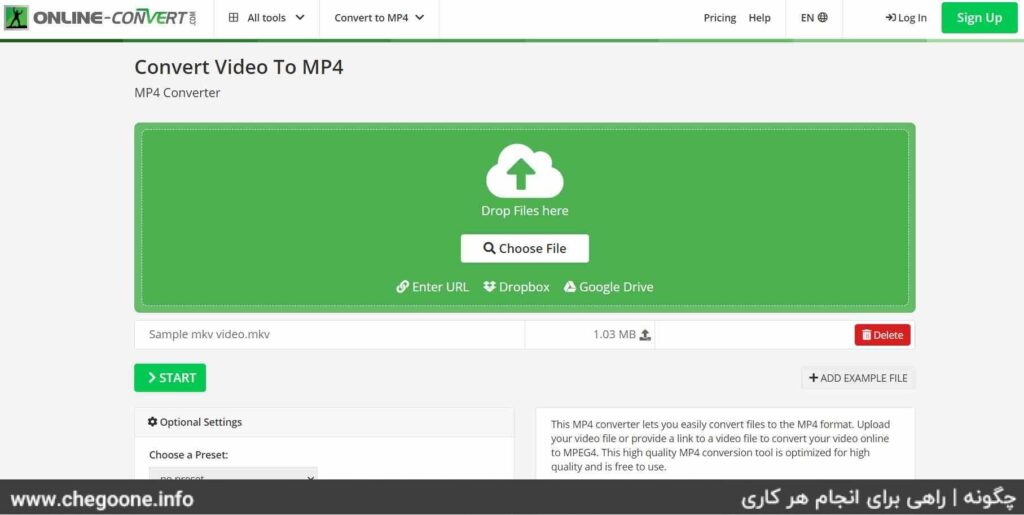
third level: Now it is enough to click on the Download option to download the MP4 file. Also, by clicking the Download ZIP File option, you can download your video in the form of a compressed and smaller file.
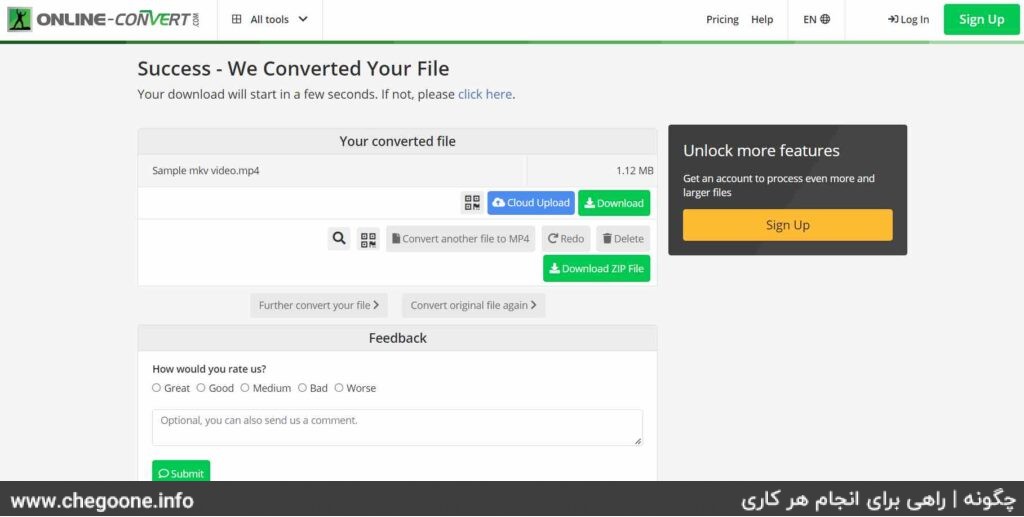
3 – Convert video to MP4 using video-converter.com
One of the interesting features of video-converter.com in converting video to MP4 is the ability to adjust the size of the created file. As you know, the resolution of the final file created affects the size of the final file. video-converter.com allows you to set the final size of the MP4 file and adjust the resolution of the converted video in MP4 format based on the specified size.
To use the video-converter.com website, just follow the steps below.
first stage: Enter the site video-converter.com and click on the Open File option. Then select your video file. Also, by clicking on the URL option, you can give the link of a video to the site and get its MP4 version.
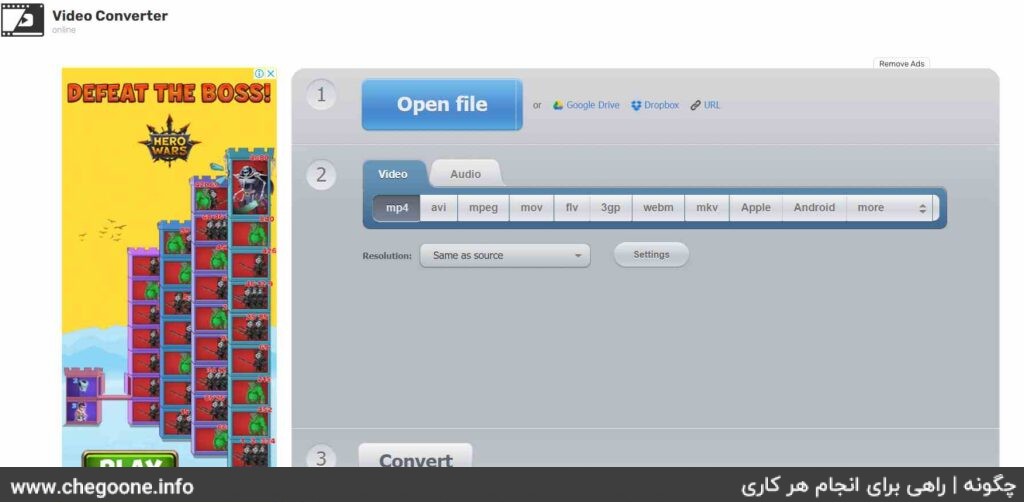
second stage: To set the resolution of the output file, you can click on the Resolution option and choose one of the provided options. To set the size of the output file, just click on the Settings option and set the final file size in the Approximate output file size section. Finally, click on the Convert option.
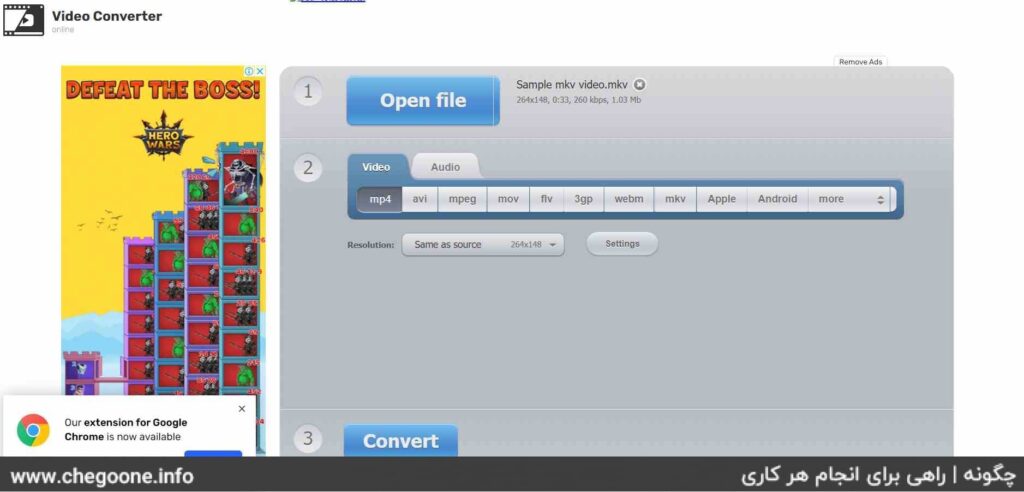
third level: Your video has been successfully converted to MP4. To download your video in MP4 format, click on the Download option.
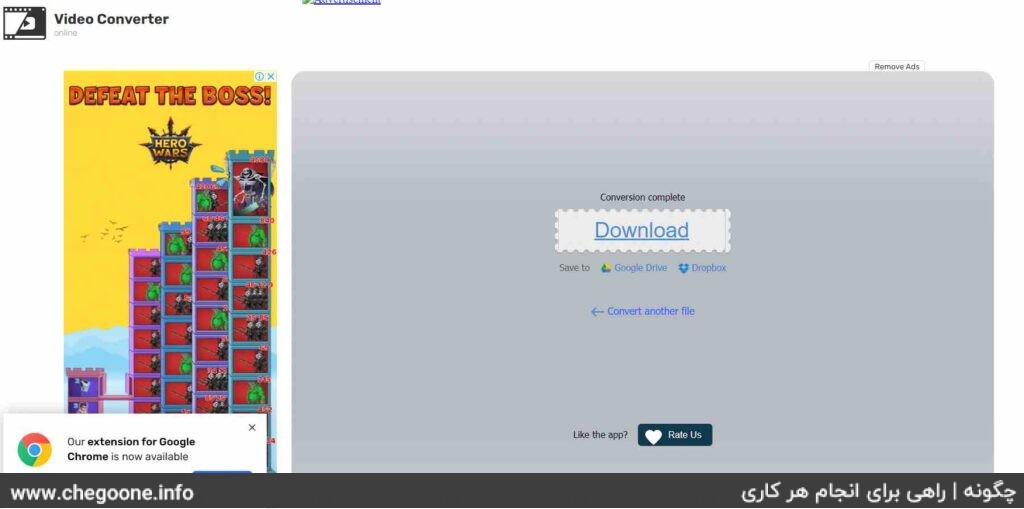
4 – Convert video to MP4 online with freeconvert.com
The last site we introduce to convert video to MP4 is freeconvert.com. The freeconvert.com site, like other video to MP4 conversion sites, has high speed and a simple user interface. To use freeconvert.com to convert videos to MP4, follow the steps below.
first stage: Enter the site freeconvert.com and click on Choose Files option. Then choose your video. You can also drag and drop your video file next to the Choose Files option by holding the left click of your mouse.
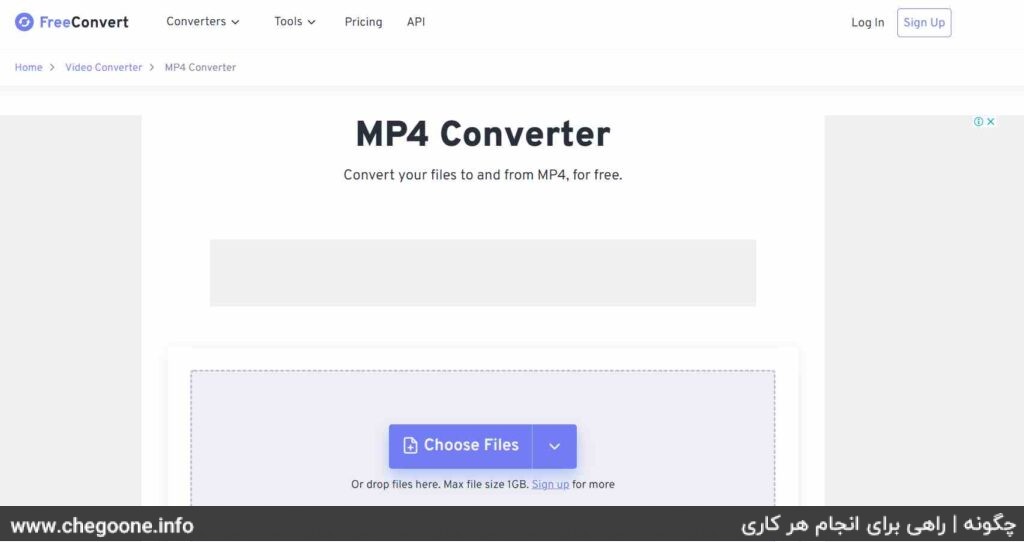
second stage: On the page that opens, click on the Convert to MP4 option. If you want to change the settings of the output file, click on the gear icon and apply the desired settings.
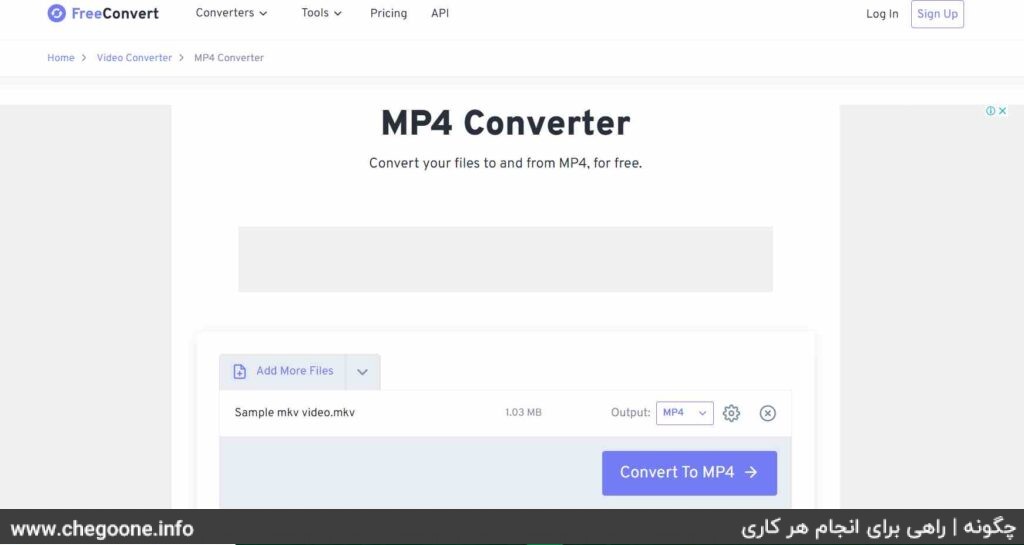
third level: Now click on Download MP4 option to download your MP4 video.
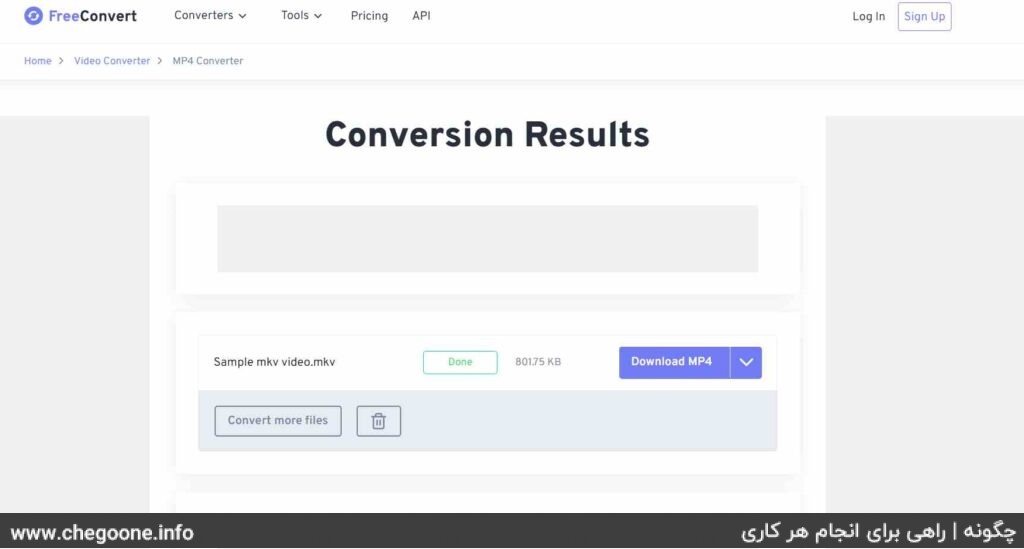
5- Convert video to MP4 with Free MP4 Video Converter software
Free MP4 Video Converter software is one of the best video to MP4 converter software. Using this software, you can convert all your videos to MP4 in the blink of an eye. You can download the Free MP4 Video Converter software with a simple search on Google.
One of the features of Free MP4 Video Converter software is the ability to adjust video quality and convert multiple video files to MP4 at the same time. To use Free MP4 Video Converter, just follow the steps below:
first stage: Enter the Free MP4 Video Converter software and click on the Add files option. Then choose your videos. You can also drag and drop the desired videos on the software screen by holding the left mouse button.
To adjust the quality of your video, you can click on the Original quality box and choose the quality you want.
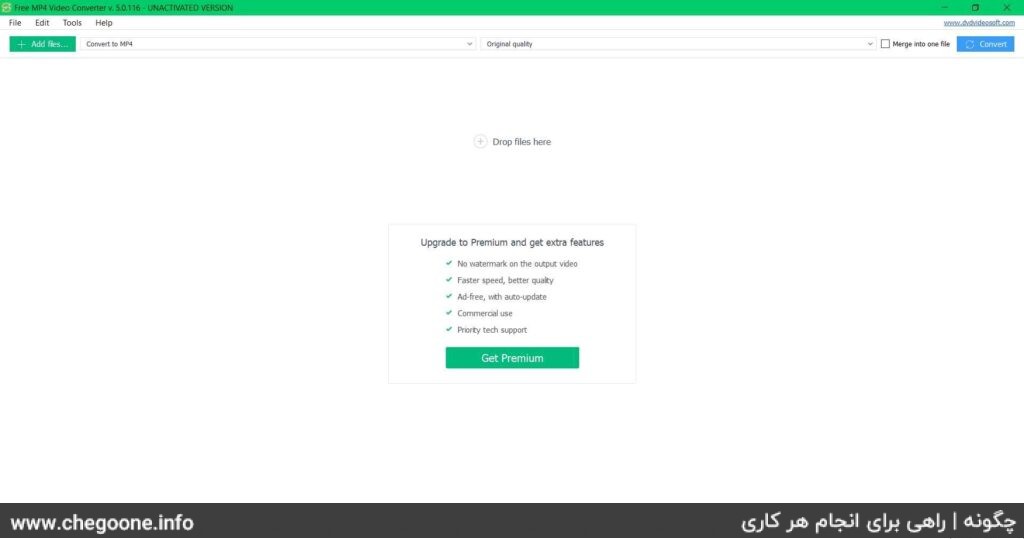
second stage: Now click on the Convert option and click on the Convert option on the opened page.
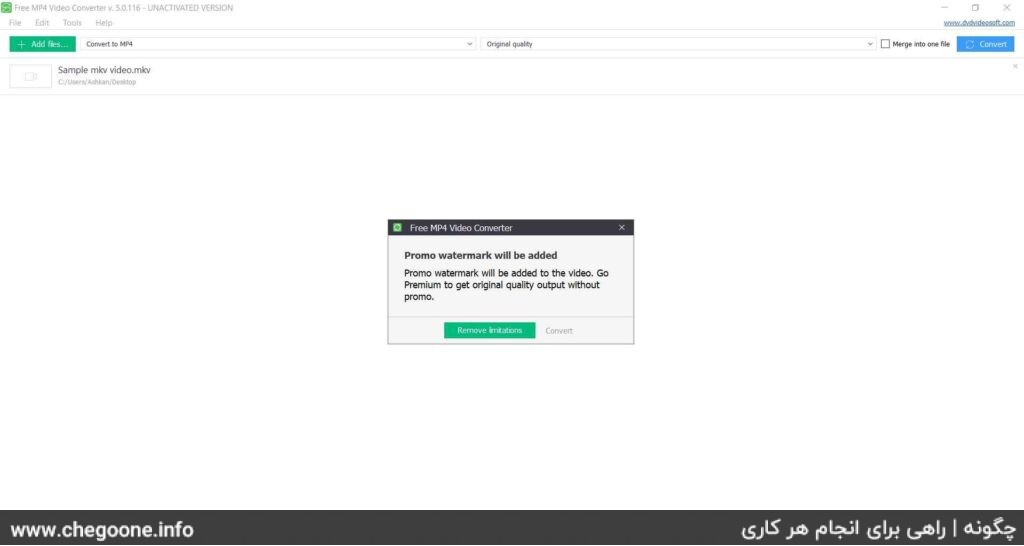
third level: Your video has been successfully converted to MP4. You can click on the Open Folder option to open your video storage location.
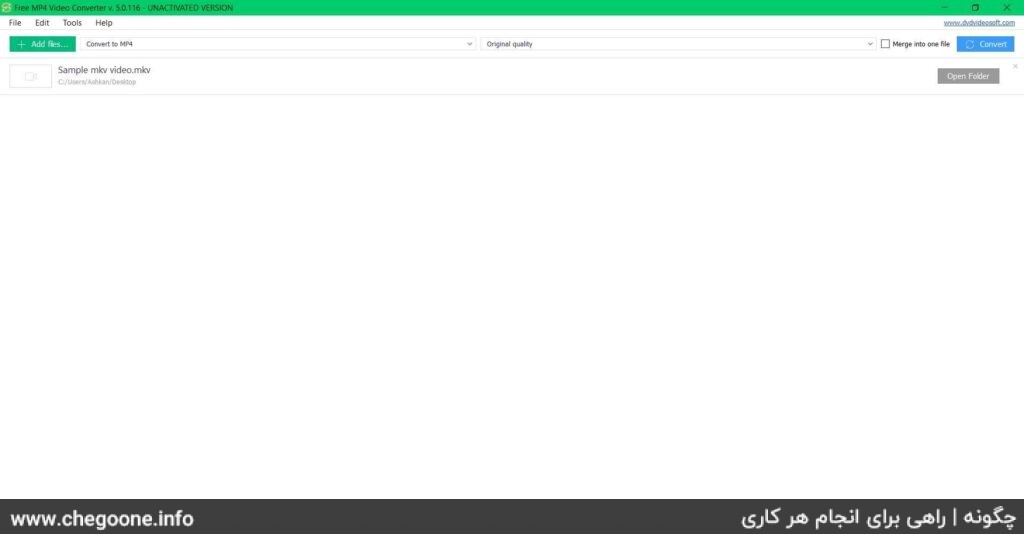
Conclusion
So far, we have introduced you to different methods of converting video to MP4. You can use any of the introduced ways to convert your videos to MP4. However, be careful that the video files are mostly large in size. As a result, uploading them on video to MP4 conversion sites takes time, and after converting the video to MP4, you need to download your MP4 file. This will cost a lot of time and money for large video files. To avoid this, you can use the introduced software. Using this method, you will not only not need to access the Internet, but you can quickly convert your voluminous videos to MP4.
If your videos are small, using the recommended sites can be the best and most convenient option for you, but for your large video files, use the recommended software.
