PowerPoint files are a very good format for presenting content. For this reason, many professors and students use PowerPoint files for their presentations. However, PowerPoint format is not very suitable for reading and cannot replace PDF in any way. For this reason, we have decided to learn how to convert PowerPoint to PDF in this article. with us in How come along
How to convert PowerPoint to PDF
If you have problems with reading PowerPoint files, the best option for you is to convert PowerPoint to PDF. Converting the PowerPoint file to PDF makes your readability better and also allows you to run the desired file easily on any device.
There are many ways to convert PowerPoint to PDF. In this section, we introduce the best and fastest ways to convert PowerPoint to PDF.
1- Convert PowerPoint to PDF using Microsoft PowerPoint
One of the most basic ways to convert a PowerPoint file to PDF is to use the Microsoft PowerPoint program. This method is very easy and does not require special work. Just install Microsoft PowerPoint on your desktop and follow the steps below.
first stage: Open your PowerPoint file with Microsoft PowerPoint. Then click on the File option in the left corner of the page.
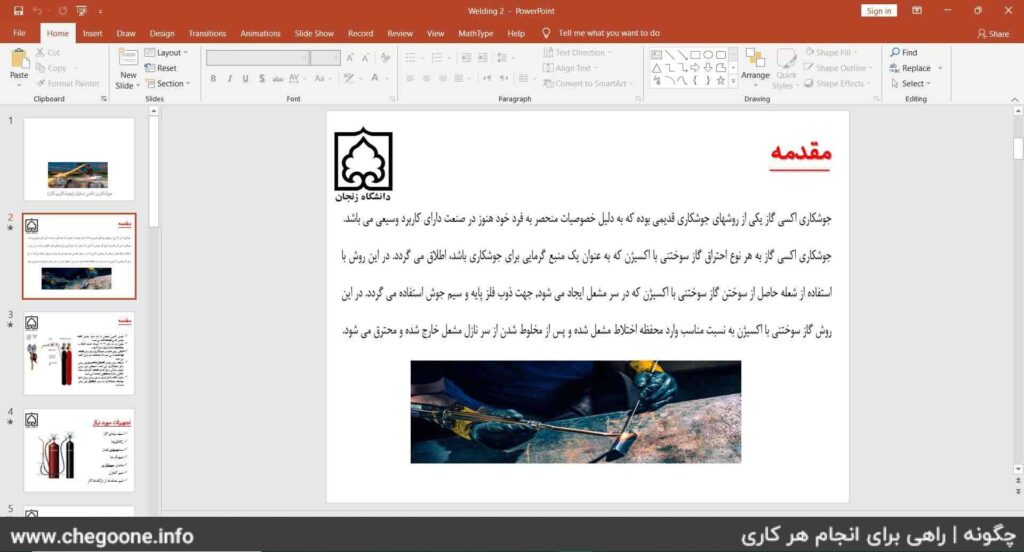
second stage: Select the Save as option.
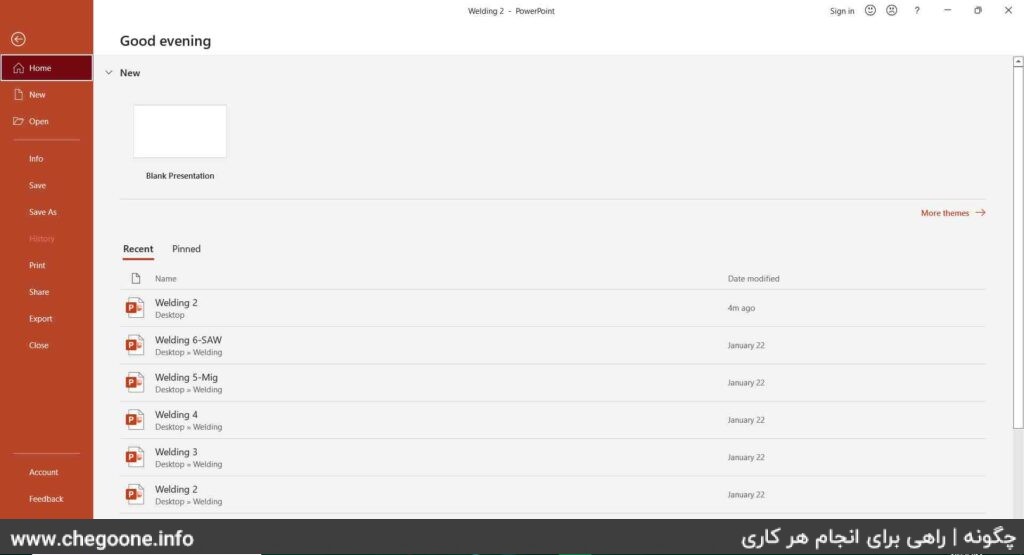
third level: From the right side, select the place to save the converted file and click on it. In order not to lose the created file, it is better to select a specific folder or select the desktop file.
Fourth step: Now select the Save as Type box and click on the PDF option. Finally, click on the Save option.
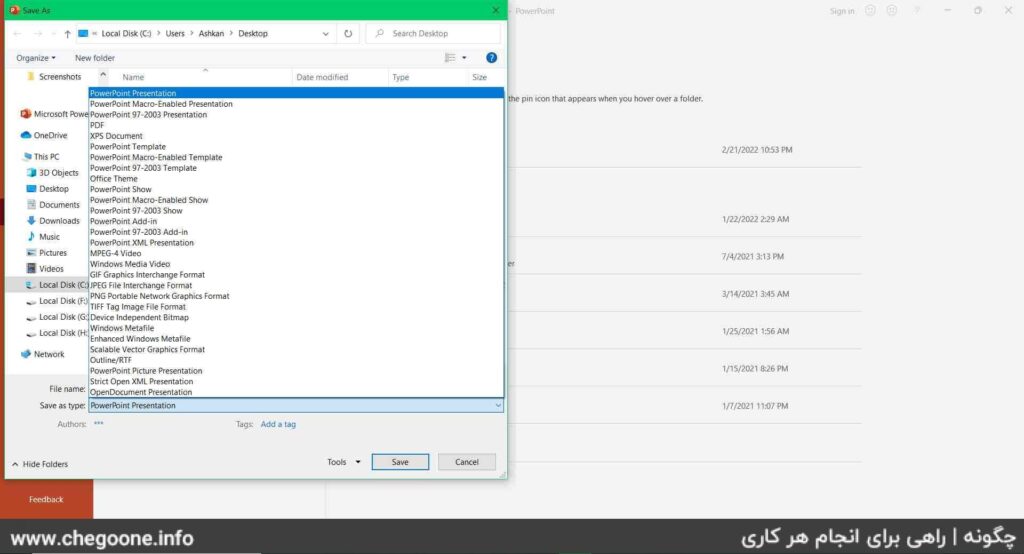
Your Power file was converted to PDF just like that.
This method is very easy and it is better to use the same method to convert your PowerPoint files to PDF. However, you may not have Microsoft PowerPoint installed on your desktop. In this case, you can use the following methods to convert your PowerPoint.
2- Convert PowerPoint to PDF using smallpdf.com
One of the best sites for converting PowerPoint files to PDF is smallpdf.com. Using this site is very simple and does not have any difficulty or complexity. As a result, everyone can easily and with a few clicks use smallpdf.com and convert their PowerPoint files to PDF. To convert your file, just follow the steps below:
first stage: Enter the site smallpdf.com and click on CHOOSE FILES option. Then go to the location of the PowerPoint file and select it. Also, for ease of work, you can drag and drop your PowerPoint file by holding the left click of the mouse and drop it in the orange drop PowerPoint files here box.
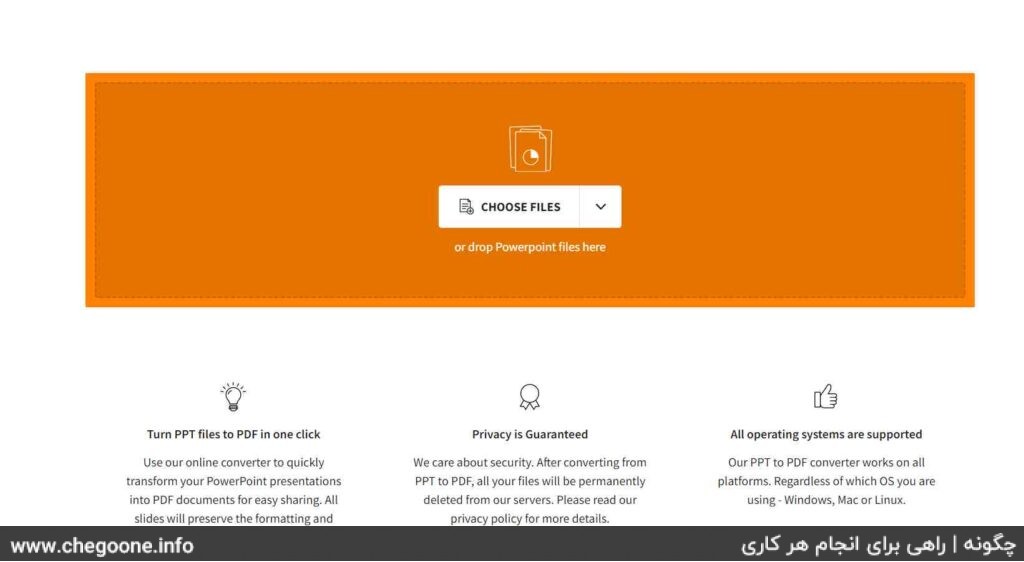
second stage: Wait a little until your PowerPoint file is uploaded to the site and converted to PDF. After the file is converted to PDF, you will enter the following page. On this page, just click on the Download option and then select the Save to device option to download your file.
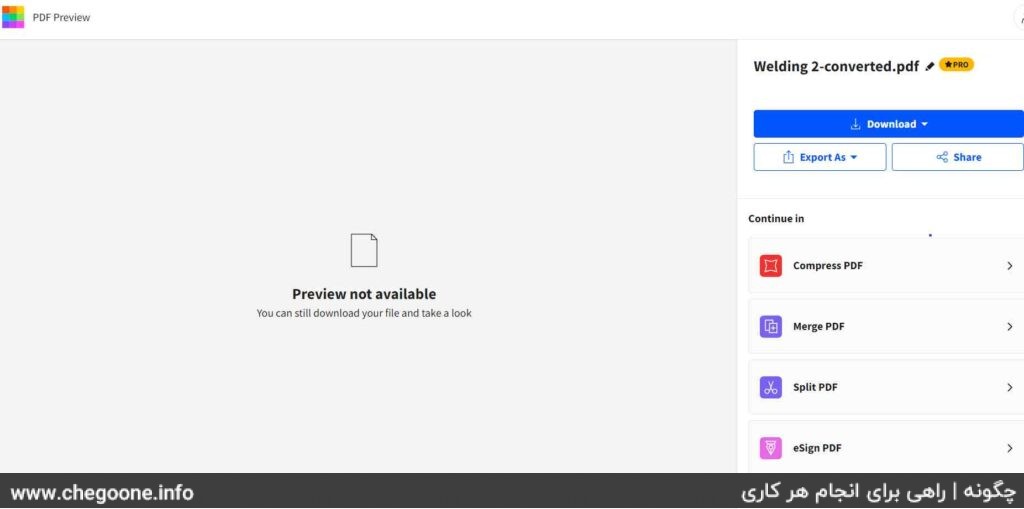
By doing these two simple steps, your PowerPoint file will be converted to PDF.
3- Convert PowerPoint to PDF using ilovepdf.com
ilovepdf.com is another site for converting PowerPoint files to PDF. The user-friendly environment and ease of use of this site have made many users use ilovepdf.com to convert their files. To convert your PowerPoint files to PDF using ilovepdf.com, just follow the steps below.
first stage: to the site ilovepdf.com Log in and click on the Select POWERPOINT files option. Then enter your file folder and select your PowerPoint file. The easier way is to drag and drop your PowerPoint file on the site page by holding the left mouse button.
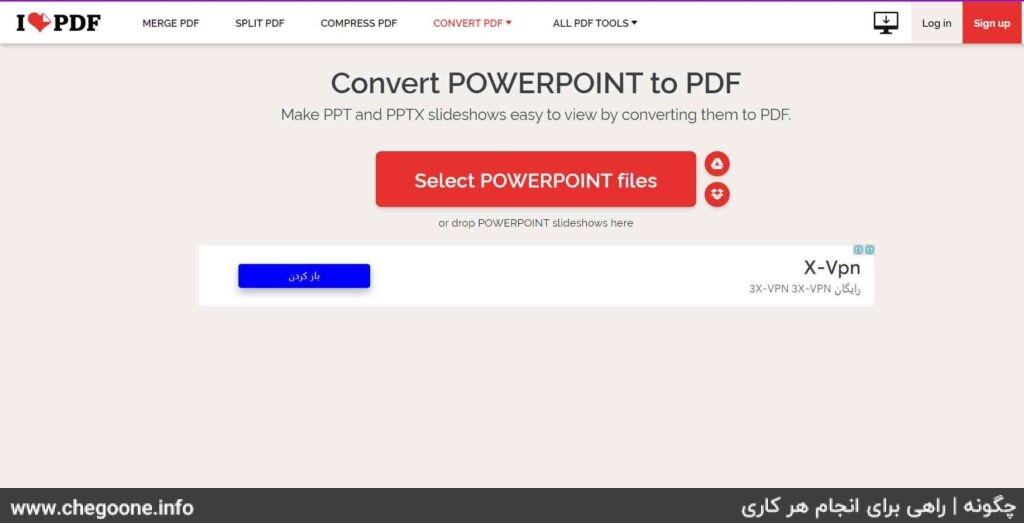
second stage: On this page, you can choose other PowerPoint files to convert to PDF. If you want to convert several Powers to PDF at once, click on the + icon and select the rest of your files. Finally, click on the Convert to PDF option.
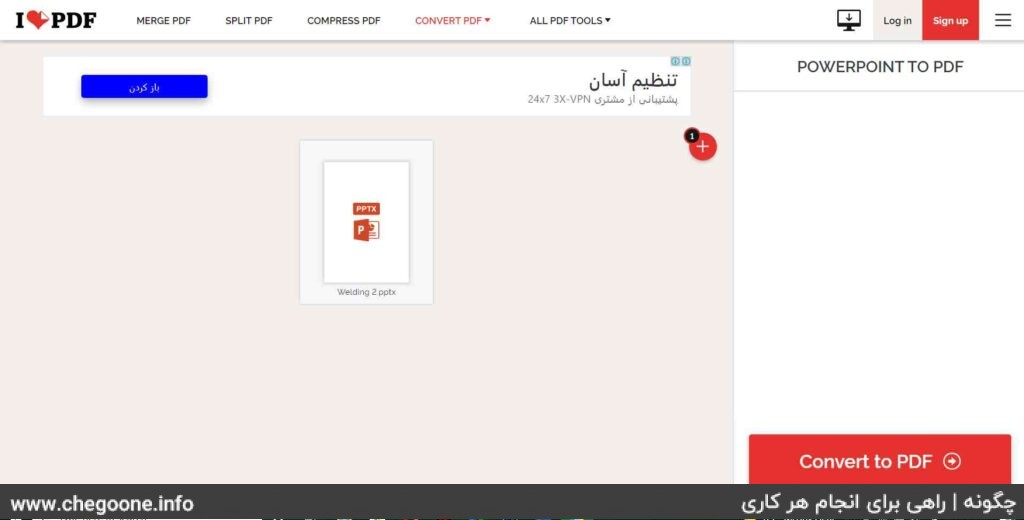
third level: Wait a little until your PowerPoint file is converted to PowerPoint. Then, on the page that opens, click on the Download PDF option to download your PDF file.
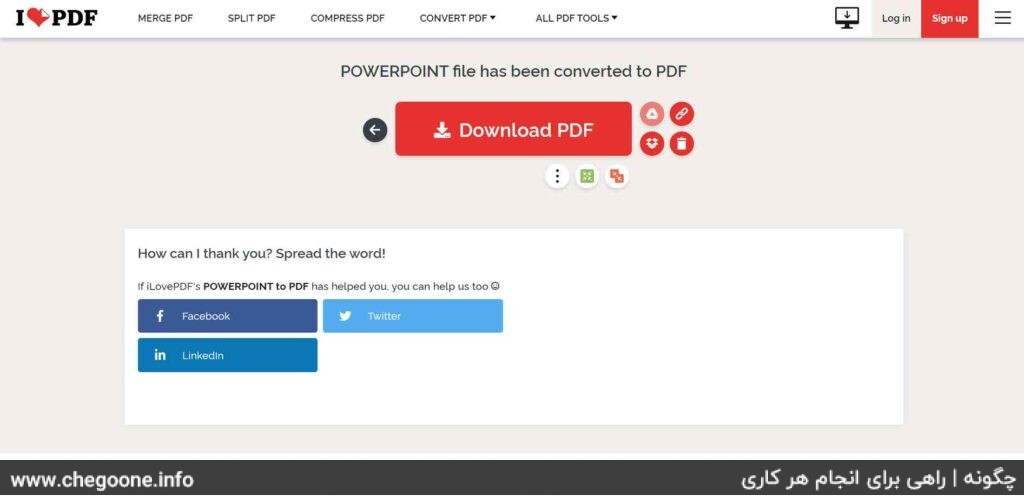
4 – Convert PowerPoint to PDF using pdf2go.com
One of the most useful features of pdf2go.com is the ability to convert multiple PowerPoint files to PDF files at the same time. Working with pdf2go.com is very simple and you can easily convert a set of Power files to PDF. To convert your PowerPoint files to PDF, just follow the guide below.
first stage: to the site pdf2go.com and click on Choose File option. Then select your PowerPoint files. You can also hold your files with the left mouse click and drop them in the green Drop Files here box.
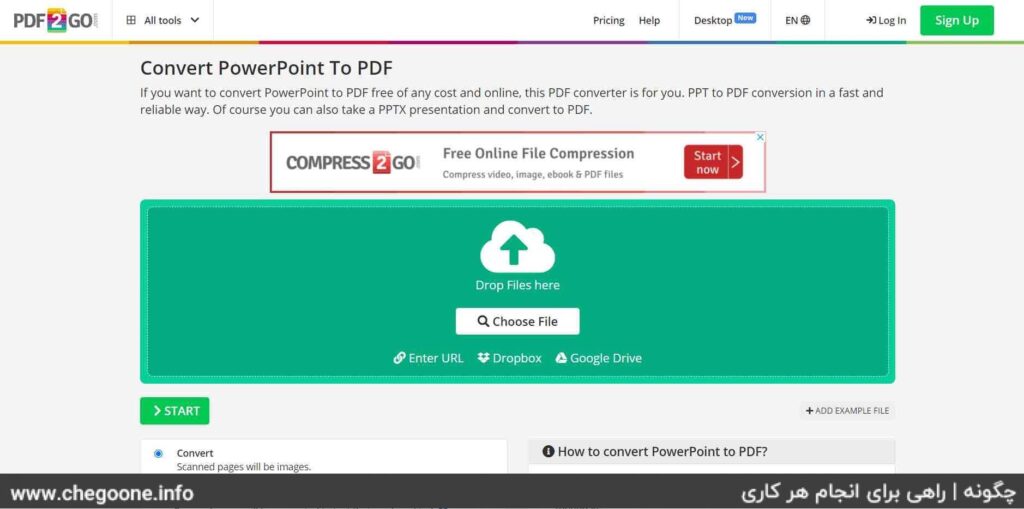
second stage: Wait a while for your file to be uploaded. Then click on the START option.
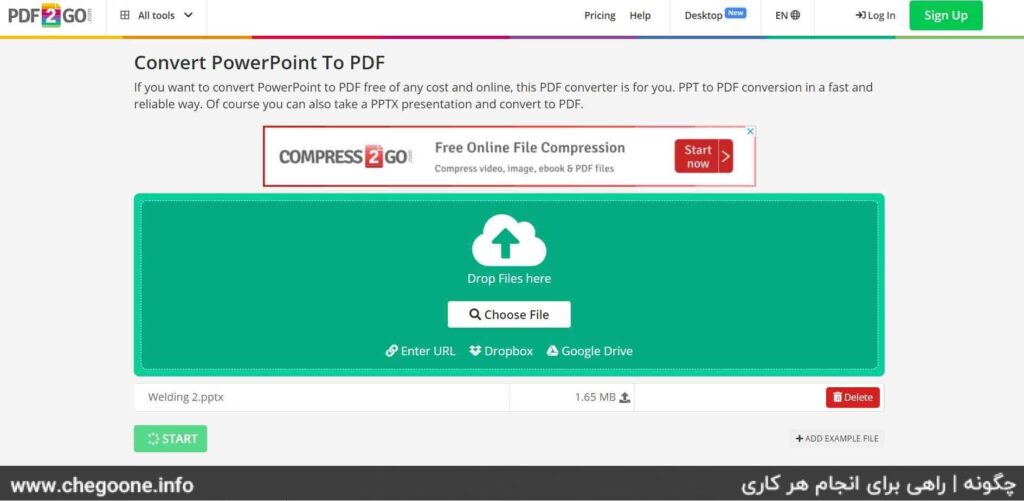
third level: Wait again until your PowerPoint file or files are converted to PDF. Then click on the Download option to download the created PDF file. You can also download the zipped version of your PDF file by clicking the Download ZIP File option.
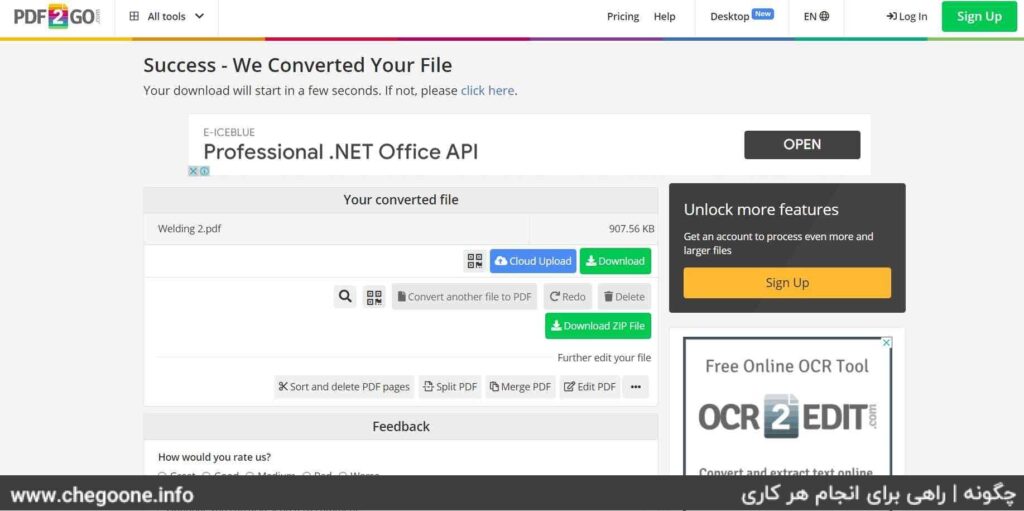
Conclusion
If you are studying or deal with PowerPoint files a lot, you will need to convert PowerPoint to PDF file. In this article, we taught how to convert Power files to PDF in the simplest possible ways. If the number of your PowerPoint files is large or bulky, it is better to use the first method, the Microsoft PowerPoint program. In this way, you don’t need the internet and you won’t have the problem of uploading your bulky PowerPoint files. But if you are a mobile user or don’t have the Microsoft PowerPoint program on your computer, you can use the three introduced sites to convert your PowerPoint files to PDF.
