It must have happened to you that you want to convert an audio file to text. You may want to convert your words into text, but your typing speed is slow or you don’t have time to type it. Or you want to make a transcript of your teacher’s speech. We all know how time-consuming typing can be, especially if you’re dealing with a long audio file. In this article from a series of articles How We will teach you how to convert audio to text and we will teach you the best ways to convert audio to text.
Learning to convert audio to text
There are many ways to convert audio to text. In this section, we introduce the simplest and best ways to convert audio to text. All the methods introduced in this section have been tested.
Before starting to introduce the methods of converting voice to text, it is necessary to point out an important point. Be careful that in order to convert the audio file to text, it is necessary that your audio file has good quality and clarity and that there are no background sounds in your audio file. For example, if the ambient sound in your audio file is loud, the audio to text conversion will not be done correctly.
To solve this problem, you can record your audio file with your own voice in a quiet environment and use the new audio file.
1- Convert voice to Farsi and English text with Google Cloud service:
One of the best ways to convert voice to text is to use Google Cloud’s speech-to-text service. This service was developed by Google and is one of the most powerful voice-to-text conversion services. Many sites and voice-to-text conversion programs also use the API of the Google Cloud speech-to-text conversion service, which is a seal of approval for the quality of this Google service.
In this way, you can easily convert Farsi or English conversation into text. Google’s voice-to-text conversion service allows you to convert audio files to text and to convert your voice to text online using a microphone.
To use the service of converting Persian and English text to Google Cloud voice, it is enough to read the following guide.
first stage: Enter the voice to text section of Google Cloud to the address cloud.google.com/speech-to-text and scroll down the page.
second stage: First, specify the language of your audio file from the Language section. Then click on CHOOSE FILE and select your audio file. Also, if you plan to use a microphone to convert voice to text, click on the Microphone option in the Input type section. Then click START NOW to open your microphone.
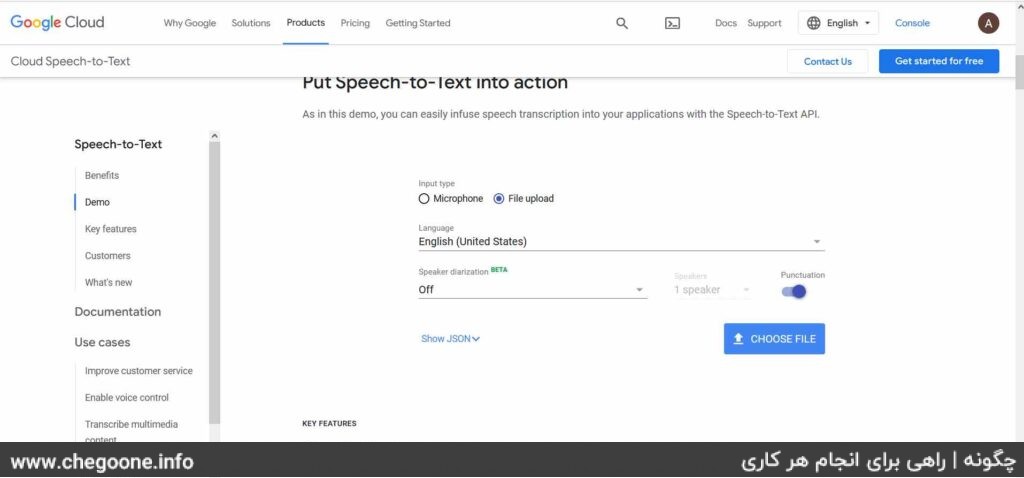
third level: In the previous step, whether you have uploaded an audio file or used a microphone, you need to click on the I’m not a robot option in this section to complete the upload of your audio file or voice.
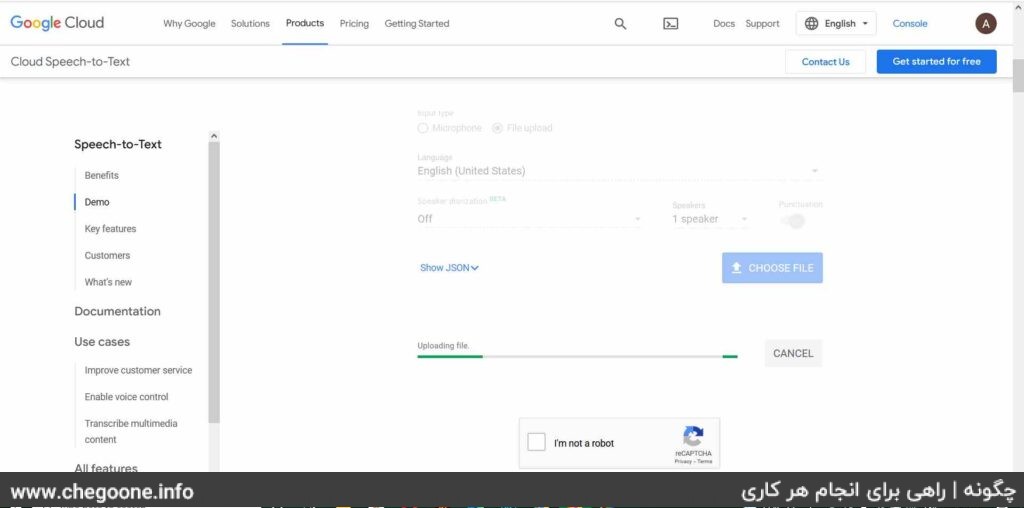
Fourth step: Now you can see your converted text in the specified box according to the image below.
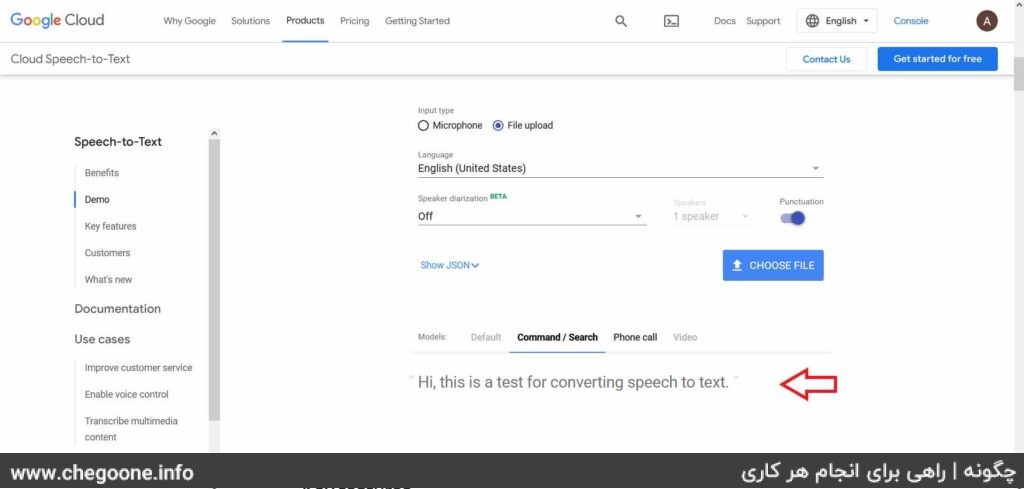
Be careful that using a microphone to convert voice to text in Google Cloud is not suitable and it is better to record your voice first and then convert the audio file to text according to the guide above.
2- Convert the sound to English text using the textfromtospeech site
The site textfromtospeech.com is one of the powerful tools for converting voice to text using a microphone. There is no audio file upload section on this site and you can only convert your voice to text through the microphone. Also, to convert your audio file, you can play the sound using a mobile phone and turn on your desktop microphone.
To use textfromtospeech.com, follow the instructions below:
first stage: Turn on your pass ban and enter the site textfromtospeech.comDill Be careful, this site can be opened without banning, but the audio to text conversion tool will not work.
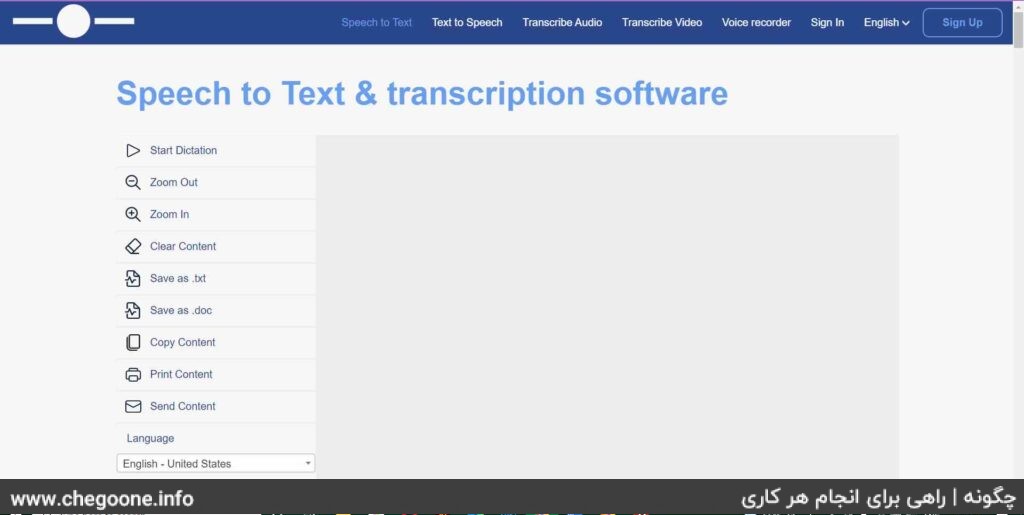
second stage: Click Start Dictation to open your microphone. Then read your English text or play your audio file. Your text will be typed line by line in the specified box.
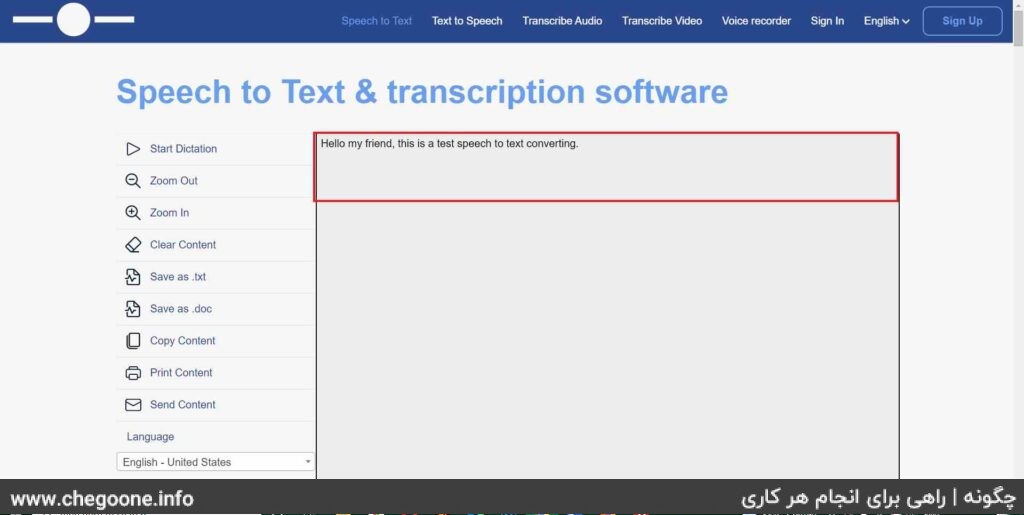
The site textfromtospeech.com has been tested with the Chrome browser and it is better to use Chrome to open this site.
3- Convert the sound to Farsi and English text with speechtexter
One of the most powerful tools for converting voice to Persian and English text is speechtexter.com. The environment of speechtexter.com is very user-friendly and the artificial intelligence used in speechtexter.com has a high power in identifying Farsi and English words. Be careful that there is no file upload section on speechtexter.com. As a result, the audio file can be converted to text only through the microphone.
It is very easy to convert voice to text through speechtexter.com. To convert audio to text, just follow the steps below:
first stage: Enter the site speechtexter.com and select your language by clicking on the section shown. If you want to convert an English audio to text, select English language and if you want to convert a Persian audio to text, select Persian language.
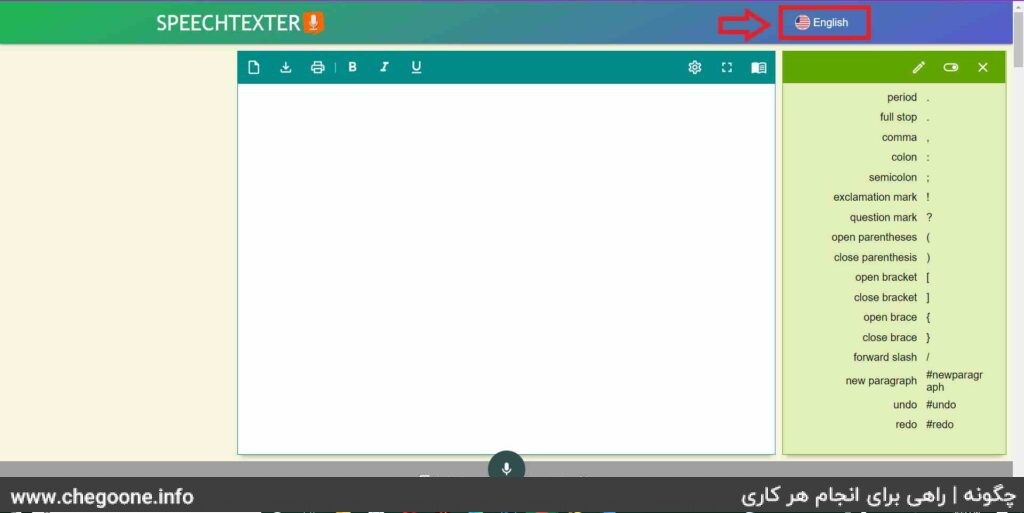
second stage: Now click on the microphone icon at the bottom of the page and play your audio file or read your English text.
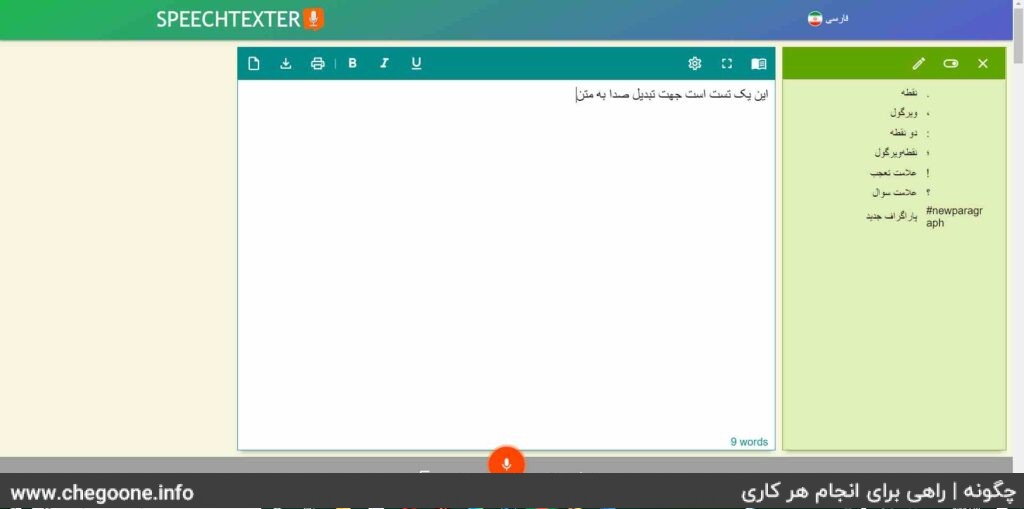
It is better to open the speechtexter.com site with the Chrome browser, because this site is not compatible with some browsers and does not work properly.
4- Converting audio to English and Farsi text with Microsoft Microsoft Azure:
Another way to convert voice to text is to use Microsoft’s voice to text conversion service called Microsoft Azure. Using this service, you can easily convert your Farsi and English voice into text.
Microsoft Azure audio to text conversion service allows you to upload audio files only in WAV format. As a result, you are not able to upload audio files in other formats such as MP3. Instead, you can use the microphone section and play your audio file with another device.
To use the Microsoft Azure voice-to-text conversion service, just follow the steps below.
first stage: Enter the site Microsoft Azure and scroll down the page.
second stage: Click on the box under Language and select your language. Then click on the Speak option to open your microphone. Now you can play your audio file or read your text so that your voice is converted to text. After you are done with the microphone, click on the Stop option.
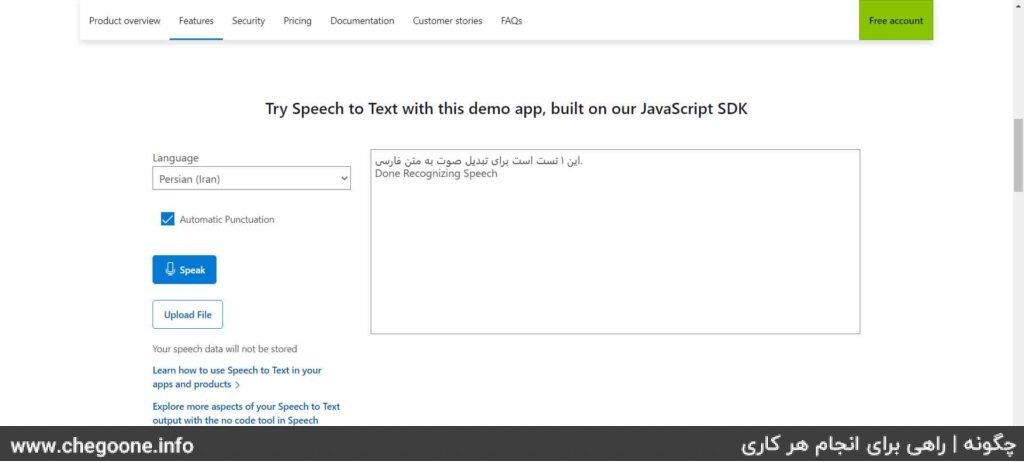
5- Convert audio to English and Farsi text using Android application
The Speech Texter application is one of the best voice-to-text conversion applications that also supports the Persian language. This Android application has become one of the best face-to-text conversion applications due to its low volume, user-friendly graphic environment, and very accurate word recognition. To download this application from Google Play, just click on the link below.
In this section, you can see step by step how to convert voice to text using Speech Texter application.
first stage: Enter the application and select your language. To select the language, just click on the shown field. Then choose the language you need from the list of languages provided. For this, just click on EN-US at the top of the page. Finally, click on the Ok option.
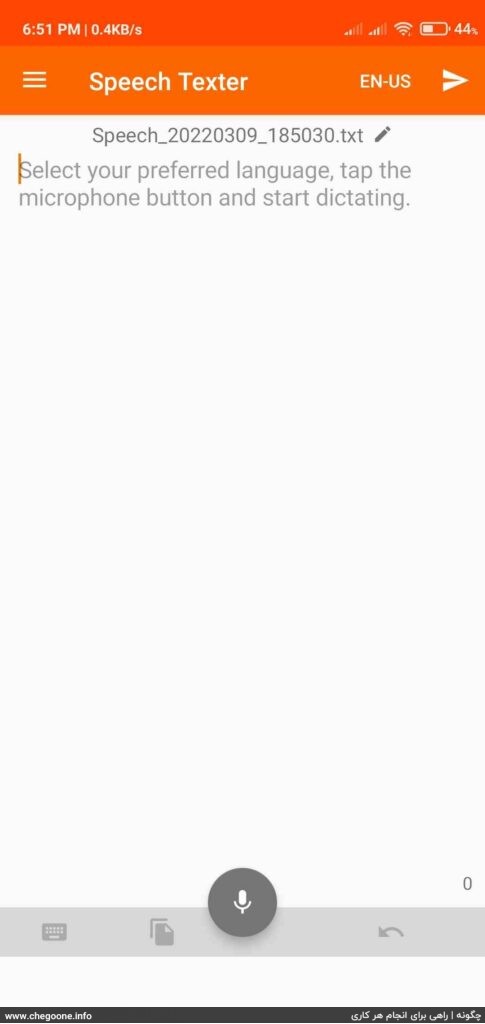
second stage: Now click on the microphone icon and read from your text or play the desired sound. At the same time, Speech Texter will convert the spoken words into text and display it to you.
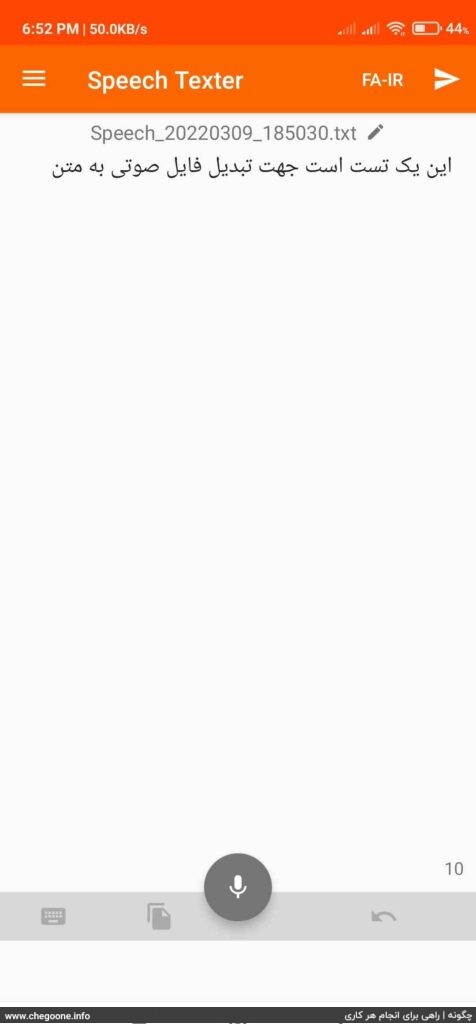
Conclusion
Using audio-to-text conversion tools is the best and fastest way to transcribe audio files. In this article, we introduced the best audio to text conversion tools. Since many audio to text conversion tools do not have the ability to upload an audio file, you can easily play your audio file and activate your microphone.
Frequently Asked Questions
Can we convert Persian audio files to Persian text in the introduced tools?
Yes, among the introduced tools, there are sites that do this and provide you with the Persian text.
Do we have to pay a fee to use the introduced tools?
No, all the introduced tools are free and you don’t need to pay to convert audio to text.
Are the introduced tools specific to the computer?
In this training, the introduced tools are common to all devices (computer, Android phone and iPhone).
