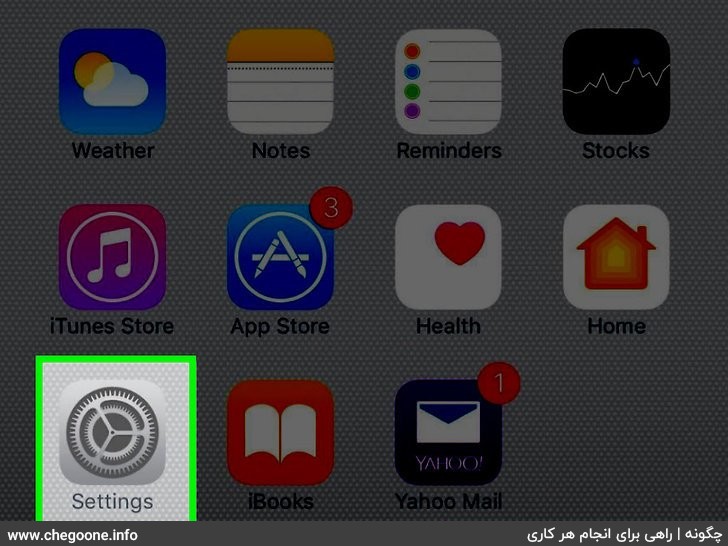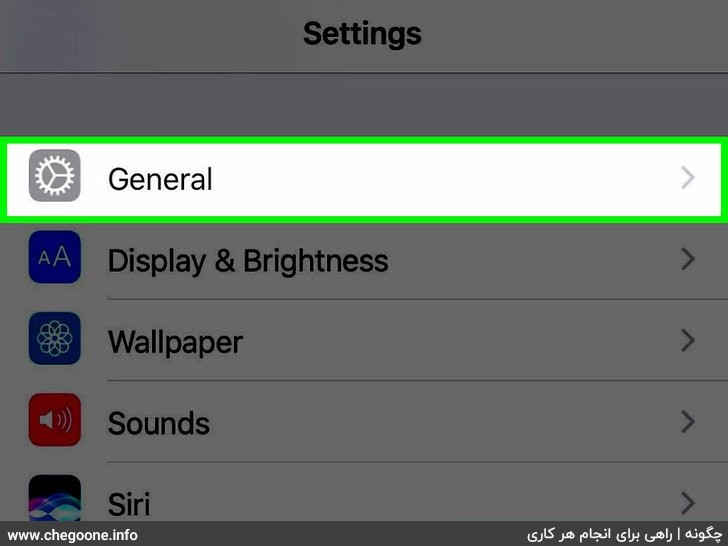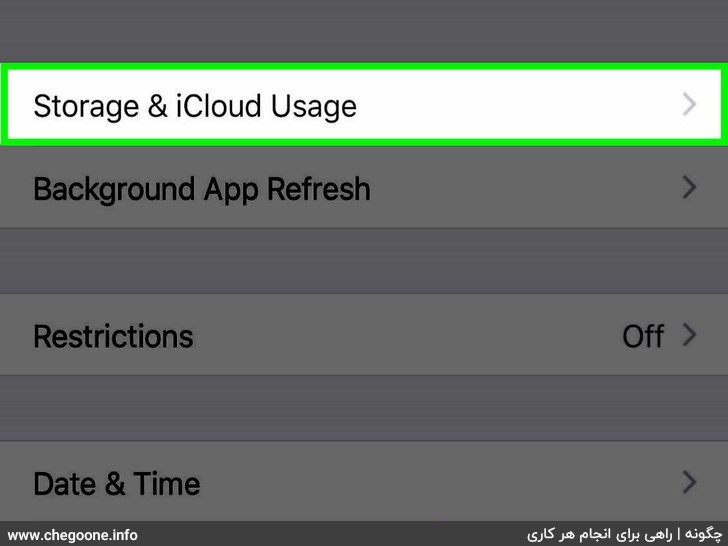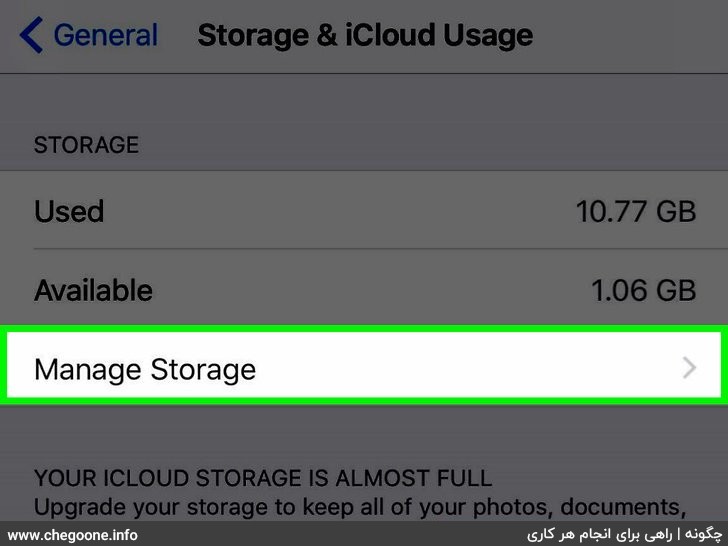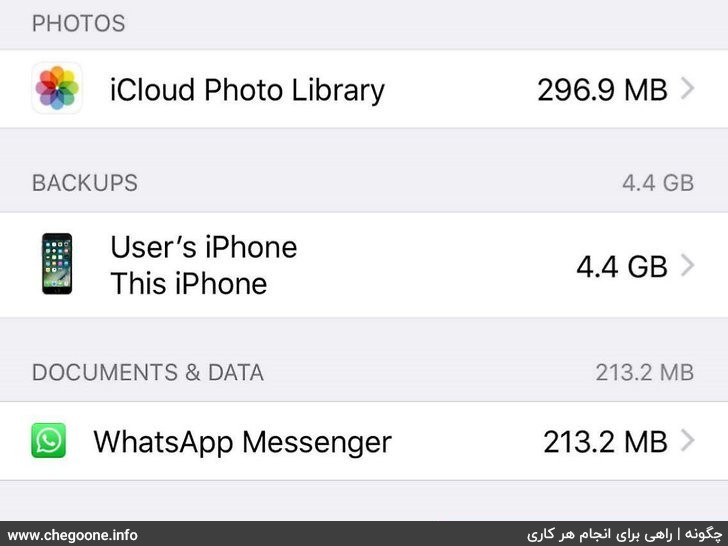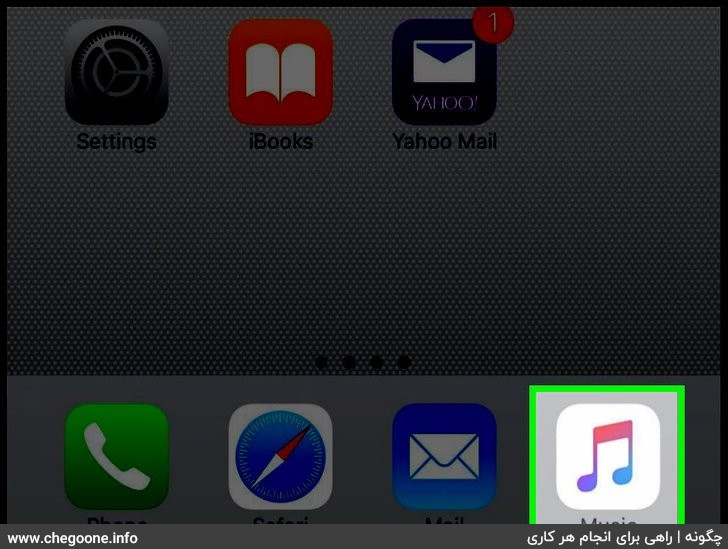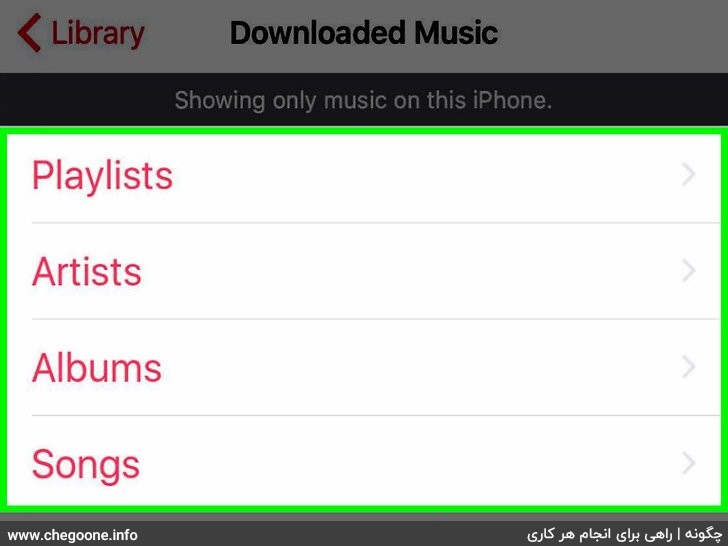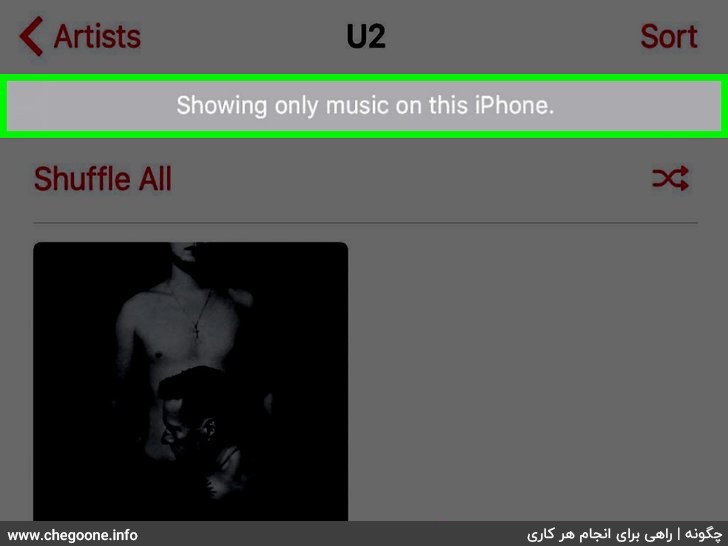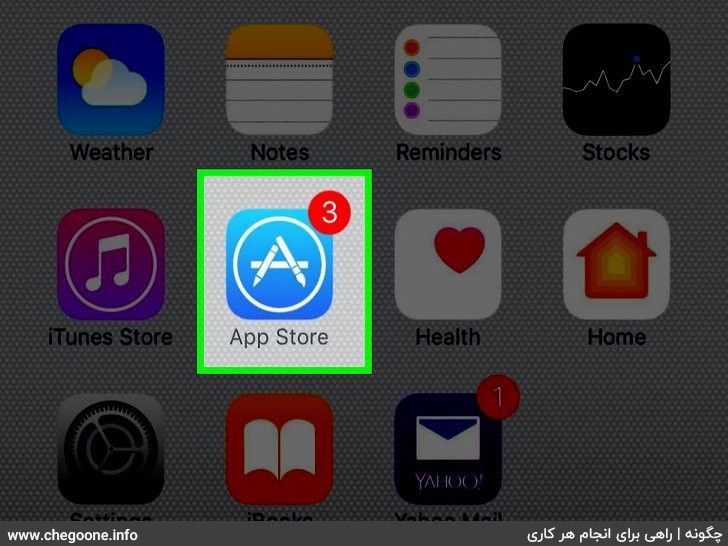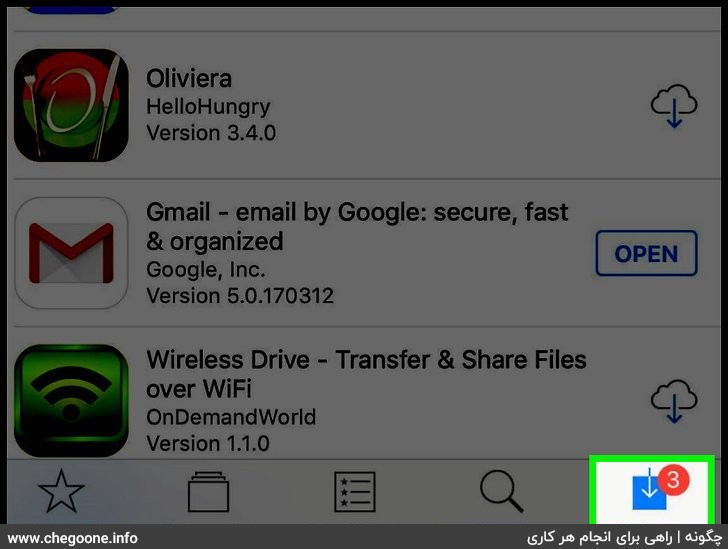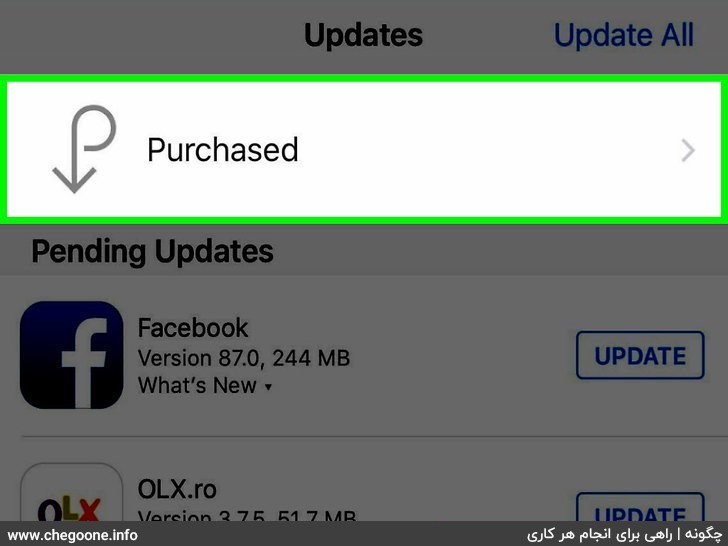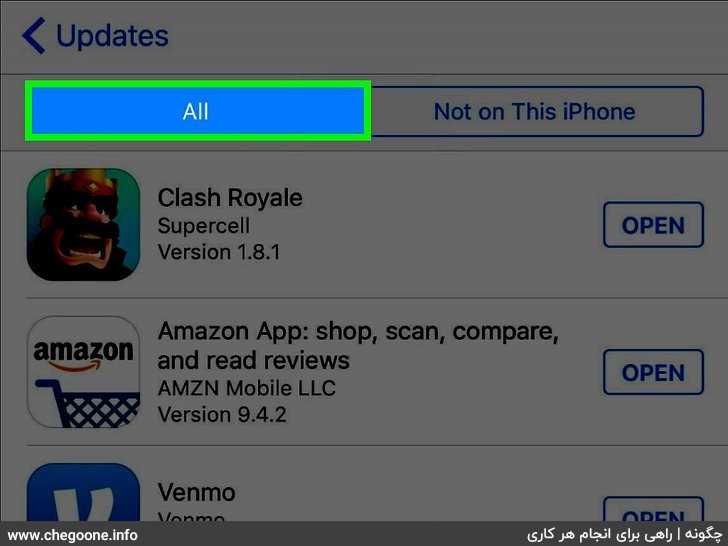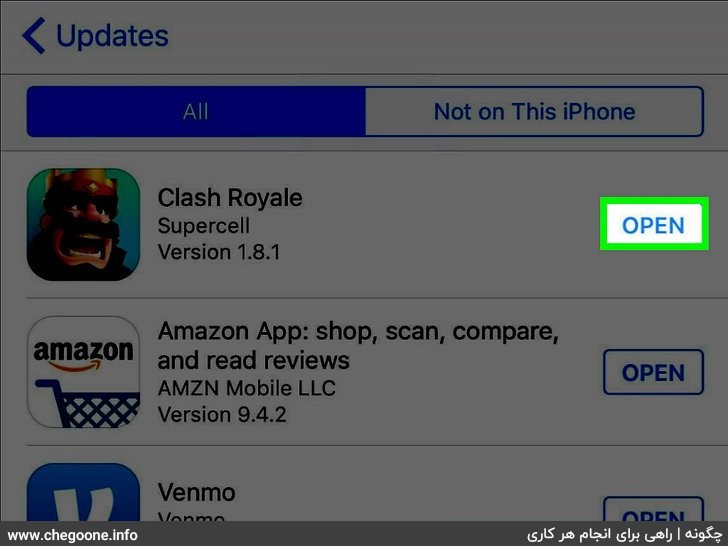One of the problems of iPhone users is that the method of downloading files with different extensions is not similar to Android or Windows and it seems a bit confusing at first glance. Except for PDF files that can be downloaded directly, to download other files, you need to bookmark the web page or add it to the reading list to access the file and download it. But there is a solution to download all types of files in iOS, which we will discuss in this article.
This article will also teach you how to view your iPhone storage as well as the music and downloaded apps on your iPhone.
a. Using iCloud storage
1. Open your iPhone settings.
This is the gray gear icon on the home screen.
2. Tap General.
It is at the top of the settings page.
3. Tap Storage and use iCloud.
4. Tap on “Manage” under “Storage”.
The first option on the page is Manage Storage.
- Below is information about iCloud. Downloads from iCloud are not stored directly on your iPhone.
5. Move your saved data.
Here you will see a list of all the apps on your phone. On the right side of each program, you can see the amount of space it uses (for example, 1 GB or 500 MB).
b. View downloaded music on iPhone
1. Open the music icon on your iPhone.
This icon is a multi-colored musical note on a white background.
2. Tap Downloaded Music.
3. Tap a music option.
Includes the following:
- Playlists
- Artists
- Albums
- Songs
4. Scroll down to browse downloaded music.
Any music currently on your iPhone will appear here.
b. View downloaded apps on iPhone
1. Open your App store.
2. Tap on Updates
This option is in the lower right corner of the screen.
3. Click on Purchased.
4. Tap My Purchases.
5. View your downloaded apps.
Any app with OPEN to the right of it is currently on your phone, while apps with a cloud and a downward arrow next to them are pre-downloaded apps that you no longer have on your phone.