Telegram’s two-step verification is one of the easiest ways to increase the security of your Telegram. Telegram is one of the best messaging networks that we all have experience working with. Telegram, like any other program, has security gaps that put your user account at risk. For this reason, it is necessary to use security measures such as enabling two-step verification.
In this article from How We are going to video tutorial on how to activate Telegram’s two-step verification and we will talk about the importance of doing this security measure. Stay with us.
How to activate Telegram’s two-step verification
Activating Telegram’s two-step verification is very simple. By performing this simple action, you can increase the security of your user account and avoid the risk of being hacked to a large extent.
To activate Telegram’s two-step verification, it is enough to do the following steps in order.
first stage : Enter the Telegram program and click on the icon shown in the image below.
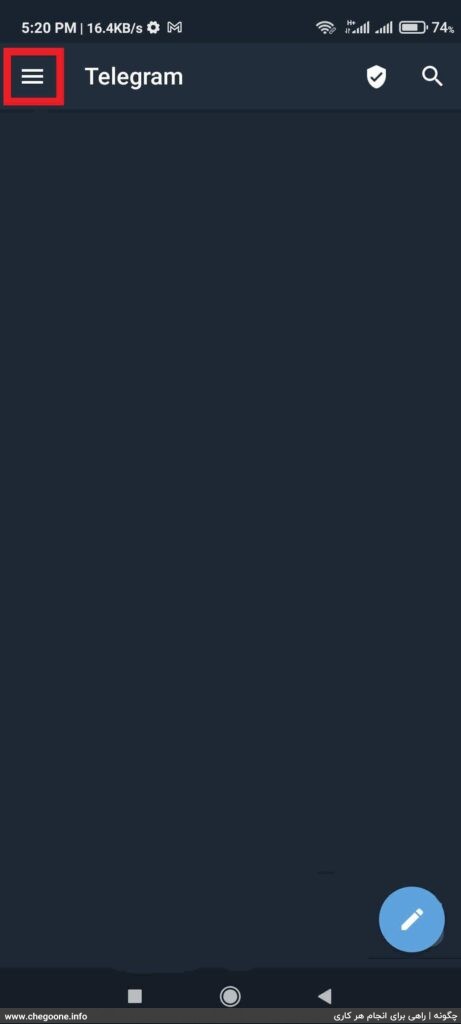
second stage : Click on the Settings option.
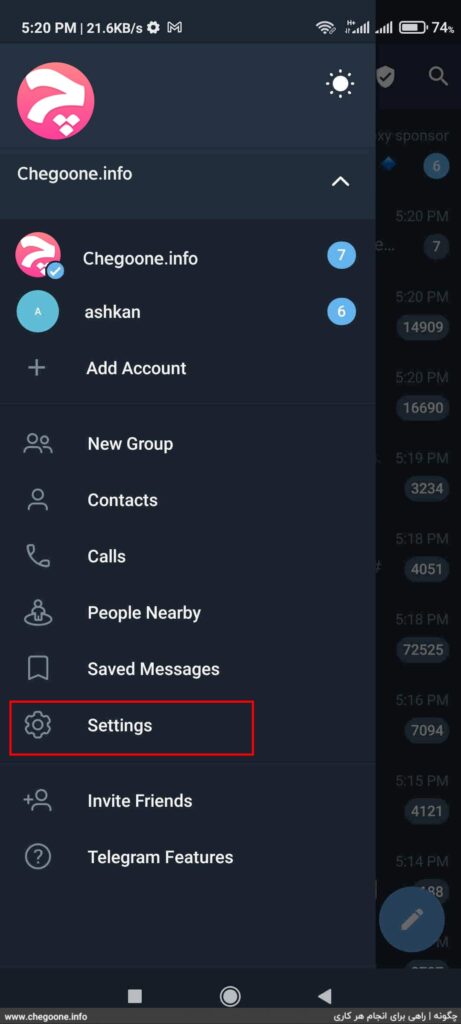
third level : Find the Privacy and Security option and click on it.
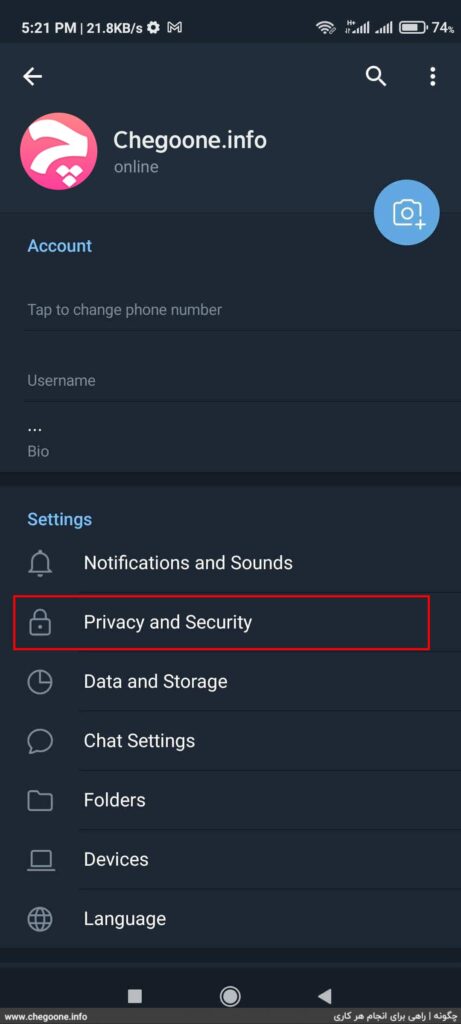
Fourth step: Click on the Two-Step Verification option.
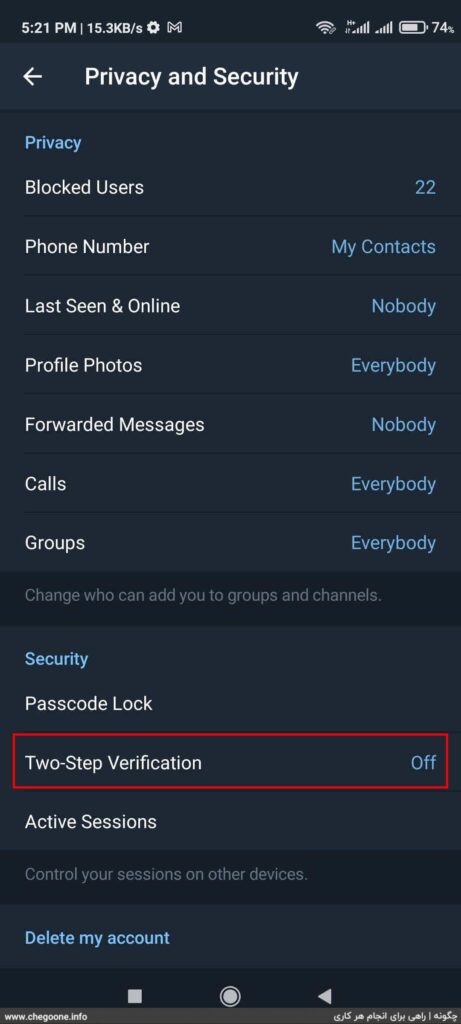
The fifth step: Now click on Set Password option.
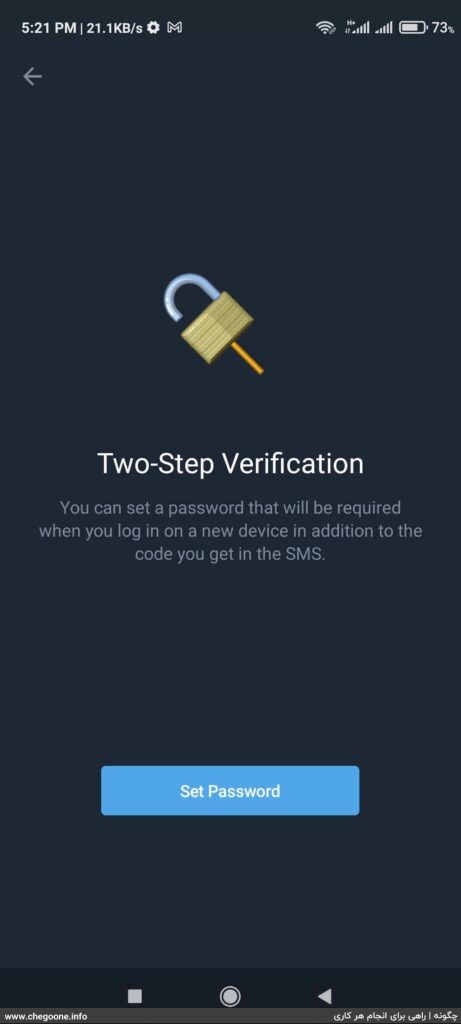
The sixth step: In this step, you need to define a password for your user account. Be careful that this password is required for your future login to your Telegram account. So carefully set your password and remember it. Enter the password in the Password box and then click on the Continue option. You can change your password in the future from Telegram’s two-step verification section.
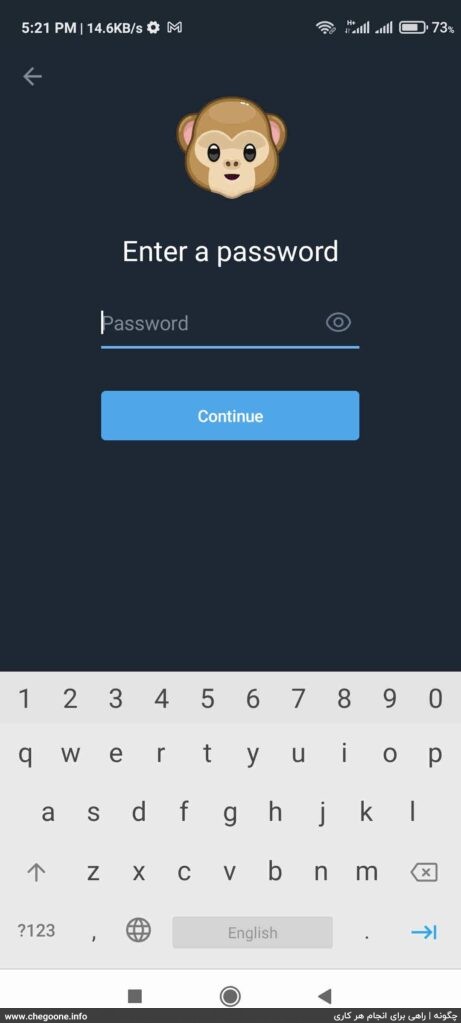
The seventh step: Enter your password in the Password box once more and then click Continue.
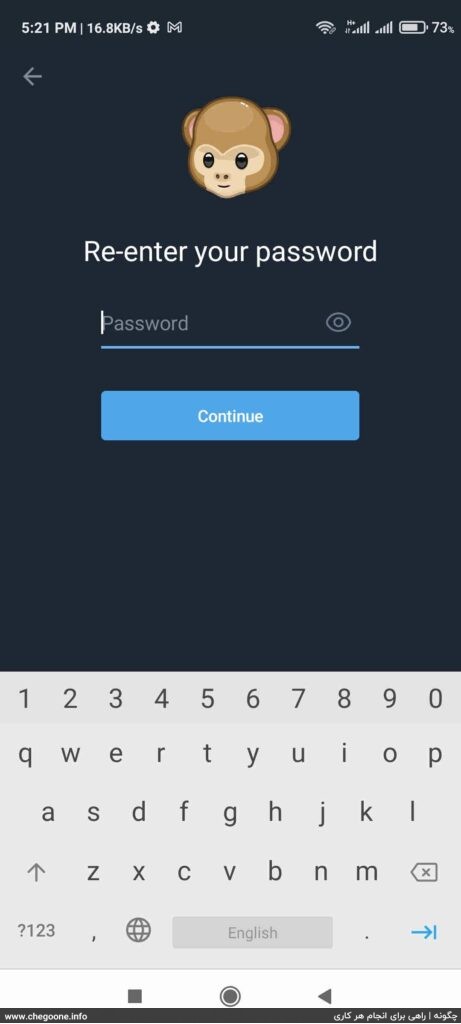
The eighth step: At this stage of activating Telegram’s two-step verification, you can enter a guide to remember your password. This sentence will help you to remember your password when you have forgotten it. Enter your guide sentence in the Hint box and click on the Continue option. Also, if you want to skip this step, click on the Skip option at the top of the page.
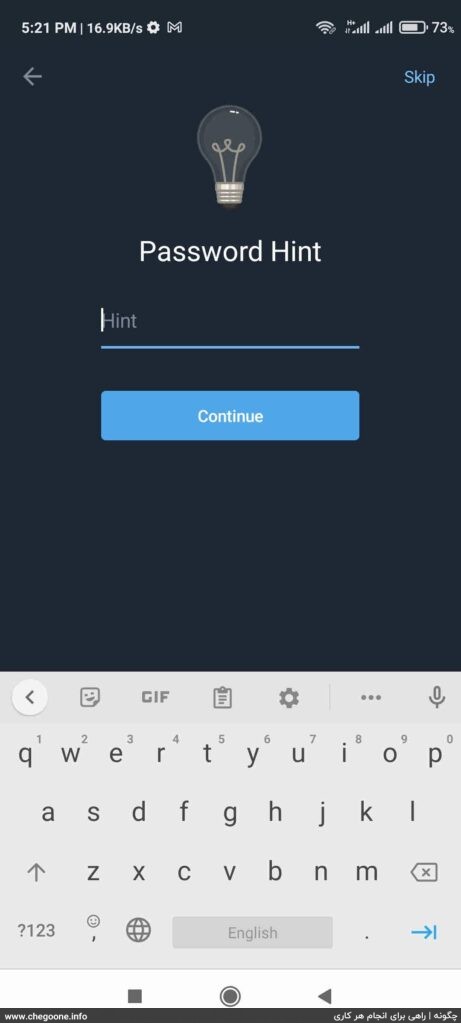
Ninth step: Now enter your email address in the Email box. Your email address is good for when you forget your password. In such cases, you can recover your account with the help of the email that Telegram sends you. After entering your email address, click Continue.
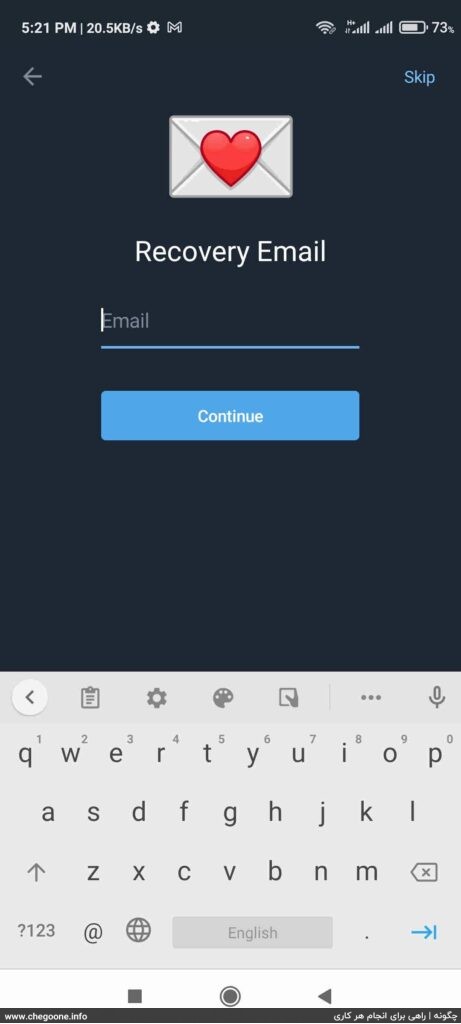
Tenth step: Telegram will send a confirmation code to the email you entered in the previous step. Enter the sent code in the Enter code box.
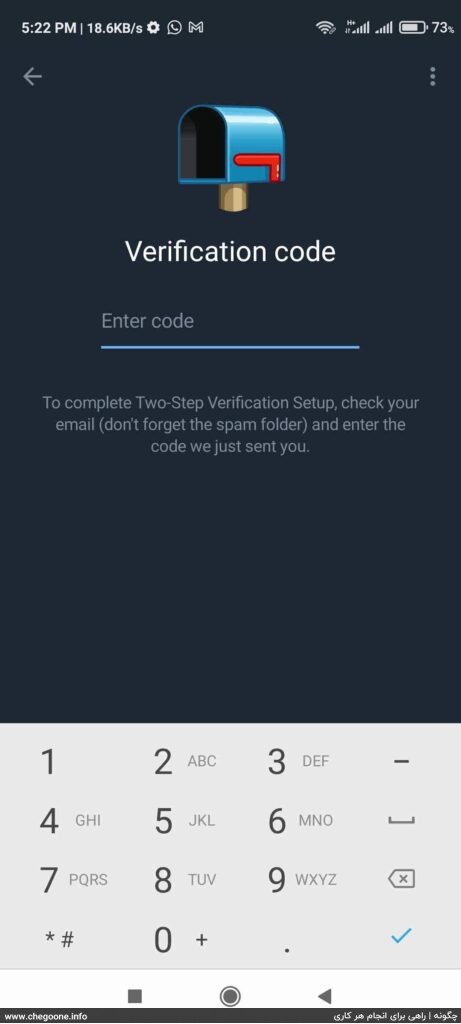
Eleventh step: Now click on Return to Settings. Now your Telegram two-step verification has been successfully activated.
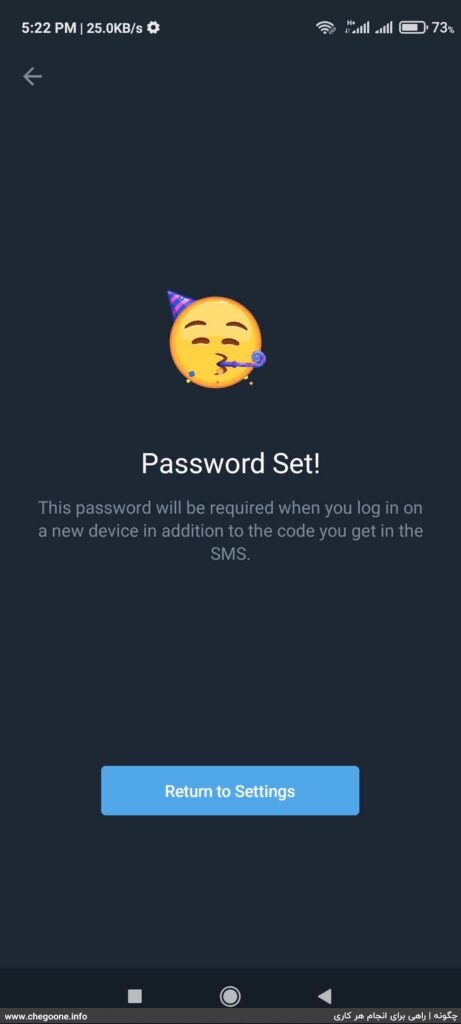
How to change Telegram’s two-step verification settings
You may want to change your password, email, or disable two-step verification in Telegram. In this case, according to the guide in the previous section, refer to the Two-Step Verification page and apply the desired changes.
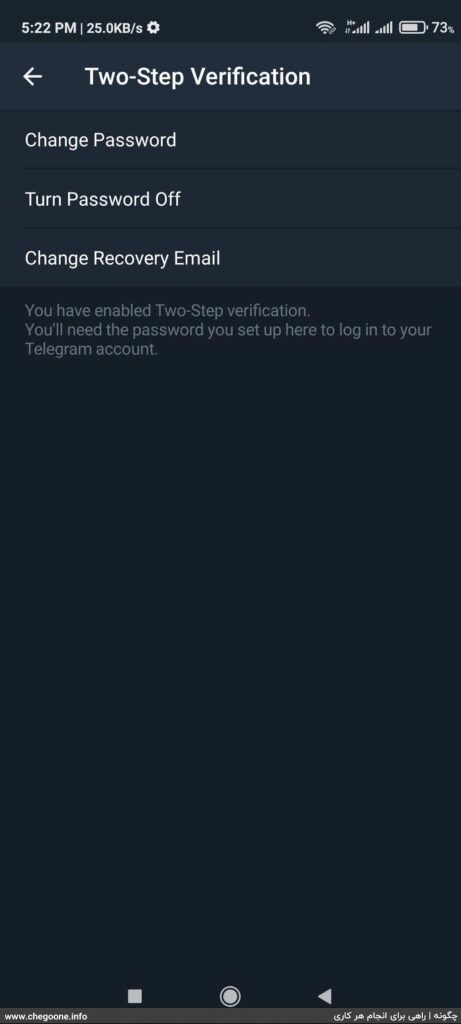
Click Change Password to change the password.
To disable two-step verification, click on Turn Password Off option.
Also, use the Change Recovery Email option to change your email.
The importance of activating Telegram’s two-step verification
It has probably happened to you that you have reinstalled Telegram and restored your account due to changing your phone or any other reason. For this, you only need to bring the number with which you created your account. Now, if anyone else has access to your SIM card for a moment, they can easily log into your Telegram account and even can Delete Telegram account do you and erase all your information completely.
Two-step verification helps you against such issues. If your two-step verification is active, you will also be asked for the password you chose in the two-step verification, in addition to the verification code, when you log in to your account. As a result, if someone has access to your SIM card, they will not be able to enter your account without having a password.
Also, if you use virtual numbers or other people’s numbers to create a Telegram account, be sure to activate Telegram’s two-step verification. If you do not do this, your account will be at risk. The person who is the next owner of your virtual number or SIM card can enter your account and see all your information.
The importance of entering recovery email or Recovery Email
Let’s say that you want to log in to your Telegram account some time after activating the two-step verification. Calculate what will happen if you do not remember your password at this moment?
If you forget your password, you will not be able to log in to your account. This is when the recovery email you entered when activating two-step verification comes in handy. So, when specifying your recovery email, use your original email address so that you can easily recover your Telegram account in case of a problem.
Conclusion:
We have all heard the phrase “prevention is better than cure” many times. Enabling two-step verification is also a form of prevention that protects you from possible future problems. In this article, we taught you how to activate Telegram’s two-step verification in the most eloquent way possible. By following the simple steps mentioned above, you will take a powerful step to prevent hacking and unauthorized access to your user account.
