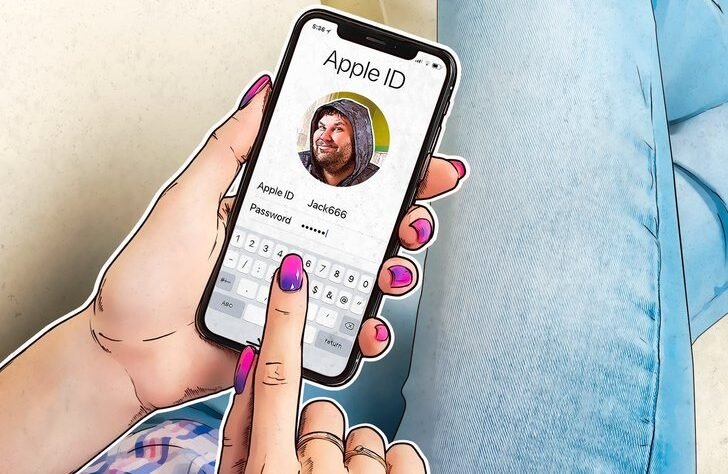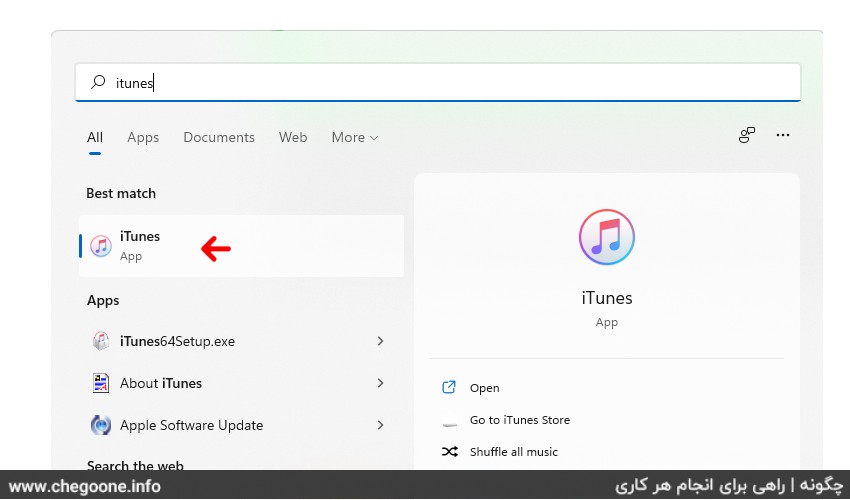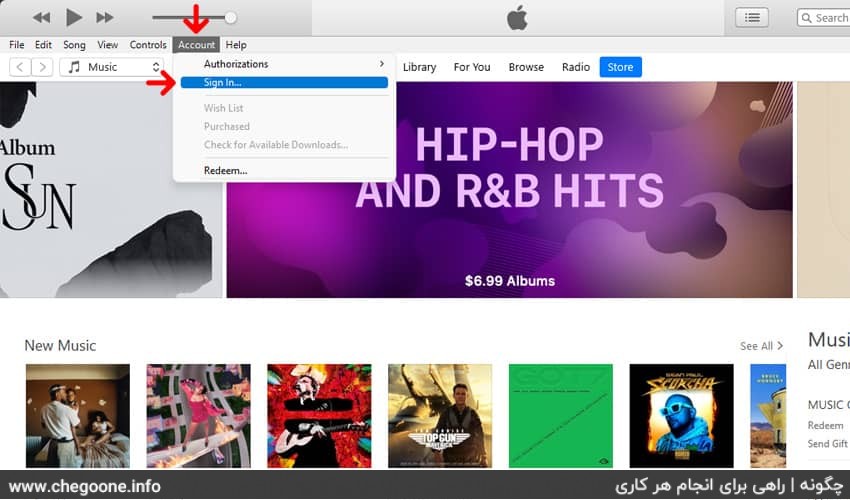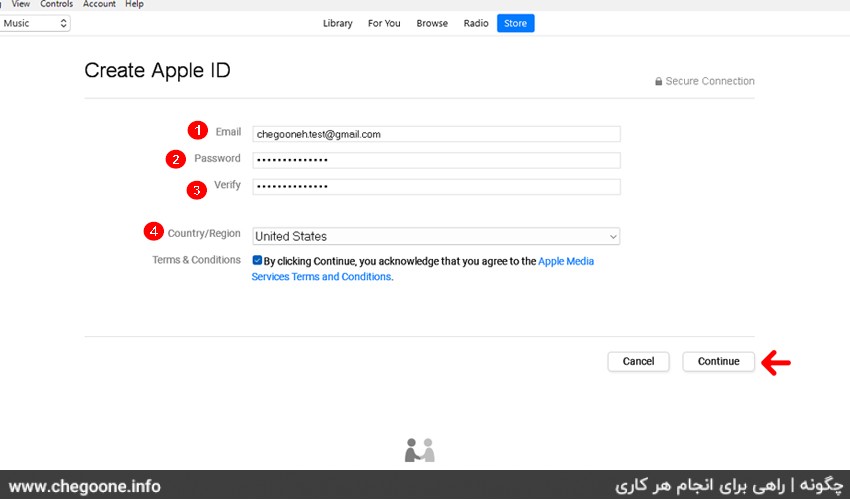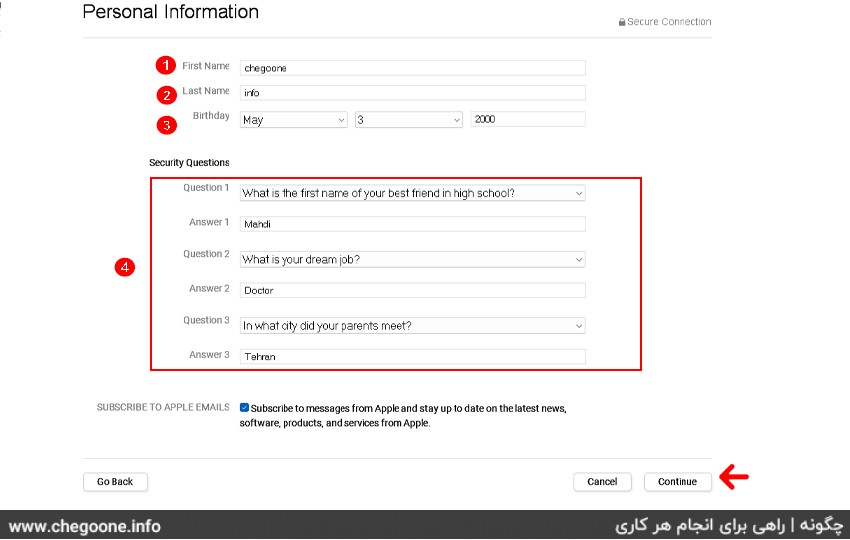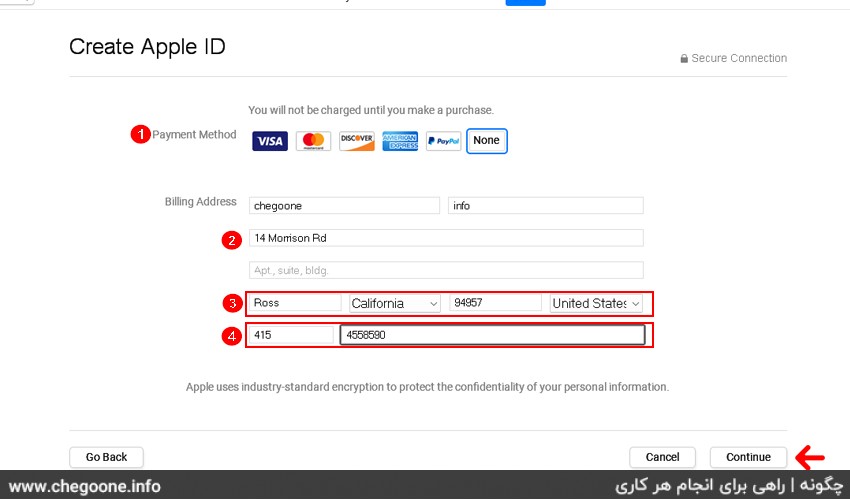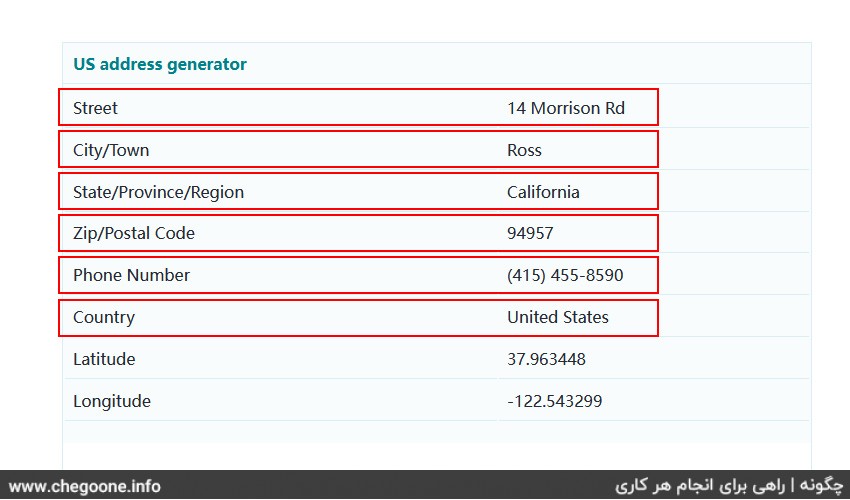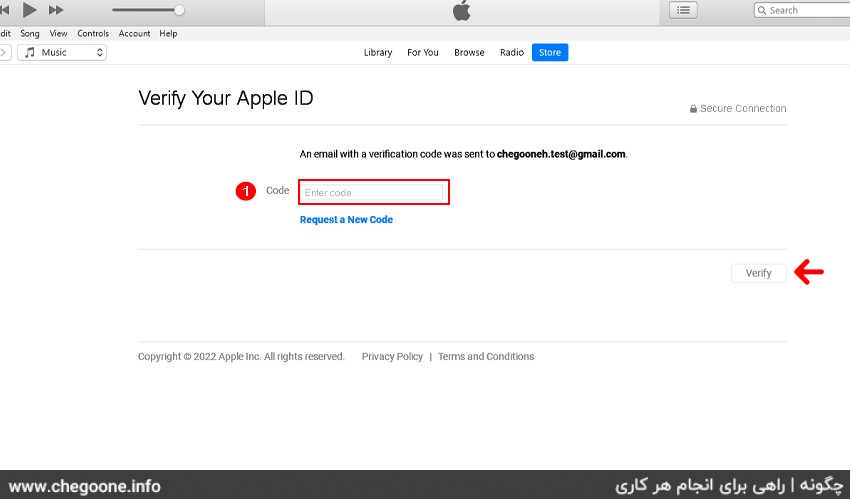Apple ID Apple ID It is an integral part of Apple products. If you have an Apple device, regardless of the type of device (phone or MacBook, etc.), you will undoubtedly need an Apple ID to use functions such as iTunes, use iCloud, and download programs. Do you have an ID? We are in this How Tell you how Create a free Apple ID We teach
Considering the embargoes imposed by Apple on our country, it is better to turn on your anti-embargo or VPN program to be sure before starting anything.
Note that you can use this created Apple ID on all Apple devices.
1. Open iTunes software on your computer.
If you do not have the iTunes program in your system, you can download the latest version of this program according to your Windows or Mac version Soft 98 site Download and install.
2. Enter the Sign In section.
- Go to the Account section in the top menu.
- In the window that opens, select the sign in option.
3. In the window that opens, select Create New Apple ID on the left side of the window.
4. Enter your Apple ID information.
Fill in the following fields:
- mail – Type the email address you want to use for your Apple ID. Please note that this email is actually your final Apple ID.
- Password – Enter the password you want to use for your account. Try to choose a strong password of at least 8 characters with numbers, uppercase and special letters.
- Confirm – Re-enter your password.
- Set the country to United States.
Make sure you have an email address available so that you can receive the code sent in the final step. Also, this email address you enter is your Apple ID.
After filling the form on the option Continue Choose.
5. Enter your personal information.
Enter the following in order:
- First name
- last name
- Date of birth
- In this area, click the Security drop-down box, click a question in the drop-down menu, and then type an answer in the text field below the box.
Note that you keep the answers to the questions somewhere so that you can use them if necessary.
After completing the above form carefully click on the option Continue Go to the next step.
6. Fill in address and phone information
To enter the addresses of the United States, you can use the following sites that give fake addresses of this country.
- In the payment method section, set the payment option to None.
- In this field, enter the address you copied from one of the above sites.
- Here, enter the name of the city, then the state and the ZIP code.
- In this section, you enter the contact information, in the first box (Area code) you enter the city code and in the next box (Phone) you enter the phone number.
7. Enter the email verification code
Enter the email you entered in the second step and enter the five-digit code sent by Apple in the box above and then click on the Verify option.
Congratulations, your Apple ID has been created.
Tips for creating a new Apple ID
In this how we tried the best method Creating an Apple ID without a number to teach you completely. But we must refer to these points that we will mention below Creating an Apple ID pay attention.
- Be sure to install the latest version of iTunes.
- Before running the iTunes program, make sure that your IP change program is correct.
- Make sure you have access to the email you enter and also check that your email recovery methods are active.
- It is better to create an Apple ID Create a new email and enter all your details including mobile number and recovery email correctly.
- After completing the process of creating an Apple ID, you will return to the main page of the iTunes software, be sure to go to the Account section from the top menu and select the Sign Out option.
How to remove Apple ID
Apple ID FAQs
What is Apple ID?
Apple ID is your primary identity for authenticating Apple devices. In case of losing information related to Apple ID or if it is deactivated, it is not possible to return information and restore the device on which Apple ID is set. So you have to be very careful in maintaining it.
Do I need an Apple device to create an Apple ID?
No. One of the ways to create an Apple ID is to use the Apple website, which does not require an Apple device.
Are these methods free or paid?
The methods mentioned in this article are completely free.
Does the tutorial include pictures?
Yes. For a better understanding of you users, this training is completely visual.
Do we need a number to create an Apple ID?
In this how-to, we have taught you how to create an Apple ID without a number.