Installation with Bank Saderat new version 1403 with direct link
The introduction of electronic banking services with banks can be considered as one of the most important and influential achievements of the banking system. The use of mobile banking has reduced the amount of bank transactions, and customers can easily enjoy many financial services anywhere. In this article from How We will teach you how to install with Bank Saderat. Join us.
Installation with the new Saderat bank
To Installation with Sadaret Bank Just do the following steps in order.
first stage: Go to Sadaret Bank’s official website bsi.ir and click on the option (Sap application, with Bank and Rima).

second stage: On the page that opens, click on the option to get the mobile bank software.

third level: Now, depending on your phone’s operating system, Saderat Bank mobile application receive the If your phone is Android, click on the option to get the Android app, and if your phone is IOS, click on the option to get the IOS app.

Fourth step: after Download with Sadaret BankInstall it on your mobile phone.
Be careful to download the mobile program of Bank Saderat only from the official website of Bank Saderat and strictly avoid downloading this program from other sites or sources.
Training to activate the non-face-to-face export bank
There is no need to visit the bank in person to set up Bank Saderat mobile. It is enough for Saderat Bank’s SMS service to be active for you. To set up Sadaret Bank Mobile, it is enough to follow the steps below.
first stage: after Installing the new version with Sadaret Bank Enter Saderat Bank mobile application and click on the registration option.

second stage: Enter the requested information carefully in the opened page. Be careful to enter the mobile number with which you opened your Bank Saderat account in the mobile number field. After filling all the boxes with the required information, click on the registration option.
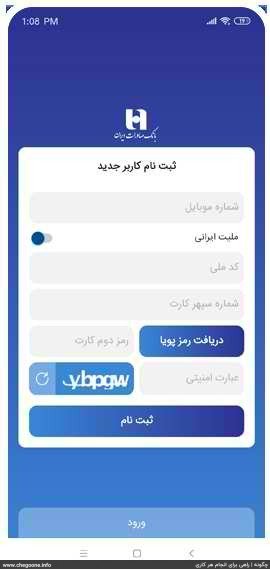
third level: After clicking on the registration option, Saderat Bank will send you an SMS containing a confirmation code, which you need to enter in the confirmation code box and click on the confirmation option. This SMS will be sent to the mobile number that you have provided to the bank.

Fourth step: In the opened page, you need to define a username and a password for your mobile bank. Be careful that if your chosen username has already been registered by someone else, you will not be allowed to use that username. To make your work easier, you can choose your national code as a username.
After that, choose a password for your mobile bank. The password you choose should consist of different characters and not be easily guessed. We suggest choosing your username from characters like @, #, ! and use uppercase and lowercase letters and numbers.
Now enter your password again in the third box and click on confirmation.

Congratulations. You have successfully launched your Mobile Bank Saderat.
Important security tips when using the new version of Saderat Bank Mobile:
If you are among Saderat Bank Mobile users, we recommend you to take the following security measures while using Saderat Bank Mobile.
- Download the Sadarat Bank mobile application only from the official website of Sadarat Bank. It is not recommended to download the Saderat Bank companion program from unofficial and anonymous sites and sources.
- Do not leave your mobile bank account username and password in the hands of any person, be it acquaintances or strangers, and be diligent in maintaining this information.
- Avoid saving your mobile bank account login information in your phone and save this information in a safe and personal place as much as possible.
- If your mobile phone is stolen, immediately deactivate your SIM card and then ask the bank to deactivate your electronic banking services.
Frequently Asked Questions
Do we have to go to the bank to install Saderat Bank?
No, you can activate Mobile Bank Saderat from the tutorial on how to install and activate Mobile Bank Saderat that we have taught you here.
What should we do if we do not receive an SMS when activating Bank Saderat Mobile?
For any reason, if you did not receive an SMS from the bank during activation, you can go to one of Sadaret Bank’s branches to solve this problem.
What should we do if the bank card fails?
If for any reason you have problems using Mobile Bank, first update the program to the latest version. If there is still a problem after updating the program, immediately visit one of Saderat Bank branches to solve and follow up the problem.
Can we activate Saderat Bank’s dynamic password through the bank’s mobile phone?
You are on the page Activation of Bank Saderat’s dynamic password You can see the complete methods of doing this and activate it.
