The LinkedIn social network has been available to users for more than 10 years as a way of communication between businesses, professionals and job seekers. Like all other social networks, this platform also has its own rules for communication between users, for example, you cannot easily send messages to all users of this platform on LinkedIn. In the rest of this article, we will teach you how to send messages on LinkedIn.
It can be said that he has spent a decade of his life. LinkedIn has different policies from other social networks and the purpose of people who create user accounts is not to spend time and have fun.
Ability to message on LinkedIn
LinkedIn can share your professional and specialized face with other people and organizations, so if you are looking to create a personal business, or as a job seeker or an expert, you are thinking of having a professional resume and always Make your day LinkedIn account gives you the opportunity and advantage to be seen and known more professionally. The messaging feature on LinkedIn allows you to have a closer and more comfortable relationship with Iranian and even foreign experts. In the real world, communicating with an employer and foreign organization or communicating with the product manager of an internal brand is difficult and even impossible, but LinkedIn gives you this capability. Therefore, it is important for us to be clear about how to send messages on LinkedIn.
There are several types of connections on LinkedIn
The type of communication of people on LinkedIn is divided into three categories. People who have a connection with you and you see the 1st sign next to their name are your friends and they are in your networking circle. You can easily send messages to these people like other messengers.
1. Sending messages to people with whom you have a connection
first stage: If it is the first time you want to send a message to the person you want, first search for the name of the person’s profile through the LinkedIn search section and enter the person’s account.
second stage: In the desired person’s account (either in the LinkedIn application or in the website version), click the blue Message button under the user’s photo and name, and then you will be redirected to the message sending page.
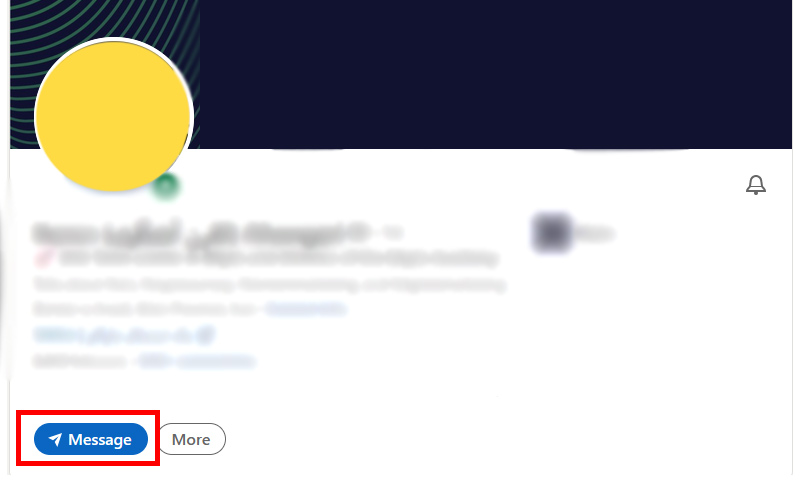
2. Send messages to people with whom Level 2 communication you have
2nd degree connection on LinkedIn, which can be recognized by the 2nd sign next to the person’s name, means that you and that person have a friend or connection in common, but you do not have a connection with each other. In this case, you will not be able to send a direct message to that person (unless the user in question has opened the possibility of receiving his message to the general public of LinkedIn), but you can send him a message in two indirect ways. The first method is through sending a connection request and the second method is through a premium account.
1. Sending a message through a connection request
first stage: Search the user name of the subject through the search box in the web version of LinkedIn and then click on the blue Connect button
second stage: In this section, you will see a notification with the theme that you can send a message to your desired account along with your connection request. Also, in the lower part of the notification, there are two options, Send and Add note.
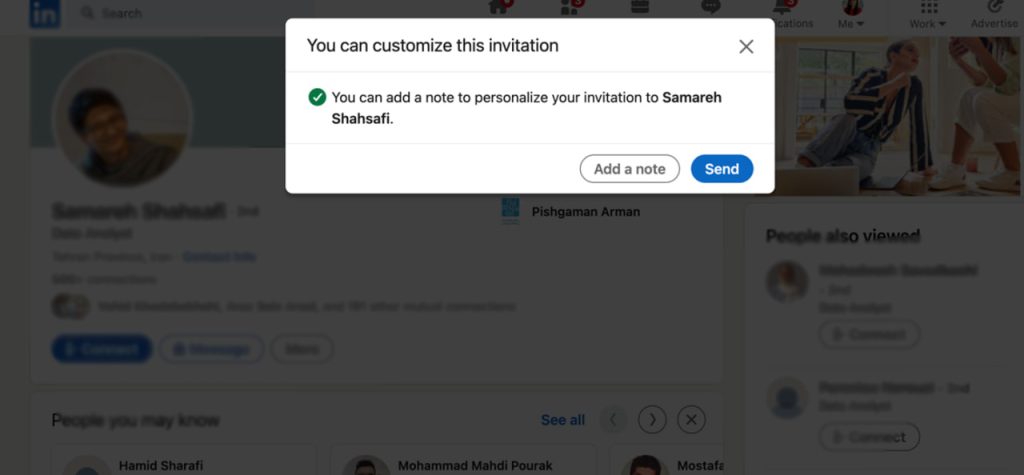
third level: By clicking on the Add note option, a page will open for you where you can attach and send a 300-word message to your connection request.
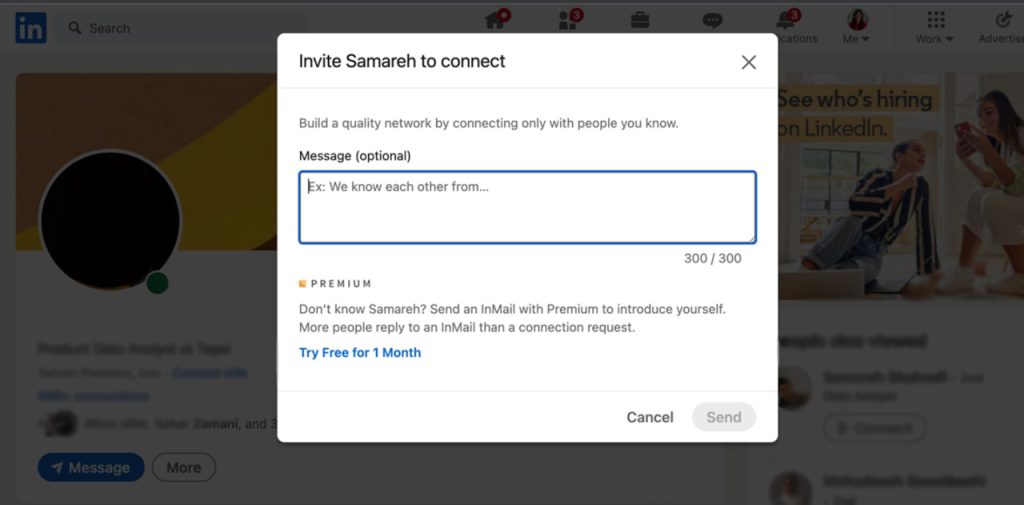
2. The second method is through the premium account
Normally, your LinkedIn account is a free version and there are a series of restrictions, such as a limit on sending messages. But you can upgrade your account to the premium version and in this way it will be possible to send messages to people who do not have a connection with you. LinkedIn premium account also has different versions that you can choose according to your needs and budget. You can purchase a premium LinkedIn account through the Iranikart website.
After you upgrade your account to the premium version, the InMail function will be activated for you and you can easily (as mentioned above) send messages to all people on LinkedIn, regardless of the type of connection you have.
3. Sending messages to people with whom you have a 3rd degree relationship
The people you see on LinkedIn with 3rd next to their name are people who have no direct relationship with you and you have no mutual friends with them. These people are connected with those who have a second degree relationship with you. In this case, you will see the accounts of these people in two ways.
One: You can see the complete profile of these people, if their photo, name and surname are clear, you can send them a message by sending a connection request through the first method that we explained above.
two: You may see the profile of these people only with their first name. In this case, the Connect button is not active for you and you cannot send them a message through a connection request. In this case, you will be able to send messages only by upgrading your LinkedIn account and activating the InMail feature.
Conclusion
It should be noted that through the ability to send messages on LinkedIn, you can send voice messages, photos, videos and all kinds of files to the person you want, in addition to text messages. It is also possible to edit and delete the message if less than a few hours have passed since it was sent.
If you are interested in using LinkedIn but have not created an account yet, you can go to the “How to register on LinkedIn” See. We have taught you this from zero to one hundred on this page.
