How to send a direct message on Instagram
This is how to teach you how to send a message directly to someone on Instagram. To send a direct message, you can use Instagram Direct or directly from within your Instagram, note that you cannot send an Instagram direct message through the web version. Here, we will teach you how to send a direct message through the Instagram application itself.
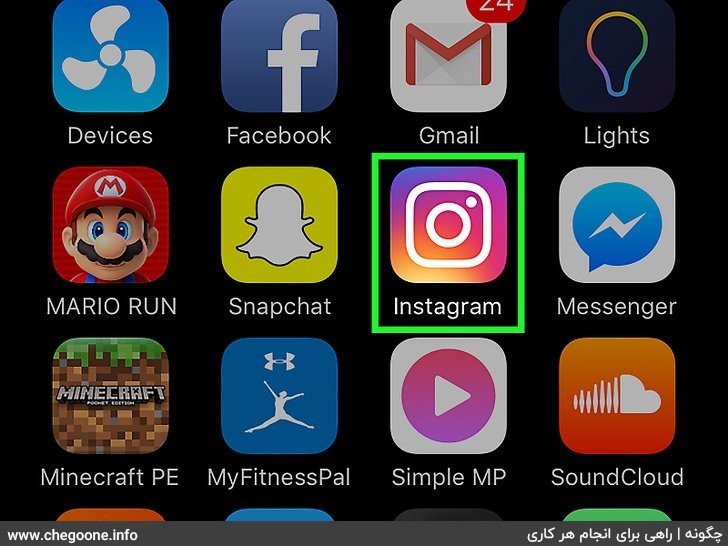
1. Open your Instagram.
If you are already logged into Instagram, this will open your Instagram home page.
- If you are not logged into Instagram, type your username (or phone number) and password and hit login.
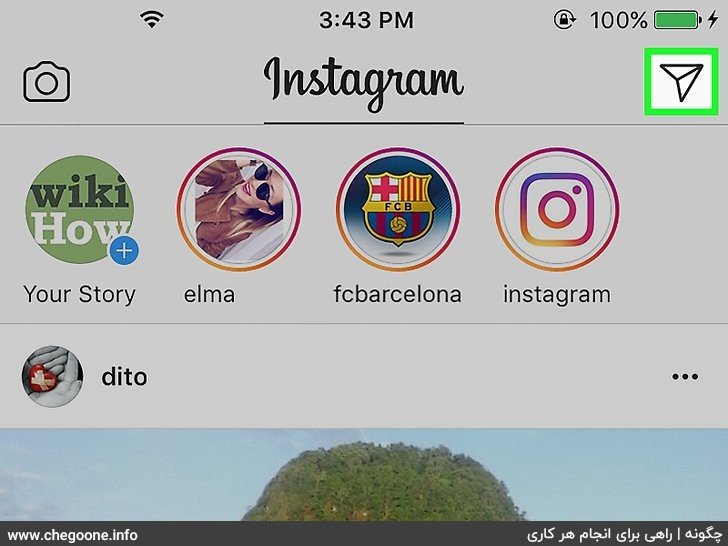
2. Tap on the rocket icon.
This option is located in the upper right corner of your screen. This will open the Instagram Direct section, which is the Instagram messaging service.
- If you are not on the home screen, first tap on the house icon in the lower left corner of the screen.
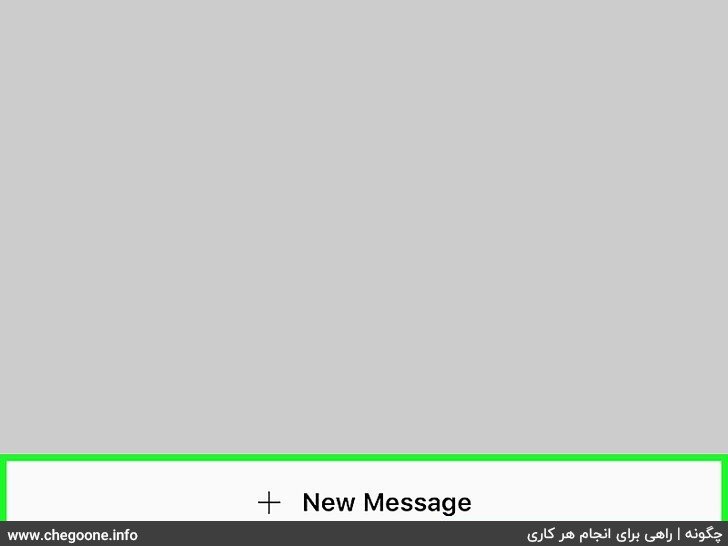
3. Tap New Massage.
It is at the bottom of the page.
- If there is a conversation going on, just tap on the desired person’s profile picture on this page.
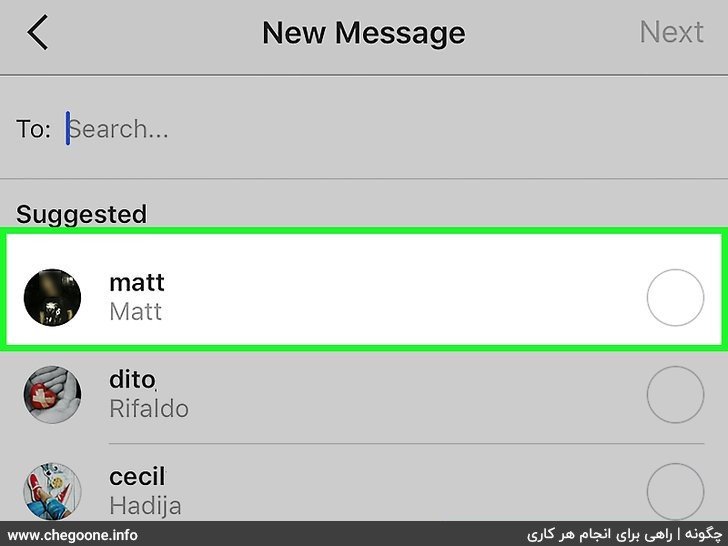
4. Tap the name of the person you want to message.
- You can also type a username in the search bar at the top of the page.
How to save Instagram photos
You might like it
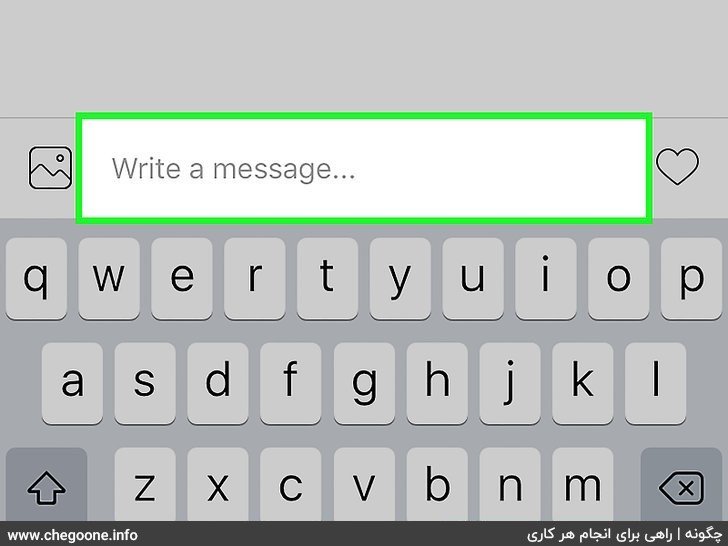
5. Tap on the “Write a message” section.
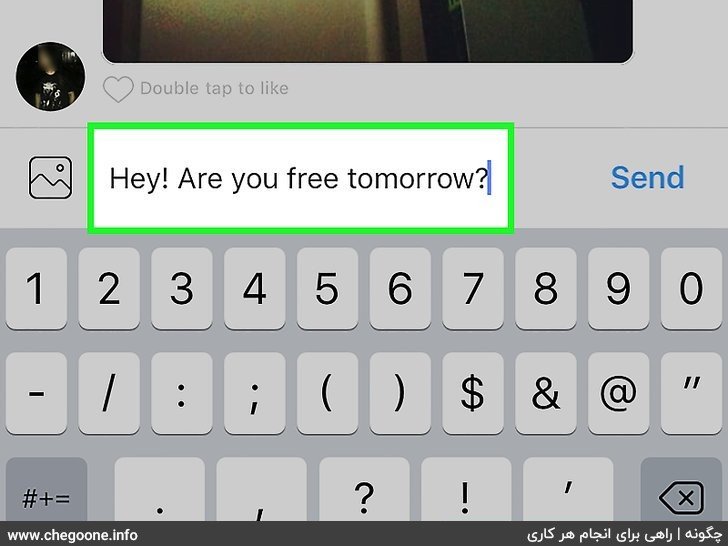
6. Enter your message.
If you want to send a photo instead, you can tap the icon to the left of the text field and tap a photo to select it.
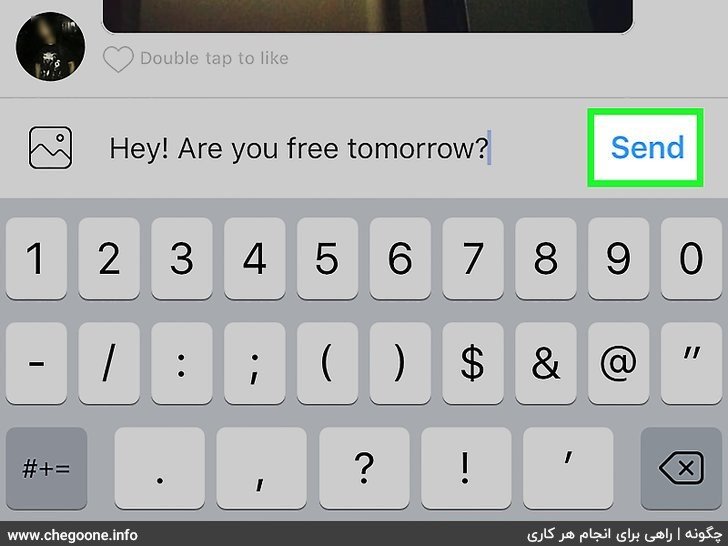
7. Tap Send.
This button is on the right side of the message field. This will send your message directly to your recipient.
- If you’re using Android, the Send button will be replaced with a check mark.
- If you’re uploading an image, tap the arrow at the bottom of the page.
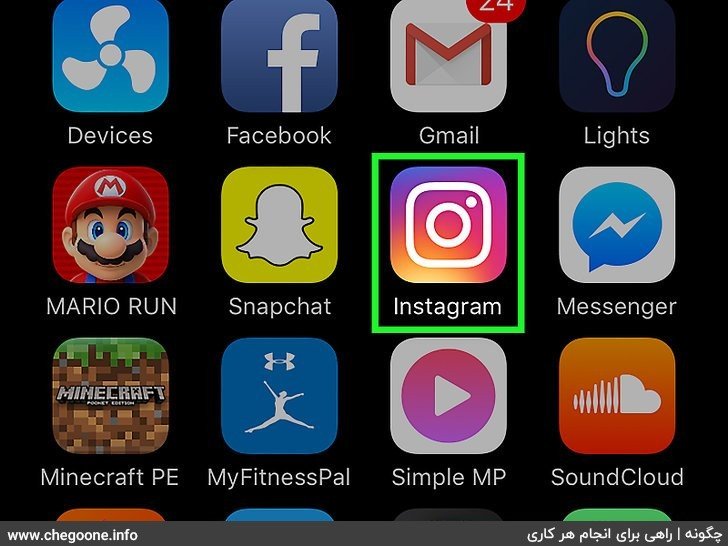
1. Open your Instagram app.
If you are already logged into Instagram, this will open your Instagram home page.
- If you are not logged into Instagram, type your username (or phone number) and password and hit login.
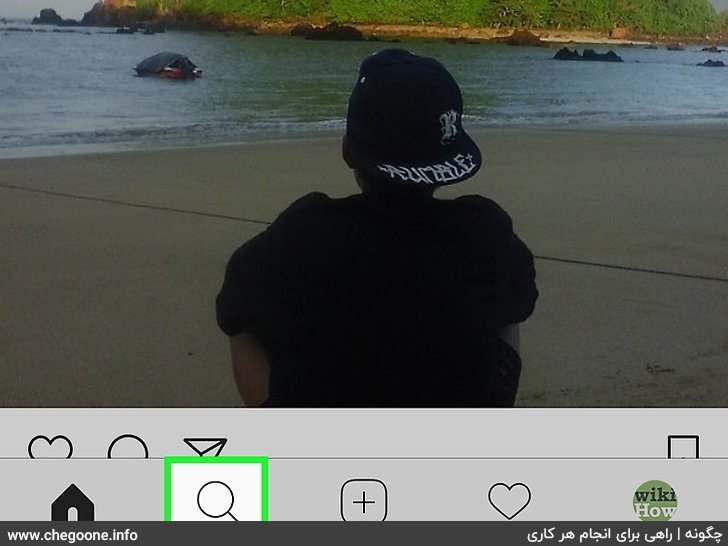
2. Tap the magnifying glass icon.
At the bottom of the page and on the left is the + symbol.
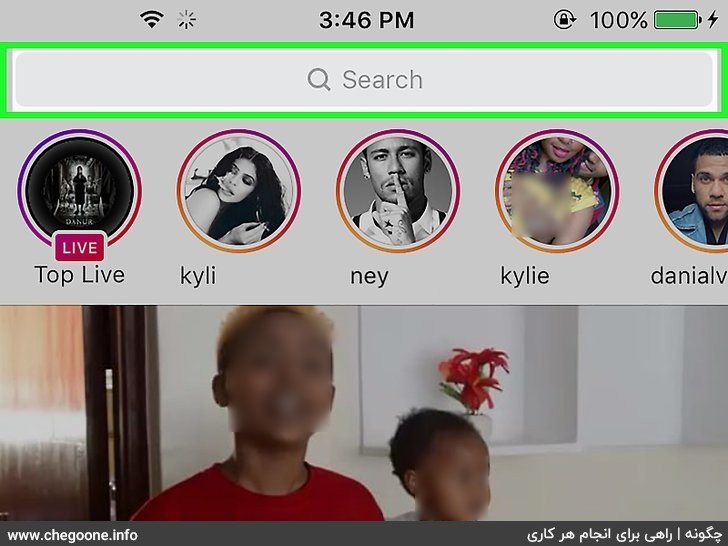
3. Tap the search bar.
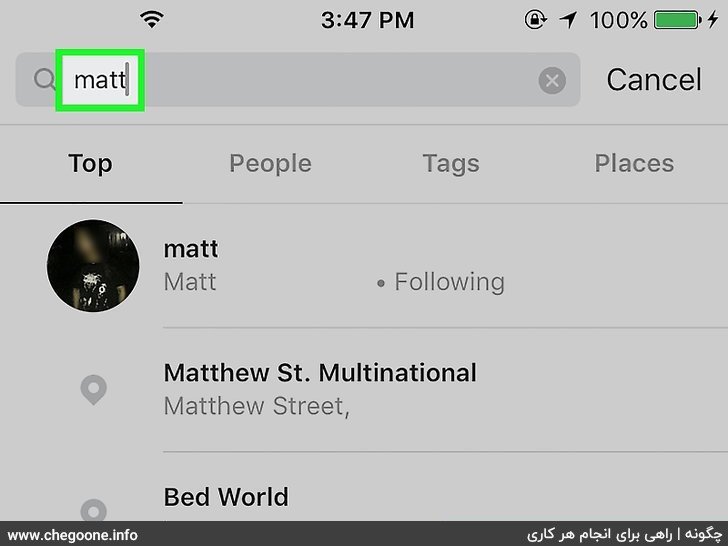
4. Type the person’s name.
As you type, you should see suggestions below the search bar.
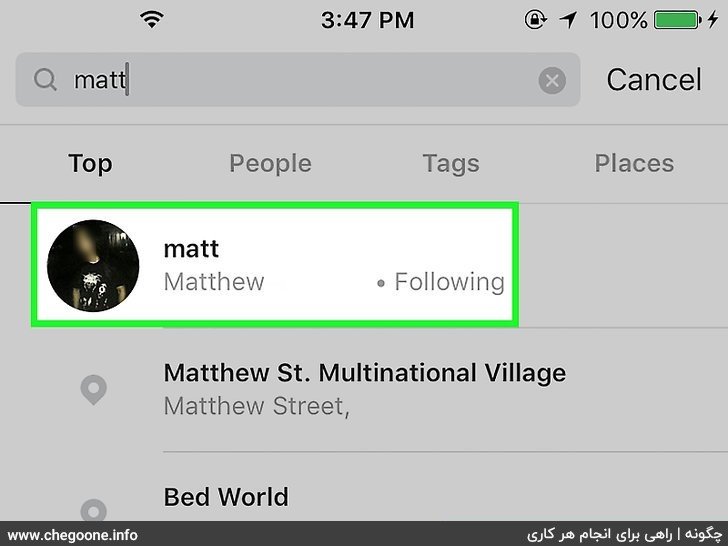
5. Tap on the person’s name.
Doing so will take you to the person’s profile.
How to increase our Instagram followers
You might like it
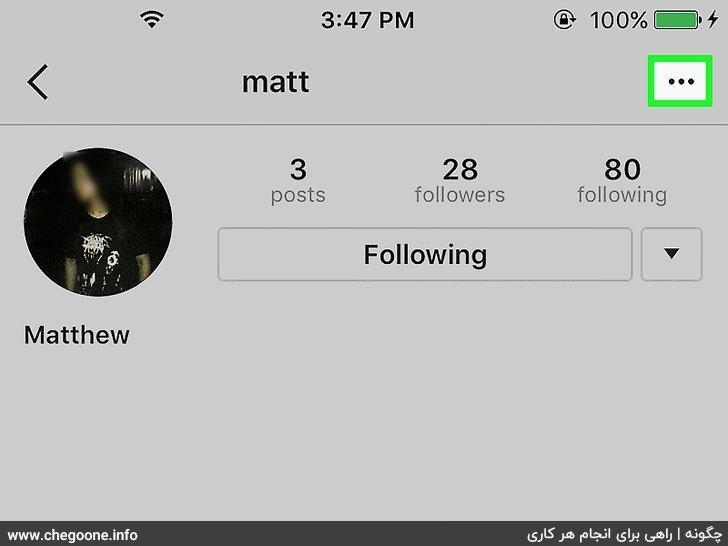
6. Tap the “…” icon on iPhone or ⋮ on Android.
It is located in the upper right corner of the page.

7. Select Send Message.
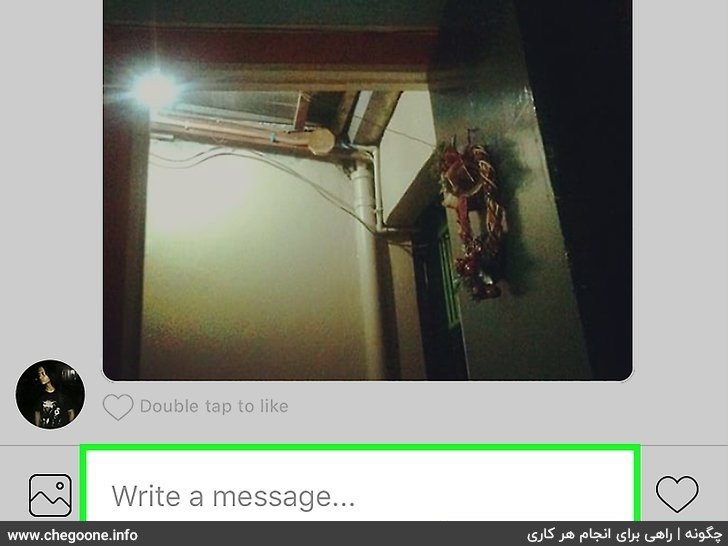
8. Tap on Write a message.
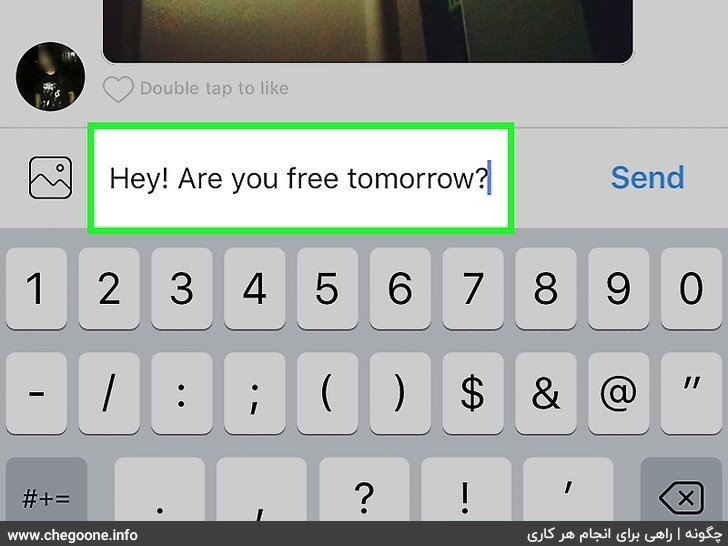
9. Enter your message.
If you want to send a photo instead, you can tap the icon to the left of the text field and tap a photo to select it.
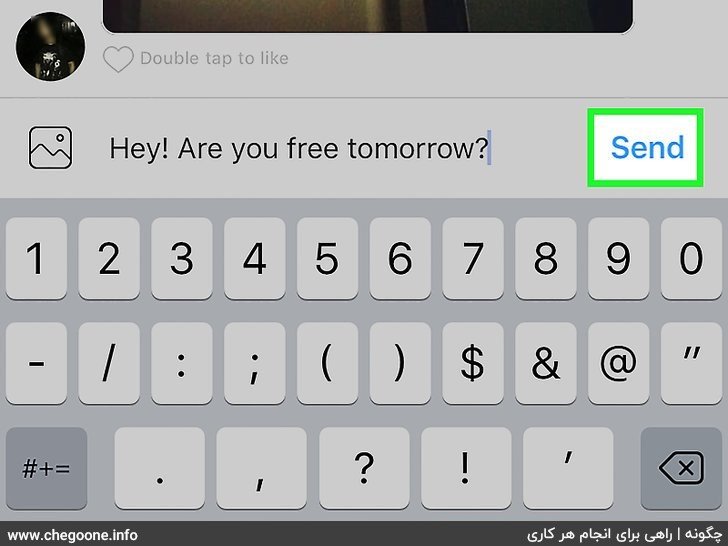
10. Tap Send.
This option is on the right side of your message. This will send your message to the selected recipient.
- If you are using Android, the “Send” button is a check mark.
- If you’re uploading an image, tap the arrow at the bottom of the page.
Time required: 8 minutes.
This will teach you how to send a message directly to another user on Instagram. To send a direct message, you can use Instagram Direct or directly from within your Instagram, note that you cannot send Instagram Direct through the web version.
- Open your Instagram.
Open your Instagram.
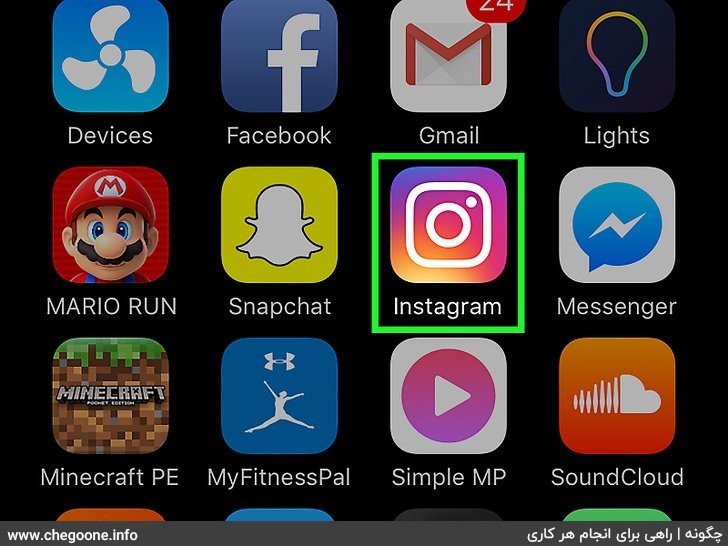
- Tap on the rocket icon.
Tap on the rocket icon.
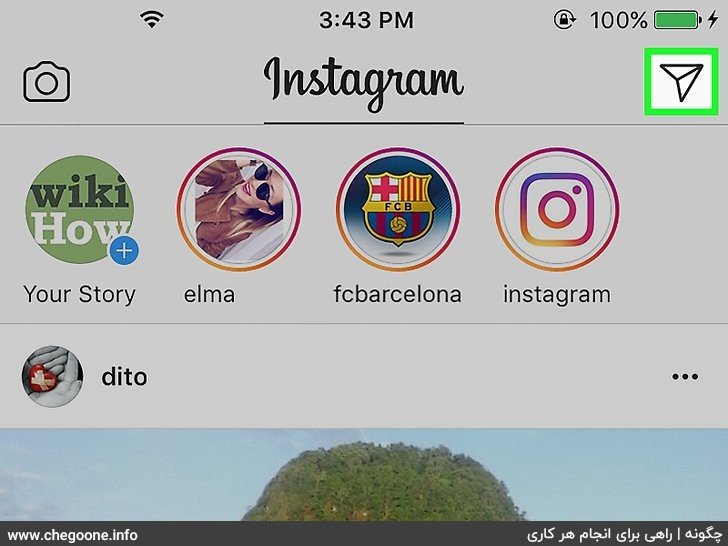
- Tap on New Massage.
Tap on New Massage.
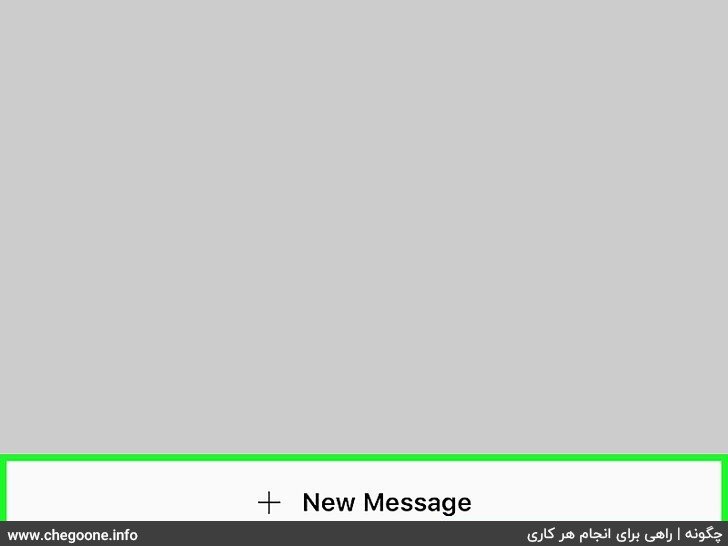
- Tap the name of the person you want to message.
Tap the name of the person you want to message.
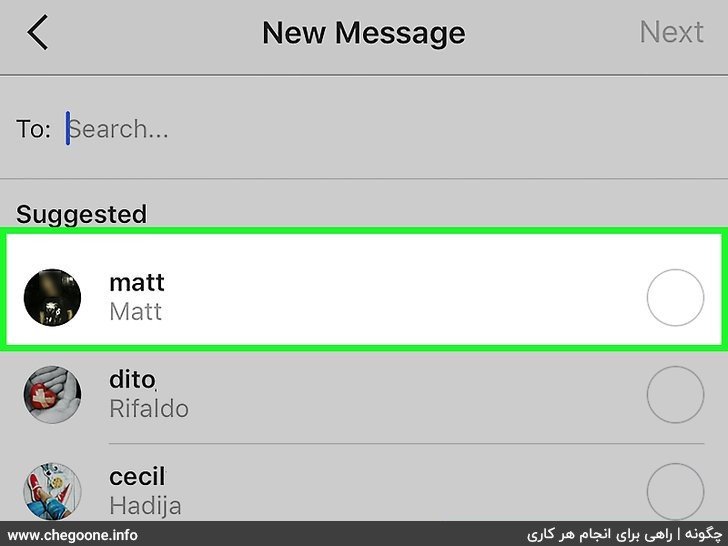
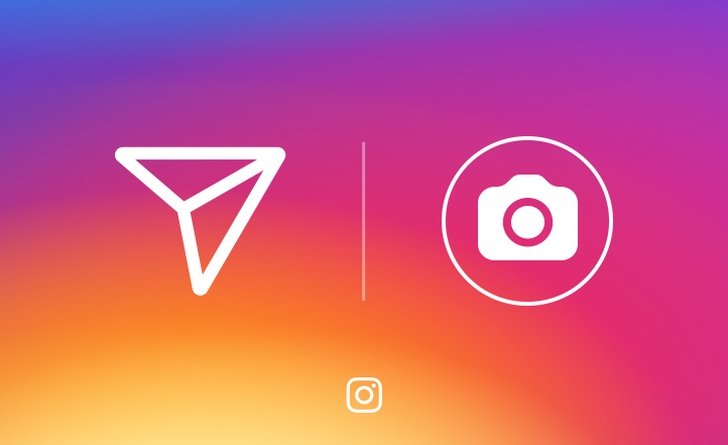
I am genuinely amazed with your profound understanding and stellar ability to convey information. Your depth of knowledge is evident in every piece you write. It’s obvious that you put a lot of effort into understanding your topics, and that effort pays off. We appreciate your efforts in sharing this valuable knowledge. Continue the excellent job