PDF files are one of the most common document formats that we use many times on a daily basis. From pamphlets and textbooks to books and catalogs, they are all presented as PDF files. before How to make a PDF we learned together and now it is possible that you have several PDF files as a single file in your hands for a specific topic and you intend to convert these PDF files into one PDF file in bring. In this article from the site How to training Combine PDF files We will pay in a completely visual way. be with us.
Ways to merge and merge multiple PDF files
To Combine PDF files There are different ways that you can use any of these ways depending on your needs. If time is important to you and you plan to combine your PDF files quickly, online tools are the right option for you. Also, if your work is such that you need to combine PDF files again and again, it is better to use the programs introduced in this article.
How to combine PDF files online:
This method is used when you have access to the Internet. If your PDF files are large, you will need high-speed internet. If your PDFs are large and your internet is slow, it is better to use the offline method to combine your PDF files. In this section, we will introduce a collection of the best sites for combining PDF files and teach how to use them.
1- Merging multiple PDF files with combinepdf.com:
combinepdf.com is one of the best sites for combining PDF files. This site has high speed and with a few simple clicks, your PDF file will be ready for you. Follow the steps below to combine your PDF files on this site.
first stage: Enter the site combinepdf.com and click on the UPLOAD FILES option.
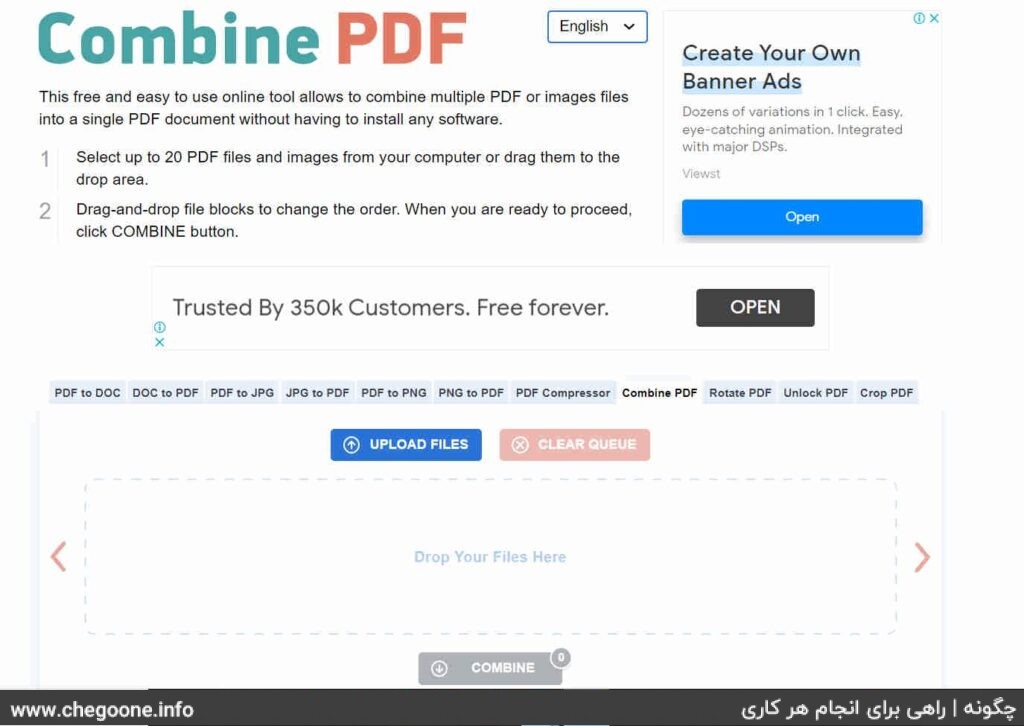
second stage: Find and select your PDF files. Then click on the Open option.
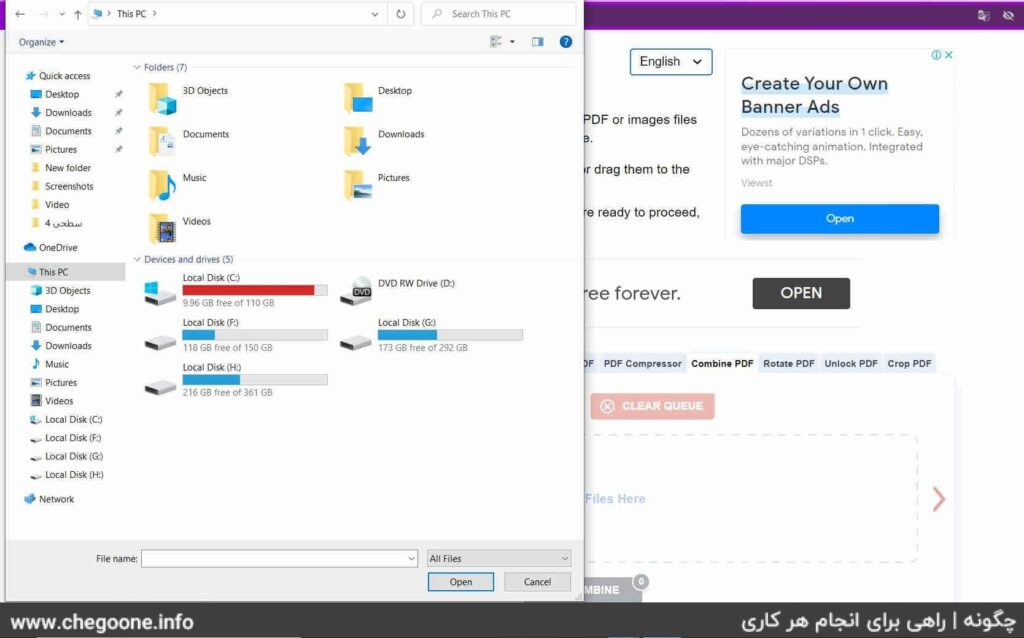
Instead, you can drag and drop your PDF files in the Drop Your Files Here box.
third level: Now, by clicking the mouse on the selected PDF files and moving them, specify their order. You can also add other files to your collection through the UPLOAD FILES option. Finally, click on the COMBINE option to combine your PDF files. By clicking the COMBINE option, your PDF file will be downloaded automatically.
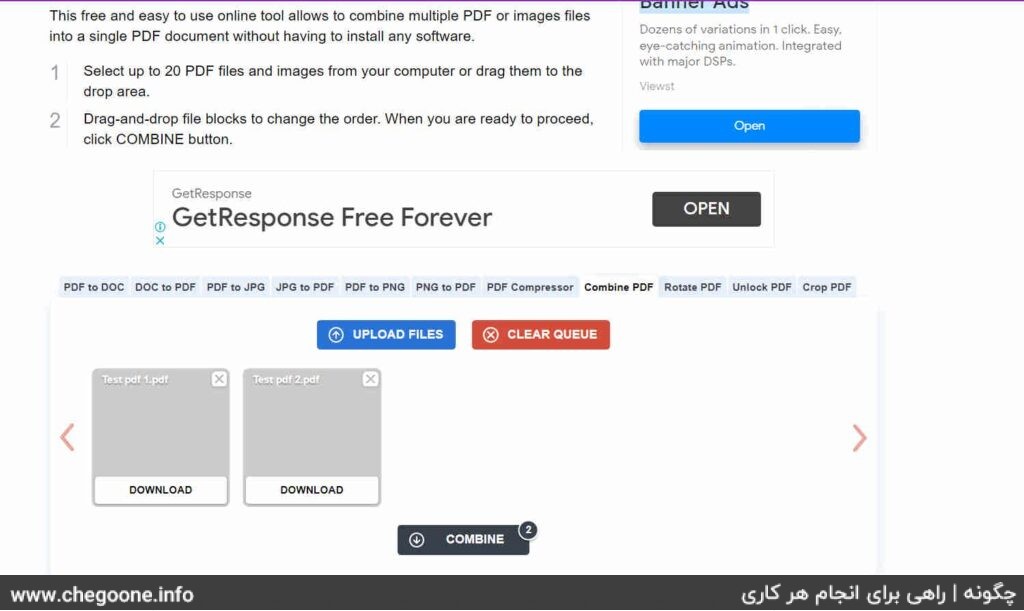
2- Merging two or more PDF files with smallpdf.com:
The site smallpdf.com is also one of the popular sites for combining PDF files. You can merge your PDF files into a single PDF file with a few simple clicks at smallpdf.com. The working method on this site is as follows.
first stage: Enter the site smallpdf.com and click on CHOOSE FILES option.
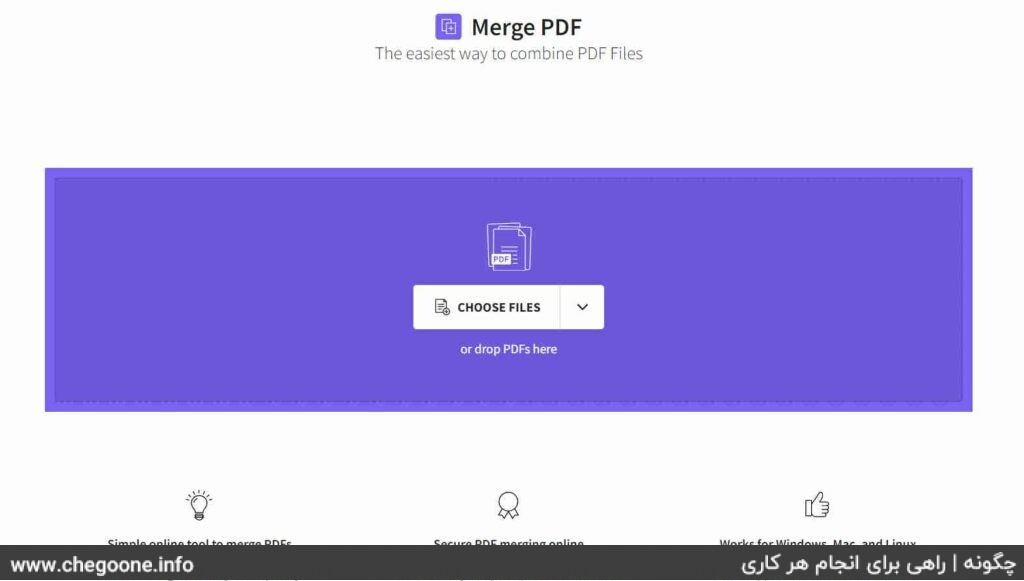
second stage: Select the PDF files you want and click on the Open option.
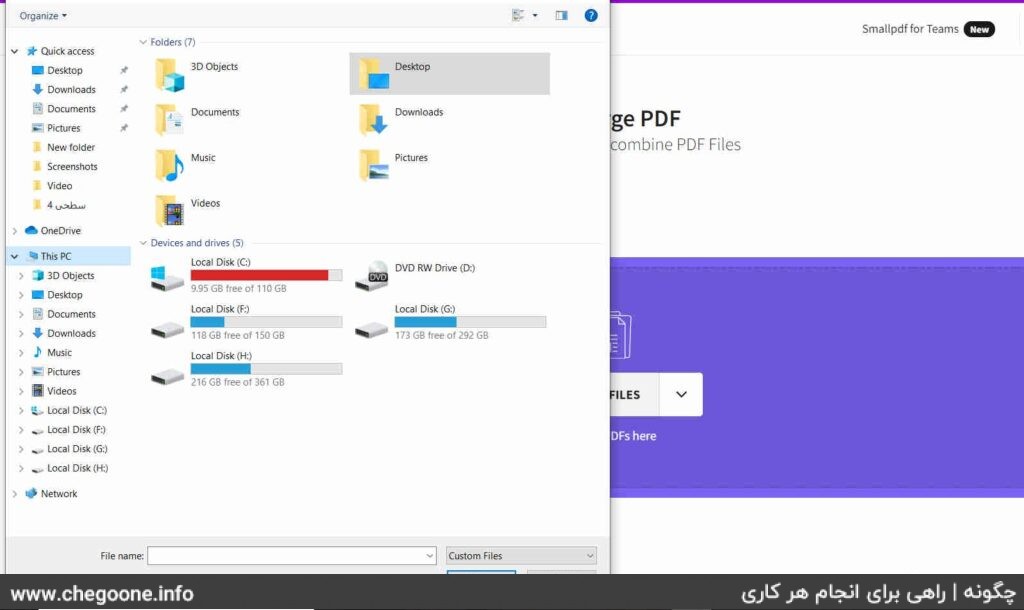
Instead, you can drag and drop your PDF files in the purple box.
third level: Now select the Merge Files check box and click on Choose Option.
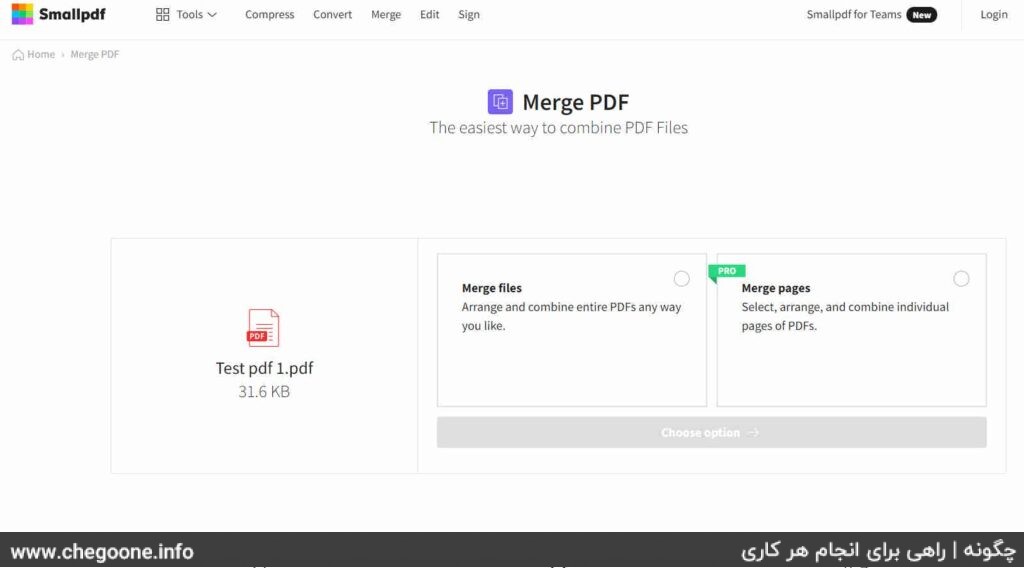
Fourth step: In this section, you can modify the order of your PDF files. For this, it is enough to correct their order by keeping the left mouse click on the desired file. Also, if you wanted to add other PDF files, you can click on the ADD MORE option. After making corrections on the MERGE PDF option! click
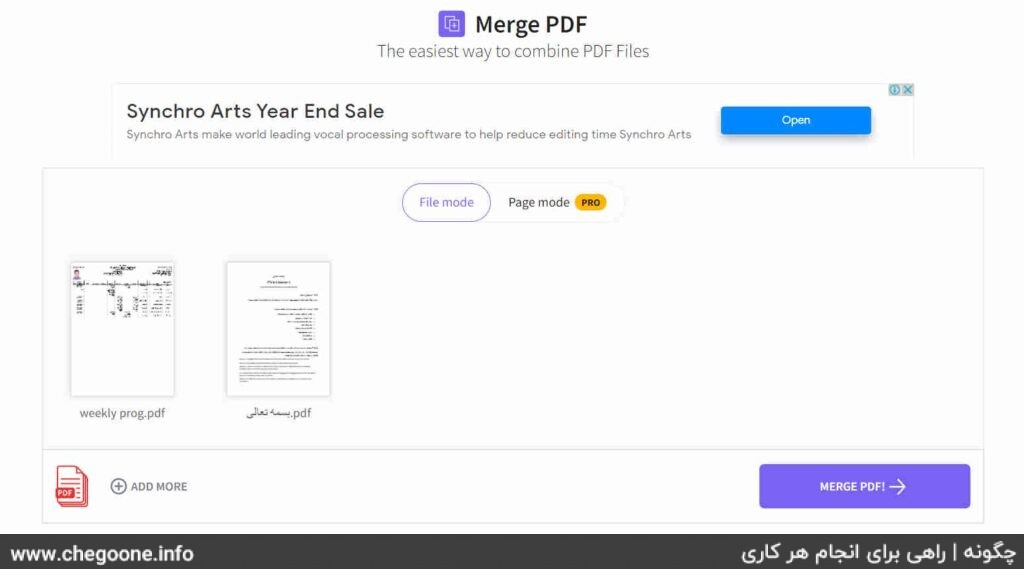
Your PDF file will be downloaded automatically, but if the file is not ready for download, click on the DOWNLOAD option to download your PDF.
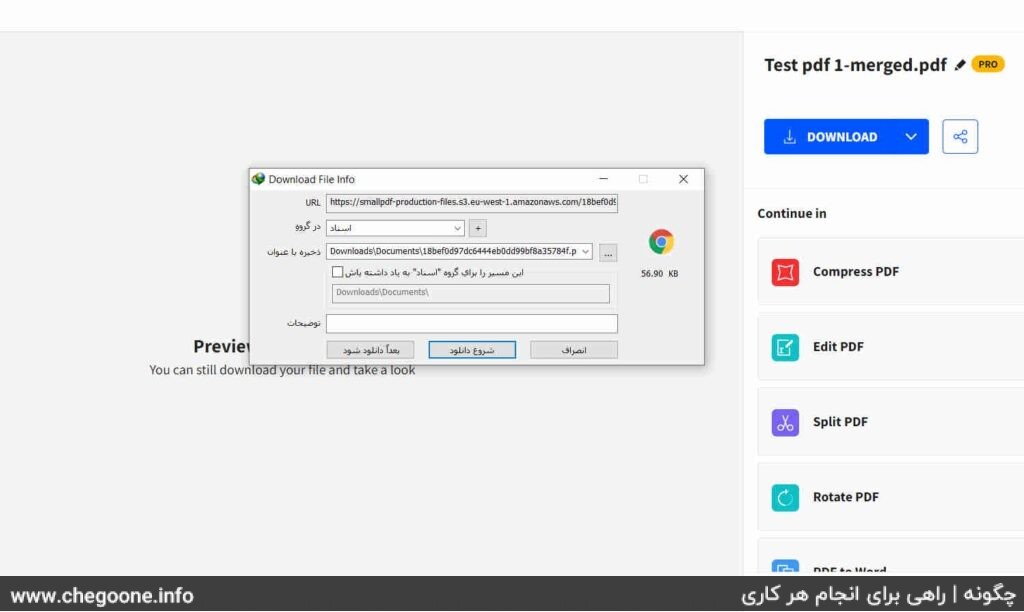
3- Merging two or more PDF files with the help of ilovepdf.com:
Another online tool for combining PDF files is ilovepdf.com. The working method of this site is the same as the two introduced sites, and it is as fast and easy as the previous two sites. To use this site, just follow the steps below.
first stage: Enter ilovepdf.com and click on Select PDF Files option.
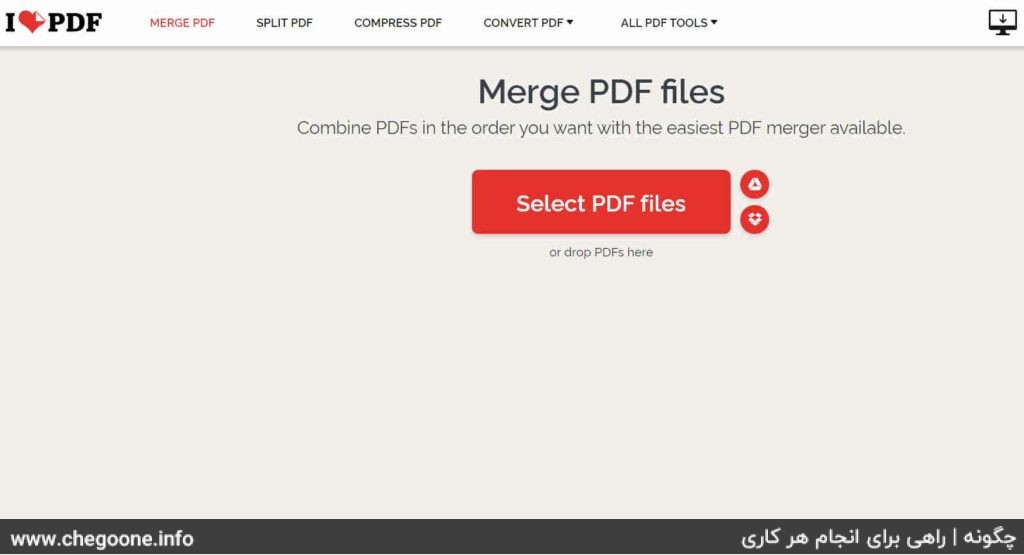
second stage: Select the files you want and click on the Open option.
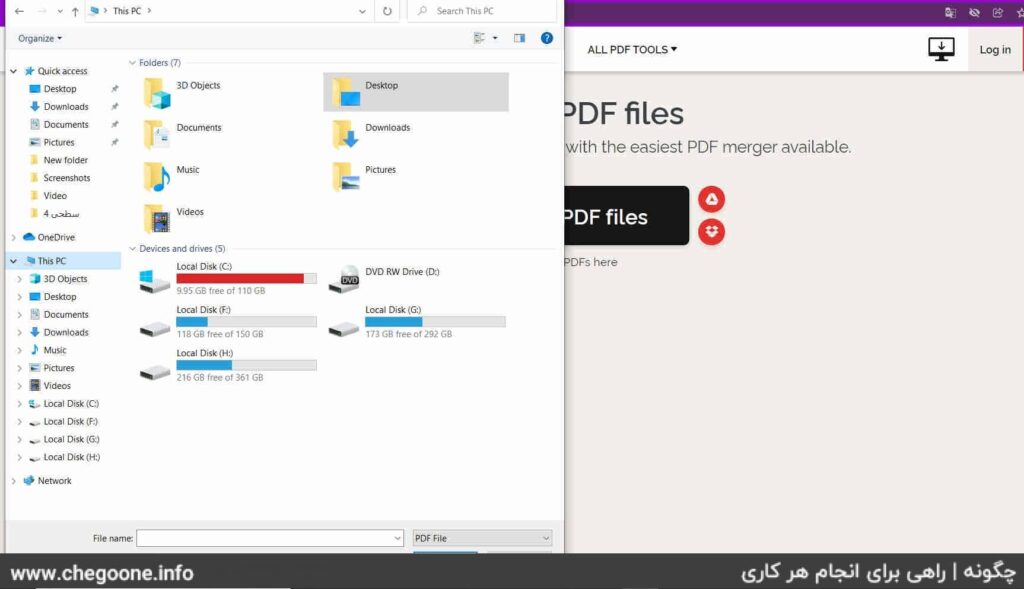
You can also drag and drop your files in drop PDFs here.
third level: In this section, you can specify the order of the files by moving them. You can also add other PDF files to your collection by clicking the + icon. Finally, click on the Merge PDF option.
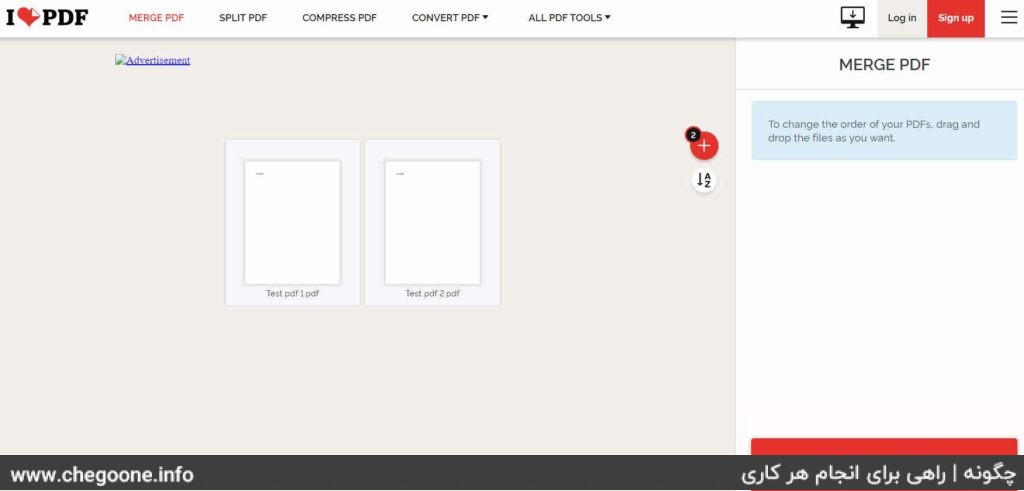
Fourth step: Now, just click on the Download Merged PDF option to download the final PDF file.
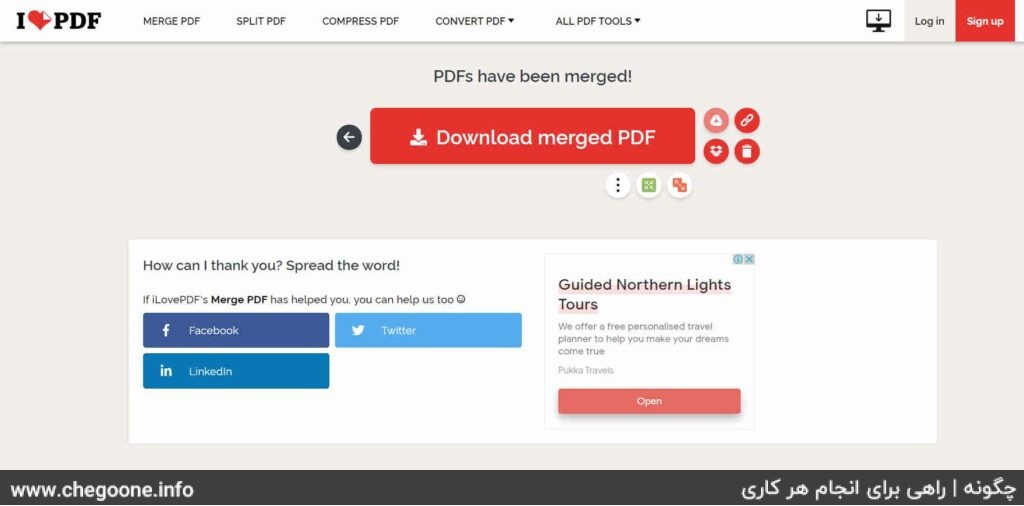
How to combine PDF files offline:
The offline method is another method of combining PDF files, which is the best option for large files. Also, if your PDF files contain personal and sensitive information, it is better to use offline methods to combine your PDF files. In this method, you need to install the program on your system. In this section, we will introduce the best programs for combining PDF files and we will also provide you with a guide for using them.
1 – PDF CREATOR software (for Windows):
PDF CREATOR software is one of the best software for editing PDF files. This program has a small size and will be easily installed on your system. You can download and install this program with a simple search. To combine your PDF files through PDF CREATOR, follow the steps below.
first stage: First, put the PDF files in a folder for your convenience.
second stage: Enter the PDF CREATOR program and then drag the PDF files in the folder with the mouse and drop them in the box shown.
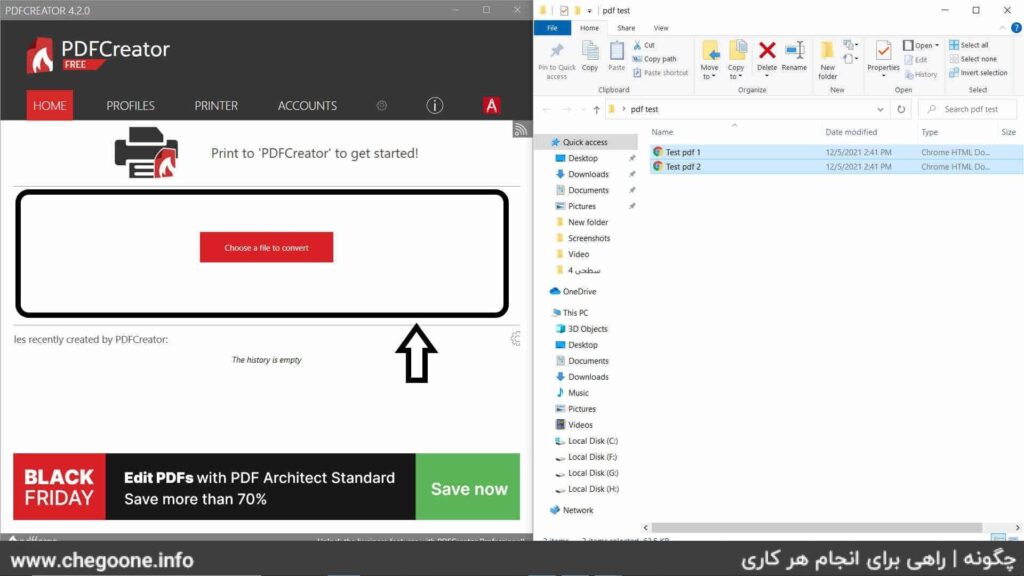
third level: Select the name of your new PDF file from the Title field. Then click on the Merge option.
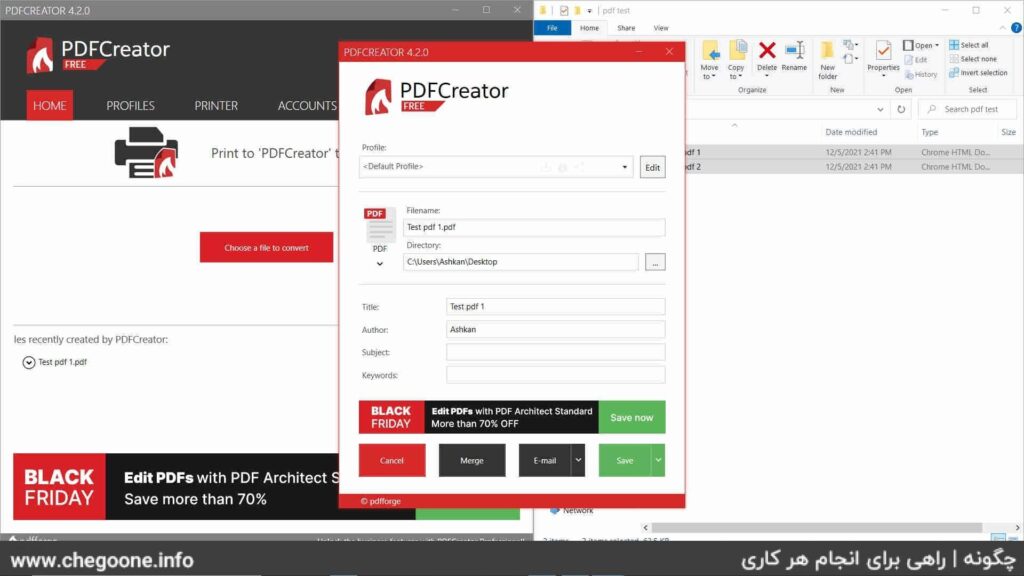
Fourth step: In this section, check the PDF files and specify the order of the files by moving the PDFs. Then click on Merge Selected option.
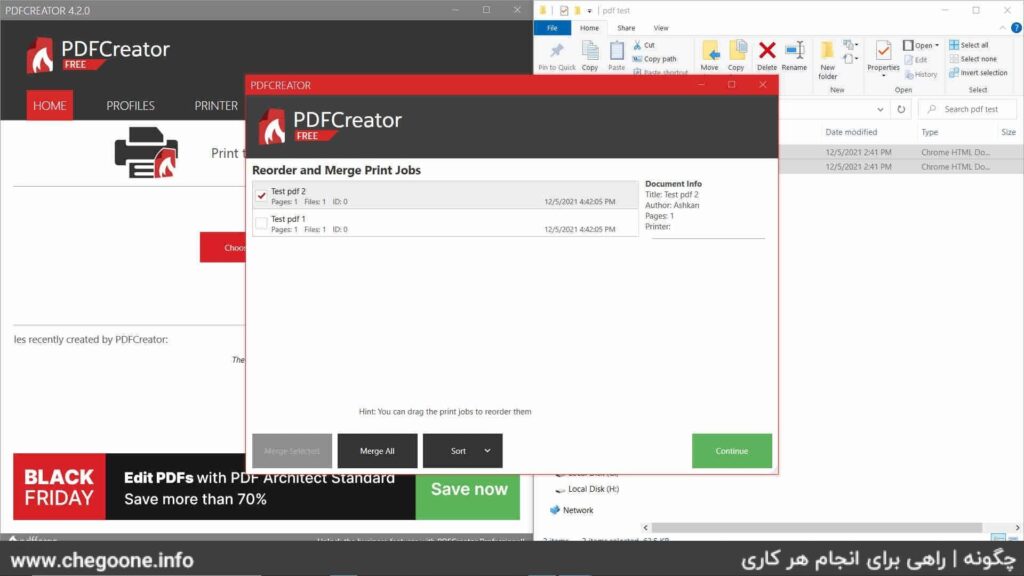
The fifth step: Now click on the Continue option.
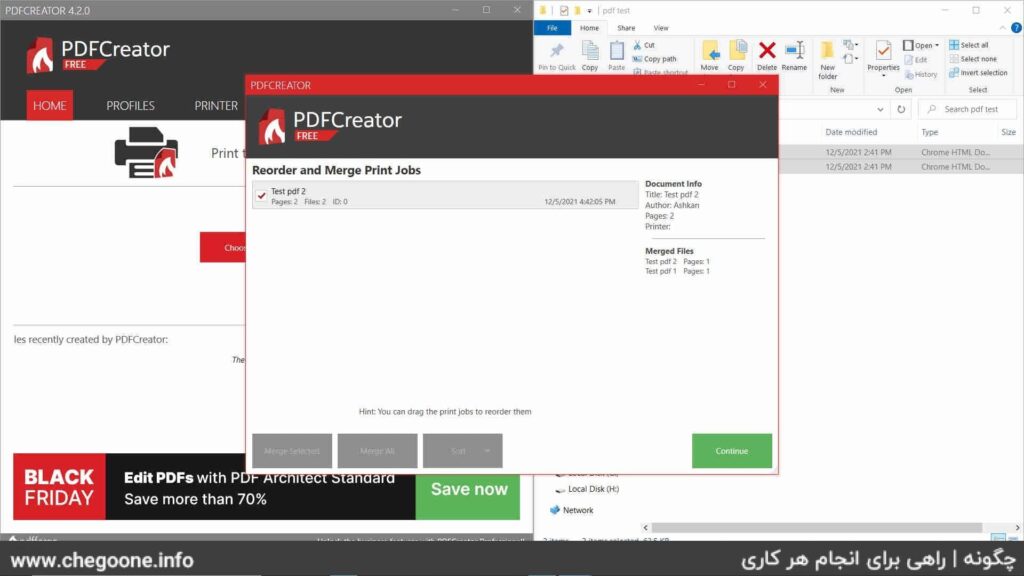
The sixth step: In this section, just click on the Save option to create your PDF file.
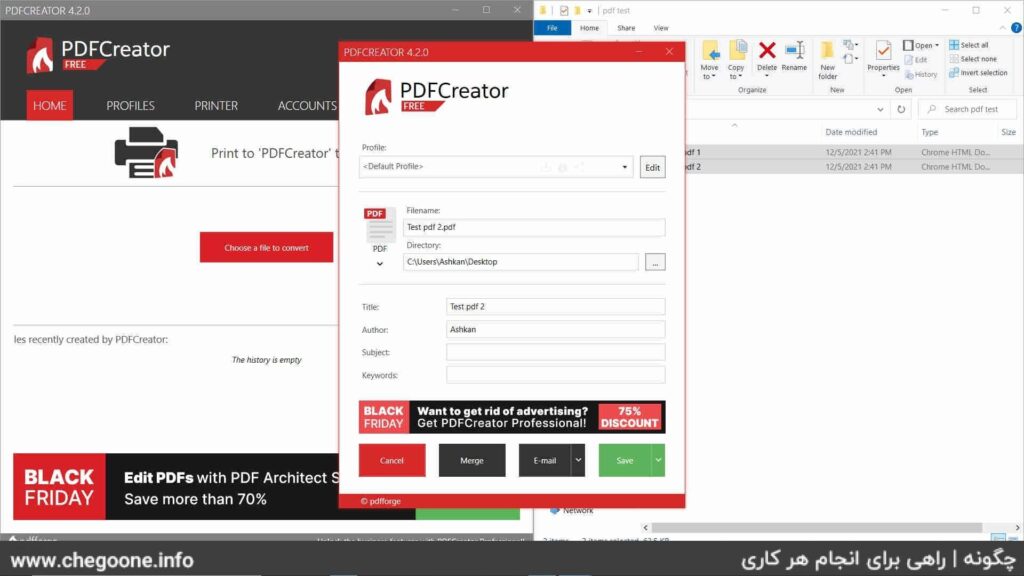
The storage location of your PDF file will be displayed in the Folder section.
2 – Combine PDF program (for Android):
If it’s easier for you to work with a mobile phone or you don’t have access to a computer, the Combine PDF program will help you. However, you can also use online methods on your mobile phone. Combine PDF is the most famous program for combining PDF files for Android. The guide for working with this program is as follows.
first stage: Enter the Combine PDF program and click on the Select PDF option.
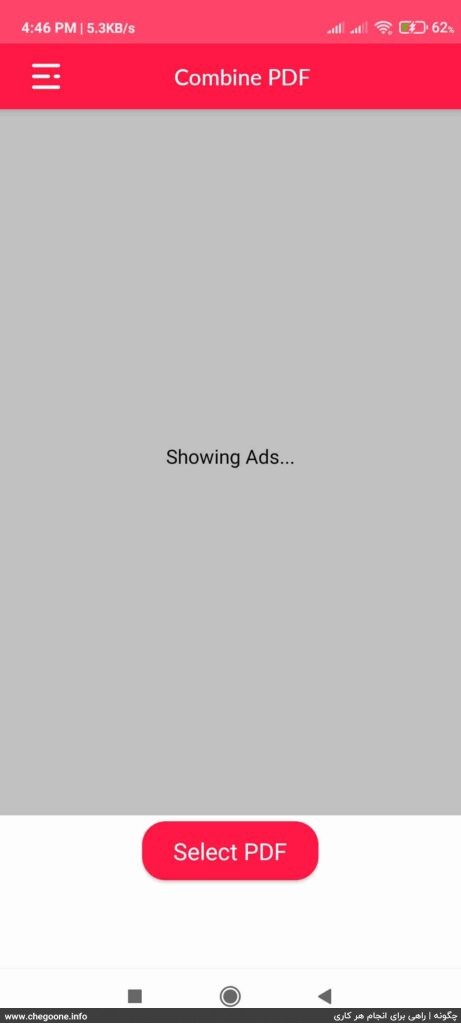
second stage: Enable the app’s access to your mobile memory by clicking the Allow option.
third level: Now select your PDF files by clicking on them and finally click on Done option.
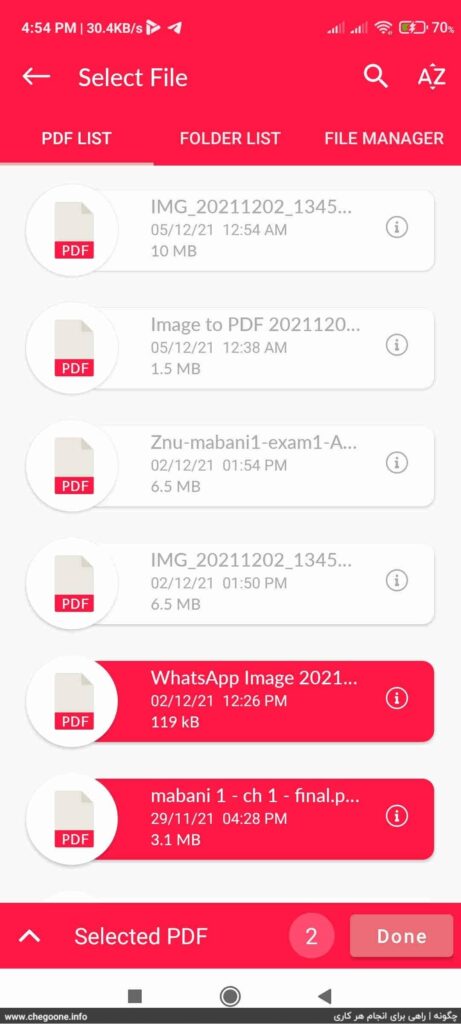
Fourth step: You can change the order of the files by keeping your finger on the shown icon. If you want to add other files, click on the Select PDF option and finally click on the tick icon at the top of the page.
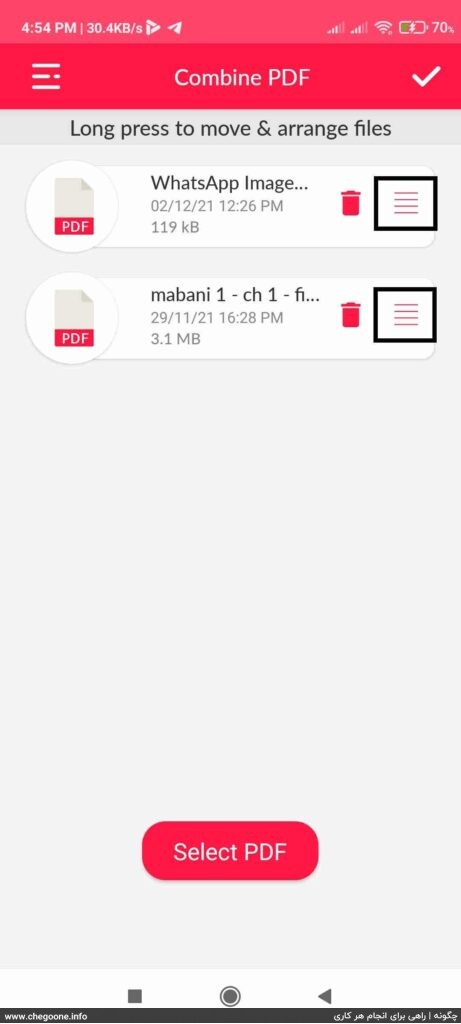
The fifth step: In this section, you can modify the name of your PDF file. After correcting the name, click on the Ok option.
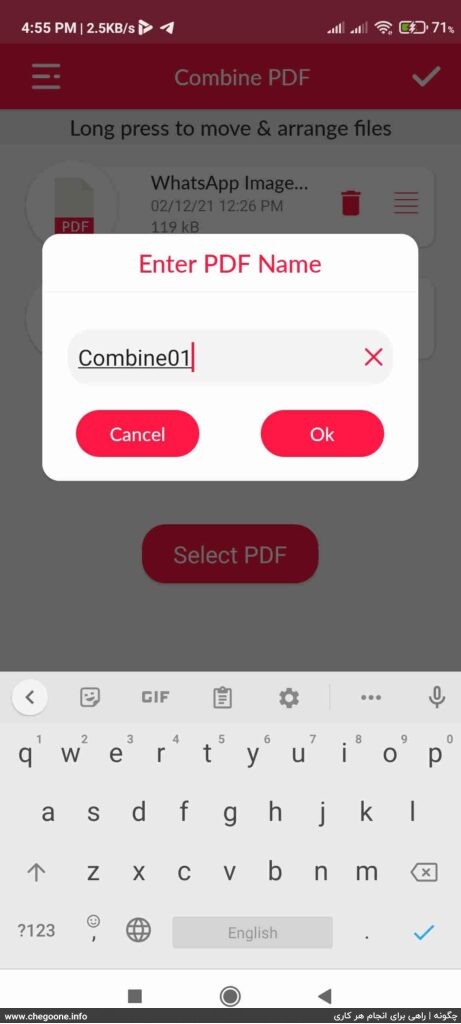
Your PDF file has been created.
3 – PDF Merge program (for Android):
Another program for combining PDF files is PDF Merge, which is available for the Android operating system. This program is not only suitable for combining PDF files, but it can also be used to extract a PDF file from the original file. To create your own PDF file from several PDF files with PDF Merge, just follow the steps below.
first stage: Enter the PDF Merge program and click on the Merge PDF option.
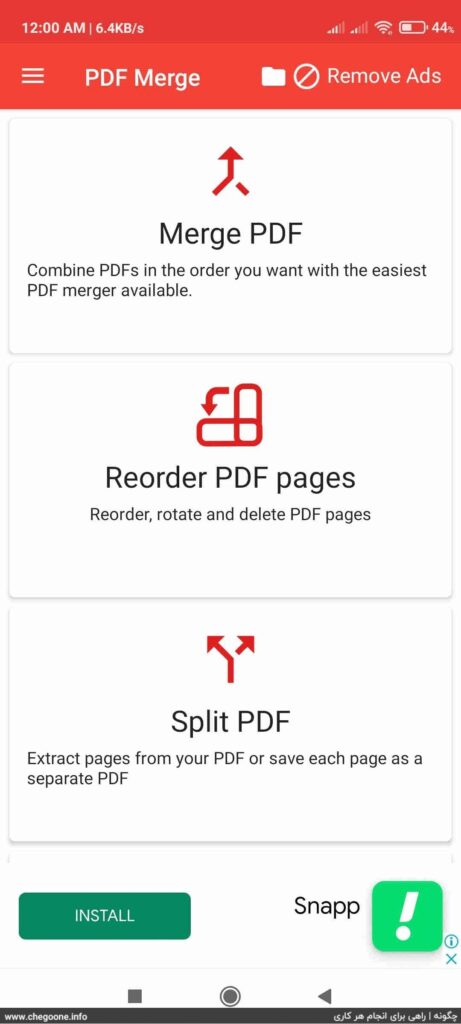
second stage: Now click on the + icon.
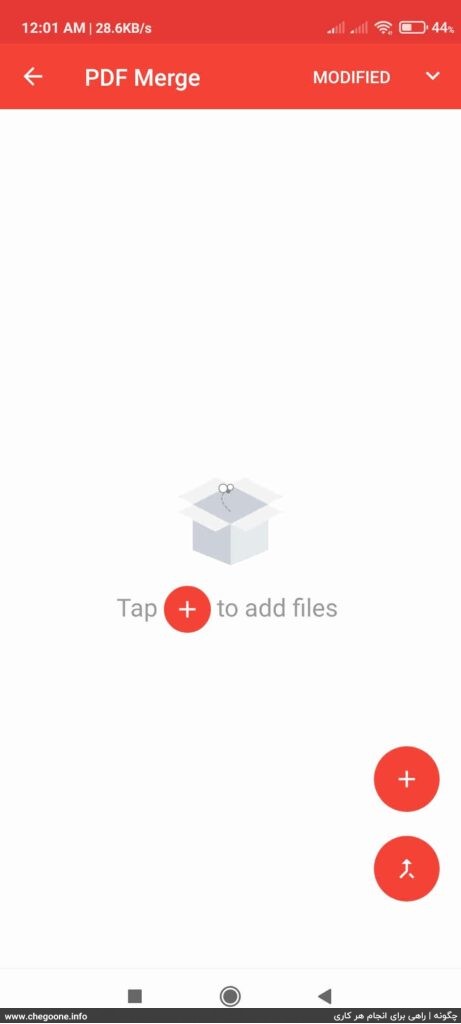
Then select the option Files on this device.
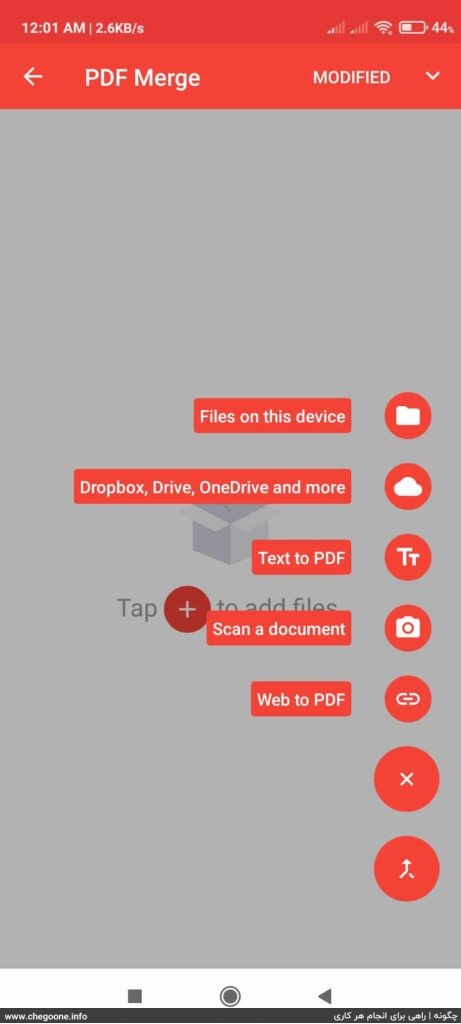
third level: Find your PDF files and select them by holding your finger on them. Then click on the SELECT option.
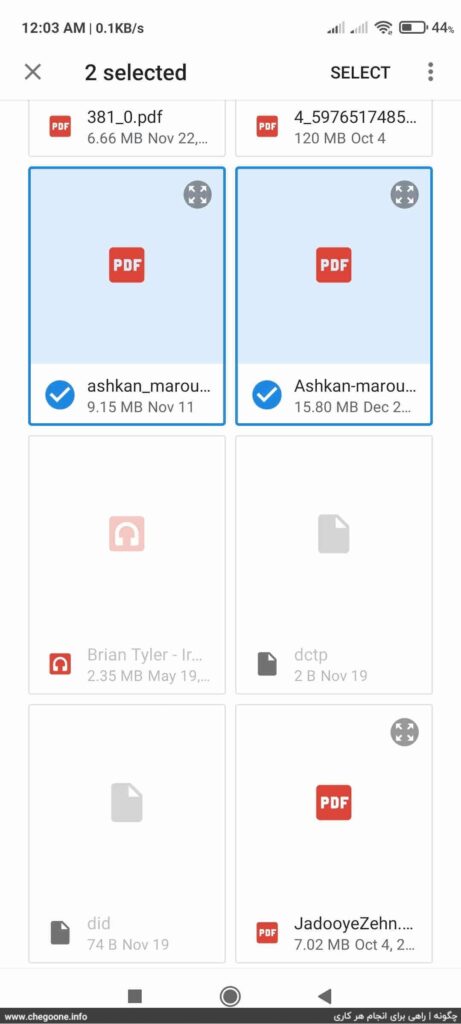
Fourth step: In this section, you can change the order of your files. For this, just touch the shown icon and change the position of the file. Finally, click on the + icon at the bottom of the screen.
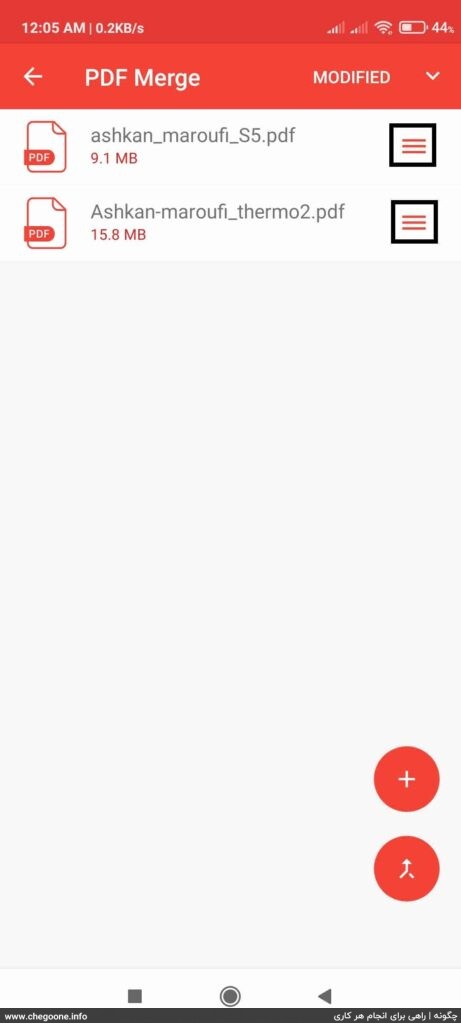
The fifth step: In the Enter File Name box, specify the name of your PDF file. You can also adjust the amount of compression of your PDF file from the Compress PDF section. After choosing the name, click on the SAVE option and specify the location to save the new PDF file.
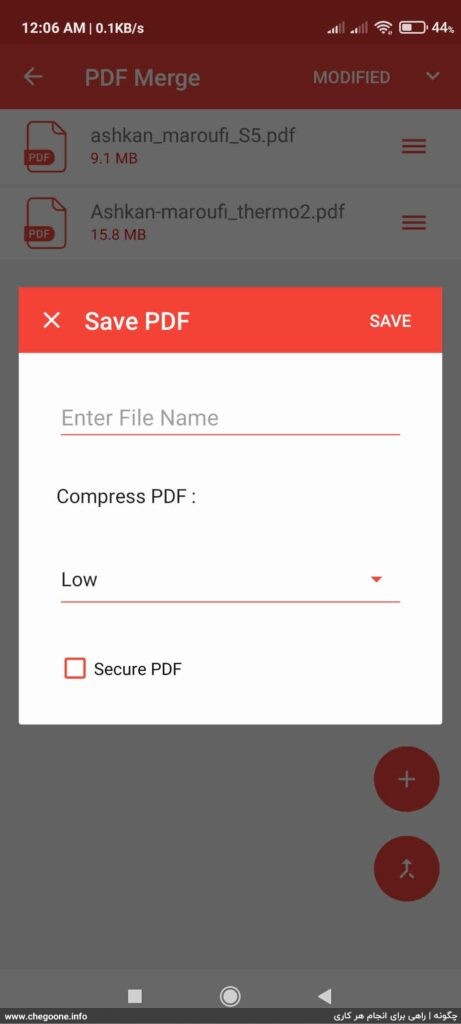
Your PDF file was created just like that.
Conclusion:
Different ways were introduced to combine several PDF files and convert them into one PDF file. If speed is important to you and you have large files, it is better to use the offline methods that we have introduced. But if you plan to combine two or more small PDF files, you can get help from the recommended sites.
