Windows 10 is one of Microsoft’s most popular operating systems, which has attracted the attention of many users in Iran. Installing Windows 10 is very simple and you don’t need any special knowledge. However, if you need help with this, How Join us to fully teach how to install Windows 10 on different systems.
Technical specifications required to install Windows 10
In order to be able to install Windows 10 on your system, its hardware features must be as follows:
Technical specifications required for Windows 10 32-bit version
- Processor: 1 GHz
- RAM memory: 1 GB
- Storage space: 16 GB
- Display: 1024 x 600 pixels
Technical specifications required for Windows 10 64-bit version
- Processor: 1 GHz
- RAM memory: 2 GB
- Storage space: 20 GB
- Display: 1024 x 600 pixels
How to install Windows 10
You can install Windows 10 on your system in two different ways, each of which has its own advantages and disadvantages. You can choose any of these two methods depending on your needs:
- Installation via optical disc: One of the oldest methods of installing Windows is using an installation disk. You can buy a DVD containing Windows 10 from the market and install Windows 10 by inserting it into the optical drive.
- Installation via flash memory: Using flash memory is another way to install Windows 10. Of course, before transferring the Windows installation files to the flash memory, you must make it bootable so that you can load it through the BIOS boot.
Steps to install Windows 10
Connect the flash bootable or DVD containing the Windows 10 installation files to your desired device and then turn it on. Then, depending on the type of motherboard, press one of the Delete or F2 keys to enter the BIOS settings. In this menu, you must set First Boot to DVD or USB and finally press the F10 key to save the settings completely. If you have followed the steps correctly, your system will restart and after turning on you will face an environment like the image below:
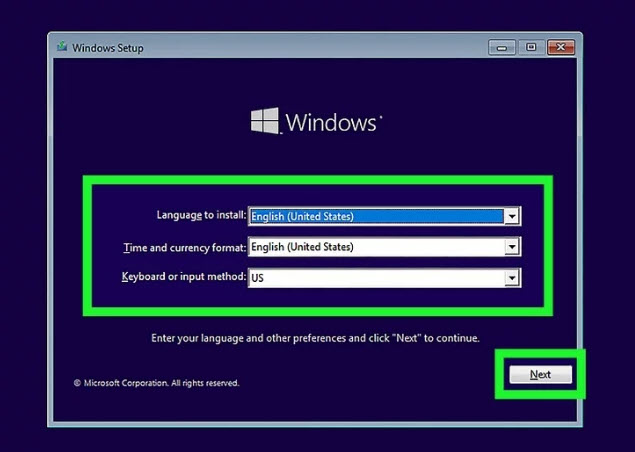
If necessary, change the options you need on this page and then click Next. Of course, note that you can change these settings after installing Windows through the control panel.
On the next page, click on the Install Now option to start the Windows installation process. If you have the Windows activation code, enter it in this step and click the Next button. If you do not have the activation code, click on the I Don’t Have a Product Key option. There are different ways to activate Windows 10 through which you can easily activate it.
You should now see a window like the one below:
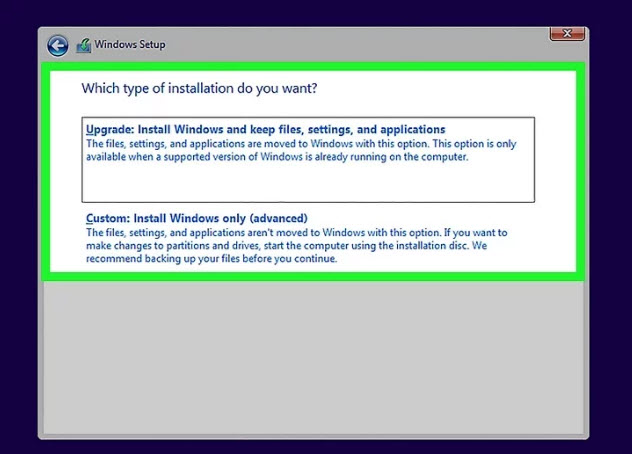
On this page, you must click on the second option, namely Custom. Next, you will be asked to select the desired drive for installing Windows. After selecting the desired drive, click on the Format option. By doing this, all the information in the desired drive will be deleted and it will be ready to install Windows 10. Finally, select the Next button to start the installation process.
At this stage, there is no need to do anything else and the system will automatically restart several times.
After the installation process is finished, you will see a new page where you will be asked to choose a name for your computer and a password if needed. Then click on the Next option.
You can also press Skip on the page that deals with doing things related to Cortana.
After completing these steps, you will be asked to enter your internet information. At this stage, it is also recommended to select the Continue Without Internet option located at the bottom left of the screen and then wait for Windows 10 to be prepared for execution.
After the end of these steps, Windows 10 will be fully installed and you will enter the home page of Windows. At this stage, you must download and install the necessary software you need. You also need to install different drivers so that you can take full advantage of the hardware features of your system. If you don’t install the drivers, you may face problems such as low image resolution or system sound interruption. However, Windows 10 will automatically detect and install most drivers.
The time required to install Windows 10
Windows 10 is usually installed automatically within 30 to 40 minutes. This depends on many things. For example, if you install Windows 10 from a flash drive, the installation time will be significantly reduced.
final word
As you have seen, installing Windows 10 is easy and you can install this version of Windows on your system in the shortest possible time. If you have any questions about any of the Windows 10 installation steps, you can contact us through the comments section of this article so that our experts will answer your questions as soon as possible.
