YouTube is the largest video content production platform and medium in the world, which has attracted many users. Meanwhile, one of the doubts and questions of users of this social network is how to delete a YouTube account, and we are going to teach you how to delete a YouTube user account. To delete your YouTube account, first of all, you must log in to your account and first delete your channel on this platform, in this way all your videos will be deleted. Then proceed to delete YouTube through your Gmail account so that your user information is completely deleted from YouTube.
Note that the method of deleting a YouTube user account in the desktop version and the Android and IOS operating systems is slightly different from each other, so with this article, How Stay tuned so that you can delete your YouTube account with some simple methods.
1.Delete YouTube channel and related content (desktop method)
Step 1: First, you need to log in to YouTube Studio through the account of the channel you want to delete.
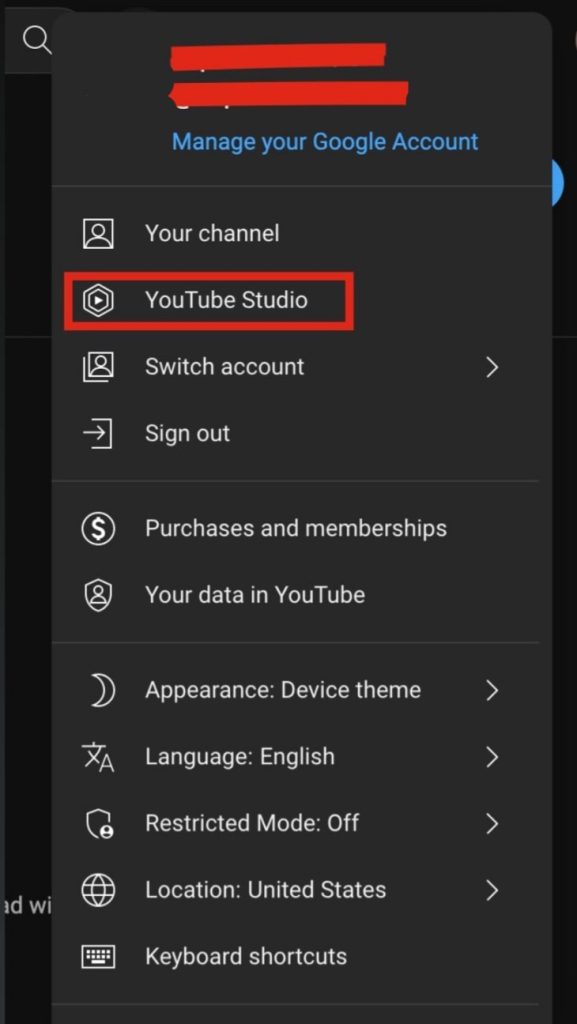
Step 2: In this step, click on the settings option on the left side of the page.
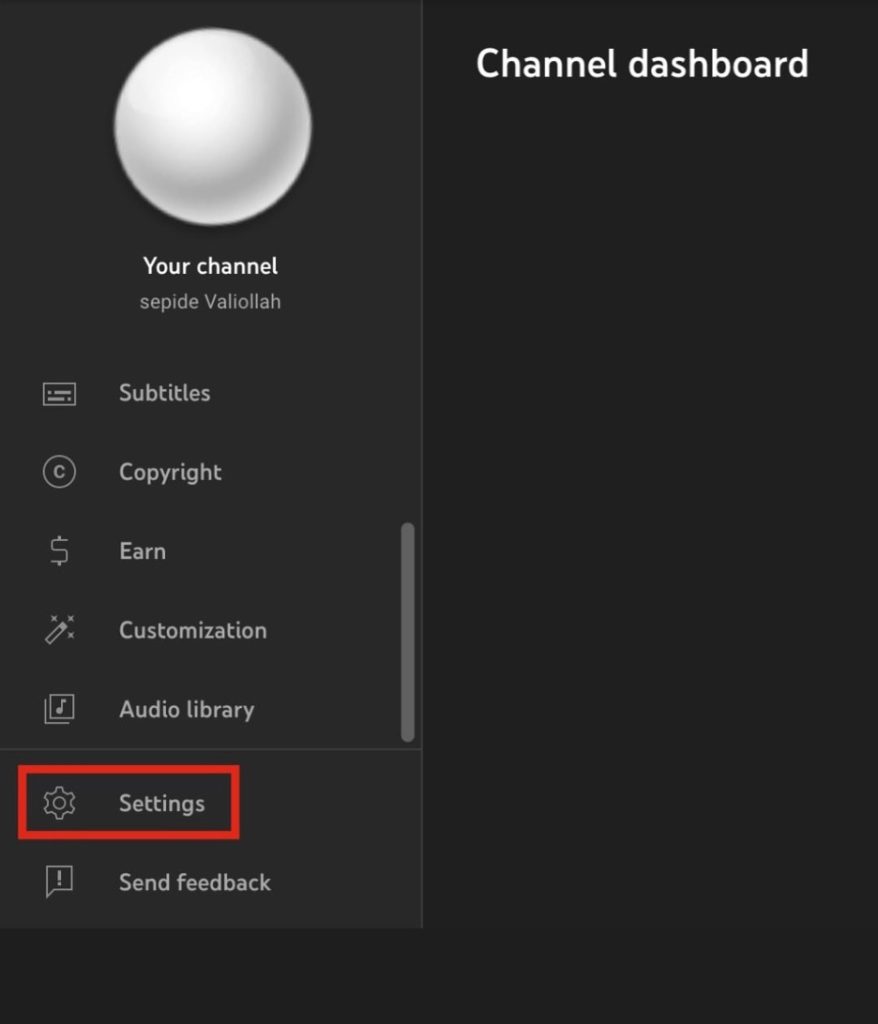
Step 3: Then select the “Channel” channel on the page in front of you and click on the Advanced Settings option.
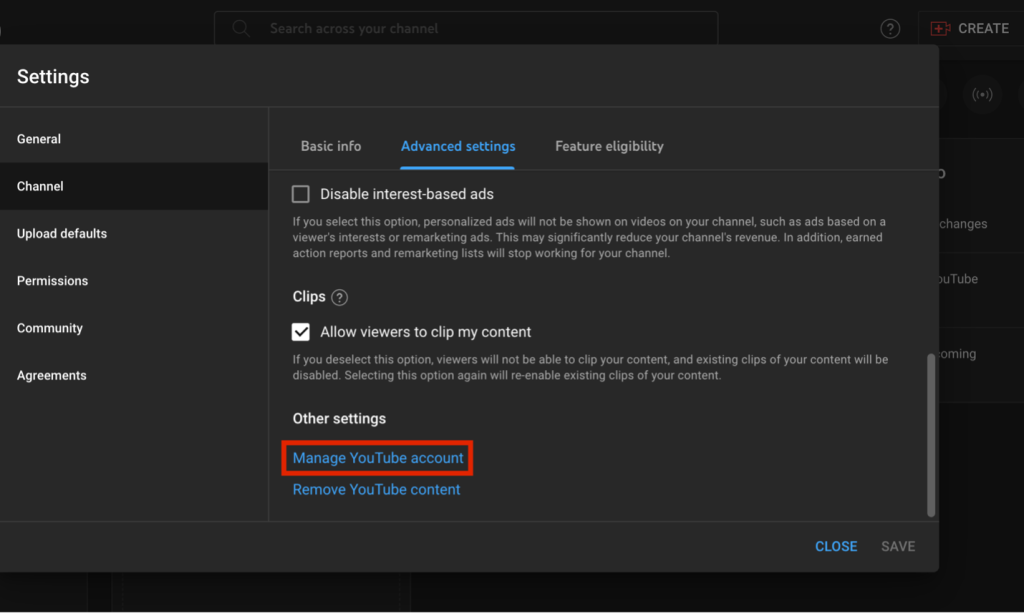
Step 4: You will be redirected to the advanced settings section, here scroll to the bottom of the page, at the bottom of the page you will see Remove YouTube Content, click on it, now a new page will open and you will have to log in to your account again.
Step 5: After logging in, click on the I Want to Permanently Delete My Content option and you will see a message that explains which of your data will be permanently deleted to make sure that you know and are sure about deleting your data. Read the description and if you are sure about it, select the corresponding option. Then select the blue Delete My Content button and click on it. Finally, your YouTube account will be deleted forever.
2.Delete YouTube channel and related content on Android operating system
Step 1: Open the YouTube app on your Android mobile phone. Click on your profile picture icon from the top right side of the page and on the next page, select Manage Your Google Account under your profile picture.
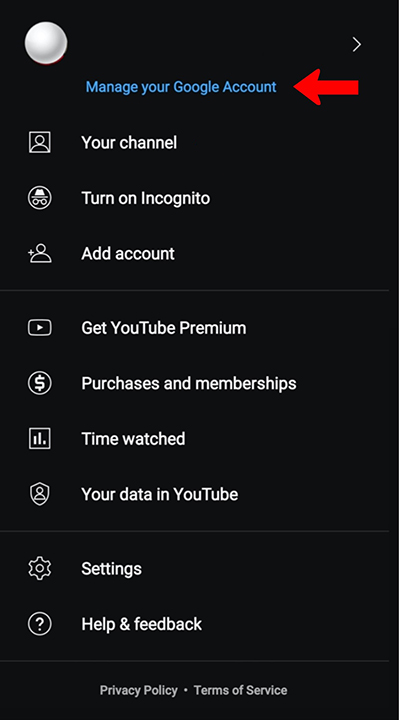
Step 2: Click on Data and Personalization option. Now you will see three options, in this step select Delete a Service or Your Account option and then click on Delete a Google Service.
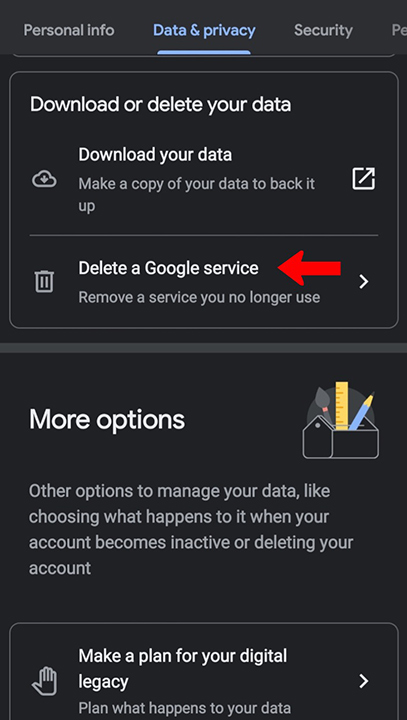
Step 3: At this point, you must log in again. Enter your Jamil account password.
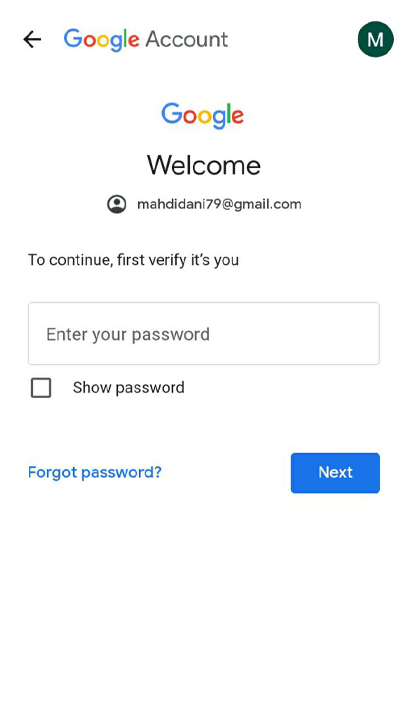
Step 5: After re-entering, you have the possibility to download and save the data and video contents in your channel before deleting the YouTube channel. To do this, click on the Download Data option. After that, select the trash can icon next to YouTube to delete your YouTube channel.
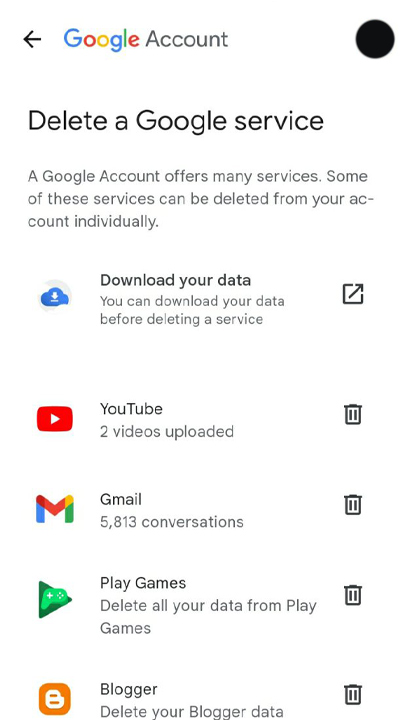
How to download from YouTube for free
Step 6: In this step, click on the I Want to Permanently Delete My Content option. After selecting this option, you will see a text that provides you with an explanation about deleting the channel. After confirming the continuation of the deletion process, click on the Delete My Content option.
Delete YouTube channel and related content (iOS method)
Deleting a YouTube channel on iOS is easier than the above two methods, and you can easily delete it through the YouTube application.
Step 1: After entering the application, tap on your profile picture icon in the upper right corner and click on Manage Your Google Account.
Step 2: On the page you see, click on Data and Personalization from the tabs above, and then scroll to the bottom of the page and click on Delete a Service or Your Account.
Step 3: From this section, you can delete your YouTube channel, in this way you must select Delete a Google Service and then enter your password.
Step 4: After entering the password, you will see the trash can icon and just click on it to delete all your data on YouTube.
final word
Like other social networks, YouTube allows you to delete your account and channel. After deleting your account, you will no longer have access to your channel information and your information will be completely deleted. Unlike on YouTube Delete Instagram account You have no chance to return. So before deleting the channel, be sure to save important information.
