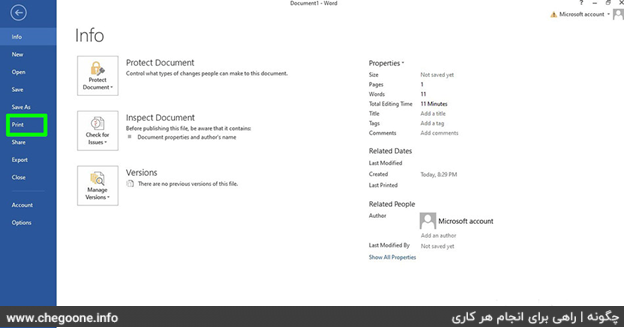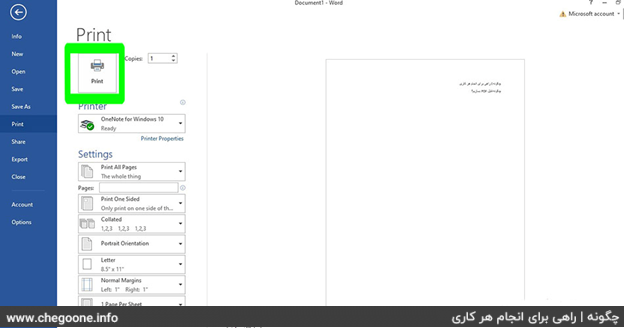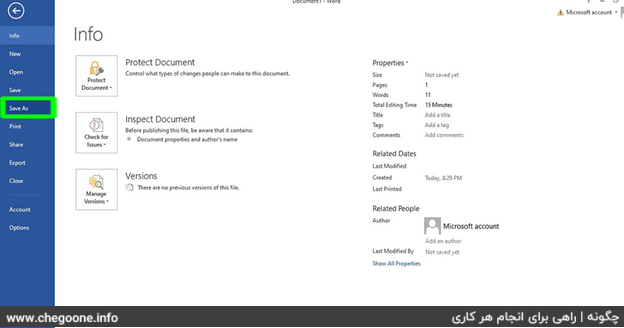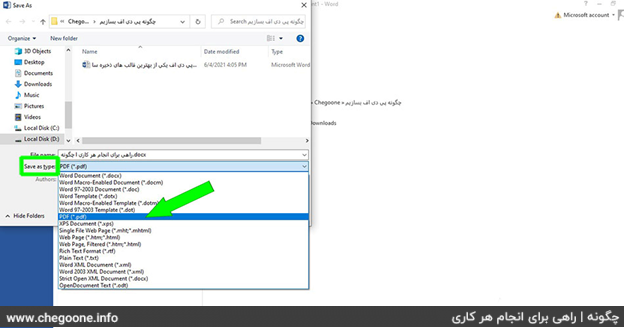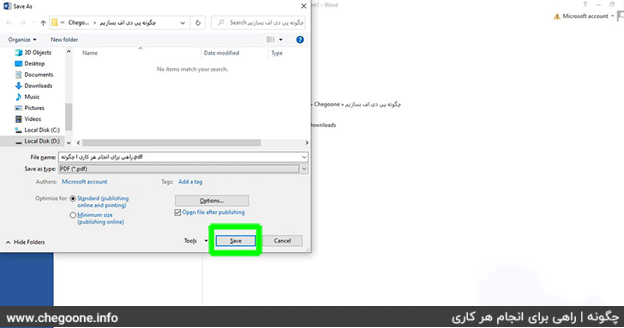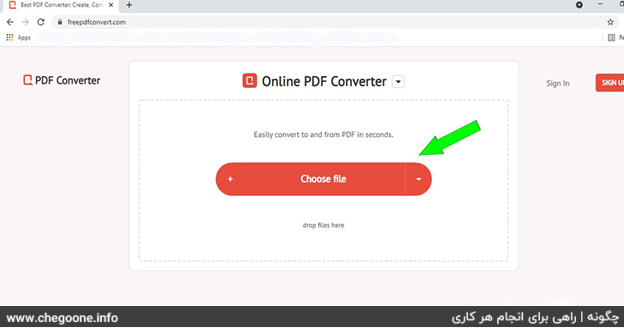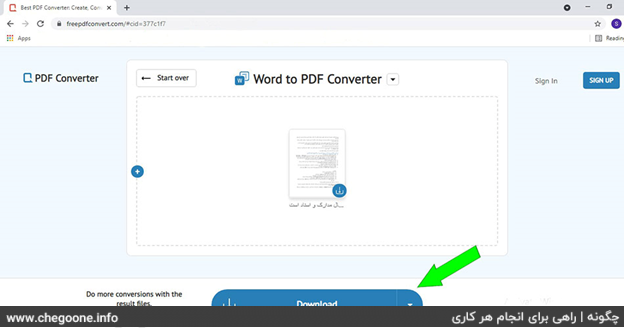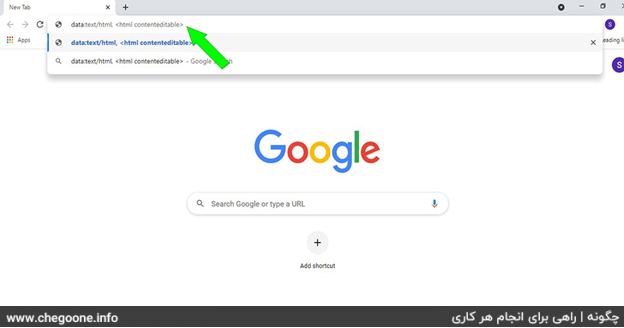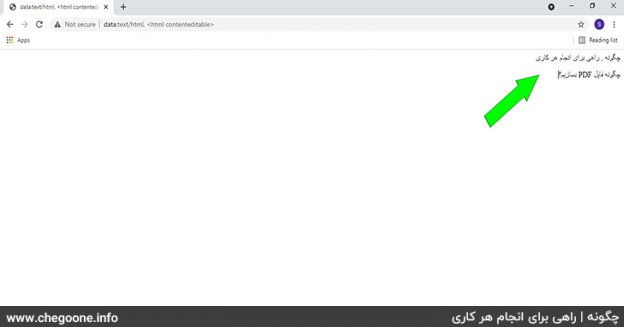In this article about how different methods Create a PDF We will teach you Chances are you’ve dealt with PDF files and are familiar with this popular format. Adobe introduced this format in 1990 so that users can read documents regardless of the type of operating system and device used. PDF stands for Portable Document Format, which means portable document format.
The following are the advantages of PDF files:
- PDF files maintain their structure and format in any system, regardless of the type of operating system and device on which they are displayed.
- PDF files are highly secure and it is even possible to assign a password to this type of file. If a password is assigned to the file, you must know the password to open and edit the file.
- PDF files are small in size.
- The PDF format allows you to use various contents such as photos, videos, animations, audio files, 3D models, hyperlinks, etc.
- Creating a PDF is easy and not particularly complicated.
The steps of creating a PDF from a Word file on personal computers
Step one: Step one: Get a PDF creation software. There are many PDF creation software available on the internet. As an example, we can use the software PDFFactory , PDFCreator And PrimoPDF Cited. Of course, it is possible that a PDF creation software is installed on your system by default. Adobe Acrobat software is usually installed on Windows computers to create PDFs. So before downloading PDF software, search your system.
Step two: Open Microsoft Word.
Step three: Write or enter your desired text in Word software. If you have a prepared text, just open it.
Fourth step: Click on the File tab at the top of the page.
The fifth step: Choose Print from the menu that appears.
The sixth step: Choose your desired printer and apply your desired settings. For example, here you can choose the number of pages you want to be printed.
The seventh step: Now click on the Print option. With this, nothing will actually be printed, but the document will be converted to PDF.
The second method to create a PDF file with Word
first stage: Open your desired Word file.
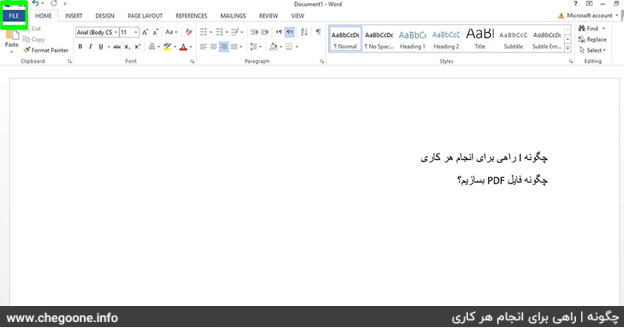
second stage: Click on the File tab.
third level: In the menu that opens, select Save As.
Fourth step: Select the folder where you want to save the file.
The fifth step: In the window that opens, click on Save As Type to open a list for you.
The sixth step: Choose PDF from the options that appear.
The seventh step: Now select the Save option at the bottom of the page so that your PDF file is saved in the desired folder.
Using websites to create PDFs
first stage: By searching the Internet, choose one of the websites to convert the file to PDF. One of the good options in this field is the website freepdfconvert.com Is.
second stage: On the website page, select the Choose file option so that you can upload the file or files you want on the site.
third level: In this website, by selecting the Word file, it will be converted into a PDF file. You have to wait for the PDF creation process to finish. This process may take several minutes if you have selected multiple files.
Fourth step: After the website converts your file to PDF, you can download it by selecting the Download option.
The fifth step: At the end, you can save your PDF file in the folder of your choice.
How to convert PDF to Word
Using the Google Chrome browser
first stage: Open the Google Chrome browser. If you don’t have this browser, download it from here.
second stage: Type data:text/html,in the address bar of the browser.
third level: Type or paste the text you want. Note that photos cannot be converted in this way.
You can edit your text using the following commands:
Spacebar = Ctrl
Bold words = Ctrl+B
Copy = Ctrl+C
Paste = Ctrl+V
Cut = Ctrl+X
Ctrl+Z=undo
Ctrl+Y=redo
Ctrl+A = select all
Ctrl+F=find
Ctrl+P=print
Fourth step: Select the print option and select Save as PDF.
Convert photo to PDF
Easily convert photo to PDF
Creating PDFs on mobile phones
In mobile phones with Android operating system, the content of Microsoft Word for Android, Microsoft Excel for Android and Microsoft PowerPoint for Android software can be converted to PDF by following the steps below.
first stage: Open the file you want to save as PDF and select the File tab on Android tablets or the three-line menu on Android phones.
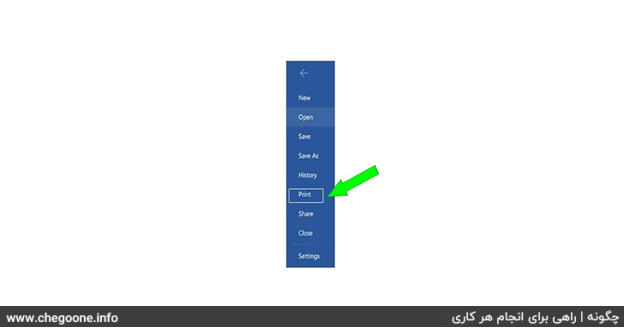
second stage: Select the Print option in the File tab.

third level: Select the Save as PDF option in this section.
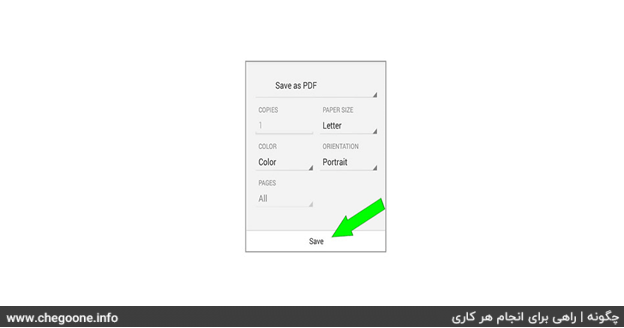
Fourth step: Select the save option.
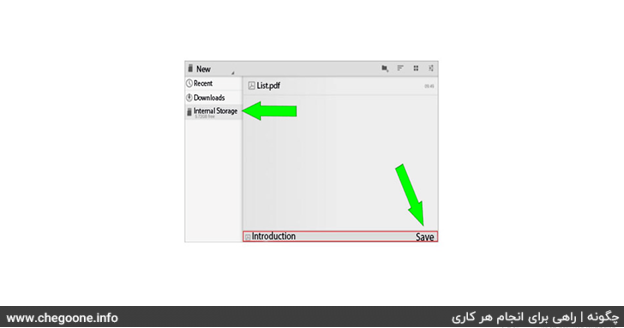
The fifth step: Choose a location to save the desired file.
The sixth step: If desired, choose a name for your file.
The seventh step: Click Save to save your file in PDF format.
We are in the information technology section of the website How We try to teach you how to do things in the simplest way using dedicated images. Therefore, we suggest that other practical articles section Information Technology Also read
Frequently Asked Questions
Can I make PDF files from images?
One easy way to do this is to save images as PDFs in image editing software like Photoshop. Scanning software usually allows saving the image as a PDF. As mentioned in the text, Microsoft Word also allows you to put one or more images in the file and save it as a PDF.
What programs can I use to create PDFs?
There are various software for this task, which can be selected by searching the Internet. Microsoft Word, Adobe Photoshop, AbleWord and PDFMate are some examples of programs that you can use to create PDFs.
Is it safe to use websites to create PDFs?
Always make sure websites are safe before using them. Some online PDF creation websites may infect your system with viruses and you may download viruses instead of the files you want.
Does this training include all platforms?
Yes, you can create your PDF file using your computer and mobile phones with both Android and iOS (iPhone) operating systems.
Is the introduced tool for creating PDF files paid?
No, all the methods mentioned in this how to create PDF file are completely free.