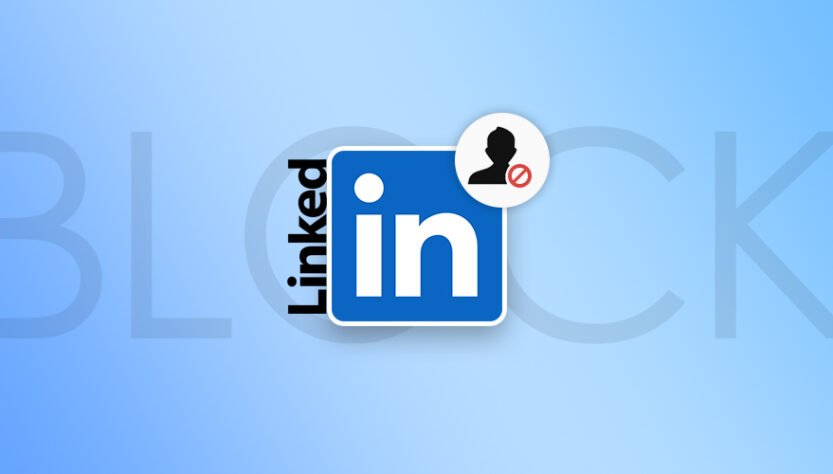LinkedIn is a popular social network that was formed with the purpose of growing and promoting professional life, personal brand, organizational brand and organizational cultures. Currently, more than 3 million Iranian users are members on LinkedIn. In this social network, you can communicate and interact with professionals, job seekers, students, and of course manufacturers and brands. In LinkedIn, like other social networks, you can manage your privacy. One of the privacy features of your LinkedIn page is to block people you don’t want to connect with you for any reason, and to see your profile, information, and posts. In this article from How We teach you how to block people on LinkedIn.
How to block people on LinkedIn?
In addition to being available to users through the desktop of your system (computer or laptop), the social network LinkedIn is also available for mobile users and the application of this social network is available and users of the Android or iOS operating system can use it easily. In this article, we will teach you how to block people on LinkedIn both through the desktop and through the application.
Blocking people on LinkedIn via desktop
first stage: First, log in to your LinkedIn account through your desktop browser. In the next step, search the name of the person you want to block through the LinkedIn search option.

second stage: Open the profile of the person you want and click on the more option.
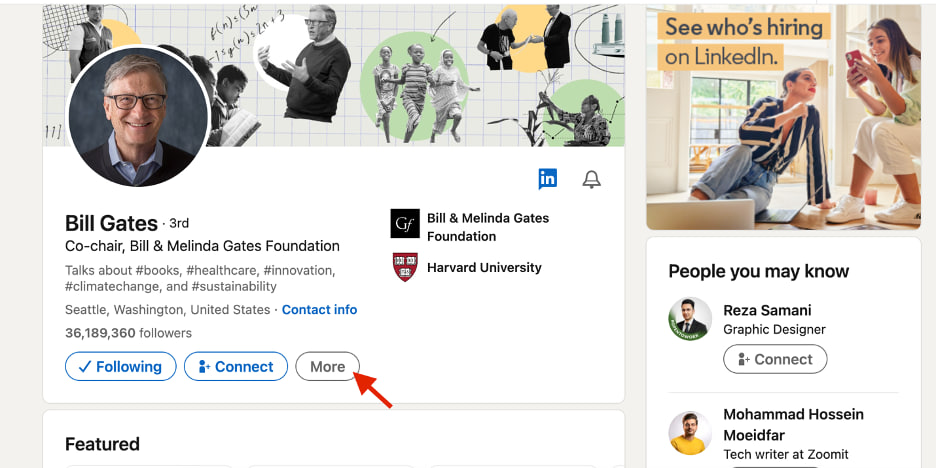
third level: In the bar that opens, click on the Report / Block option
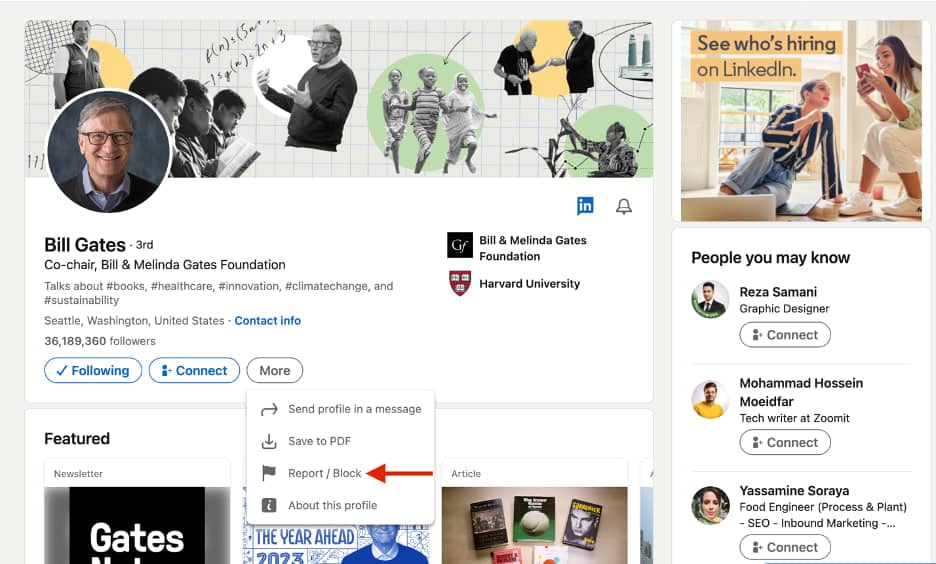
Fourth step: In the new page that opens, you will see several options where you can choose report options, report type and block. If you don’t want to report the commenter’s account, click the last option, block.
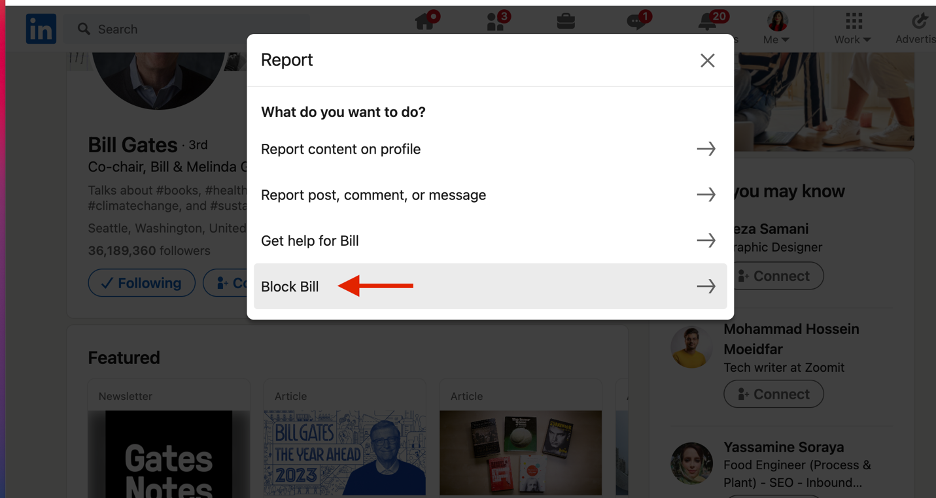
After doing this, the person in question will be blocked and will no longer have access to your profile and contents.
How to register on LinkedIn
Comprehensive and complete training for creating an account on LinkedIn without a number
Blocking people on LinkedIn through the application
In the LinkedIn application, the blocking steps are the same as on the desktop, which we will teach you step by step in the rest of the article. Note that the method of blocking people in the LinkedIn application is the same on Android and iPhone phones.
first stage: Enter the LinkedIn application and search the name of the person you want in the search field at the top of the application.
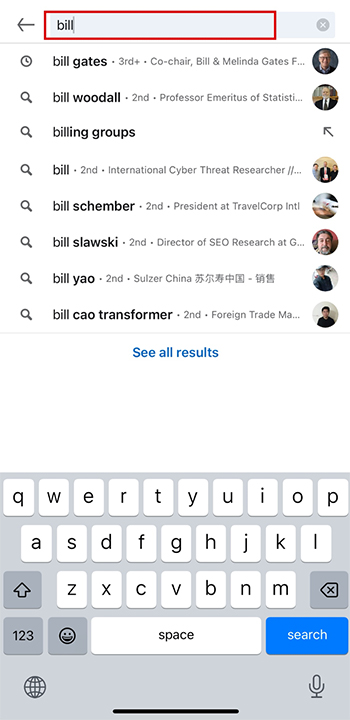
second stage: Open the desired person’s profile and click on the three dots circle on the right
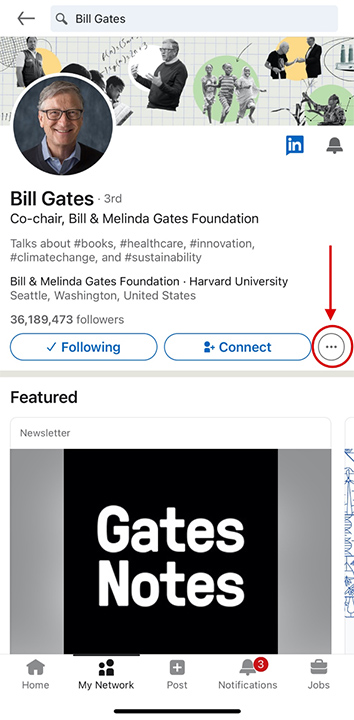
third level: On the page that opens, select Report or block.
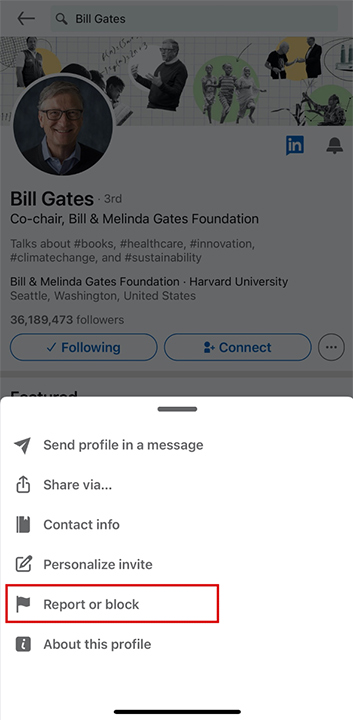
Fourth step: On the next page, you will see options related to report and block. If you only want to block the person, tap on the last option, which is Block.
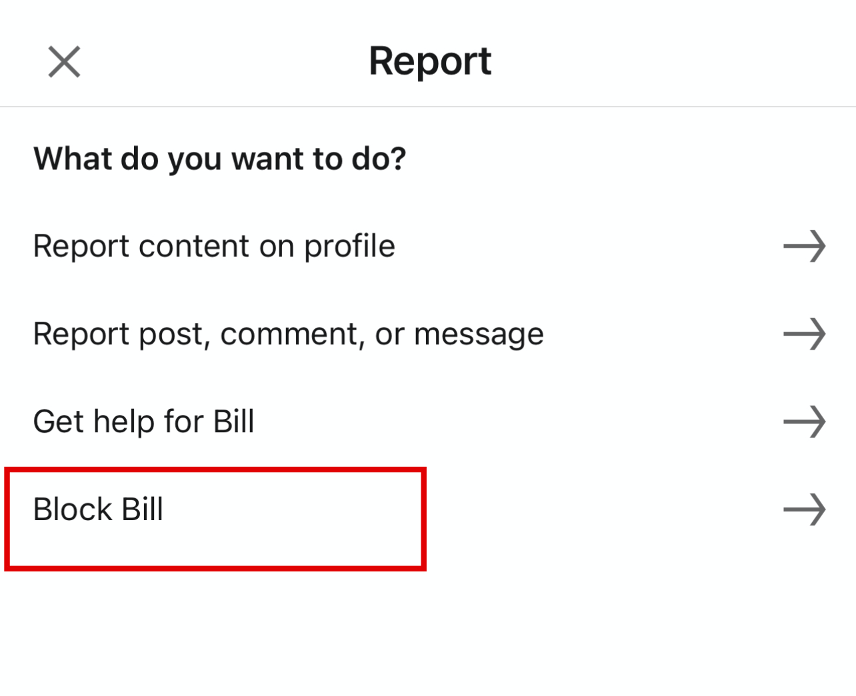
Some important points about blocking on LinkedIn
When you block someone on LinkedIn, that person can no longer see your posts, likes, comments, and profile. You can’t follow and view his account anymore. That account can no longer send you messages and mention and tag you in posts or comments. Also, if you had previously received an endorsement or a letter of recommendation from that person, after blocking him, it will also be removed from your profile.
Delete LinkedIn account
How to delete LinkedIn account permanently as soon as possible
How to unblock or unblock people’s accounts on LinkedIn
If you want to unblock an account that you have already blocked, LinkedIn allows you to do so.
first stage: Just do it yourself through the gear option (the same as the settings option) at the top, on the right side of the LinkedIn application. Click on it and select the Visibility option on the next page.
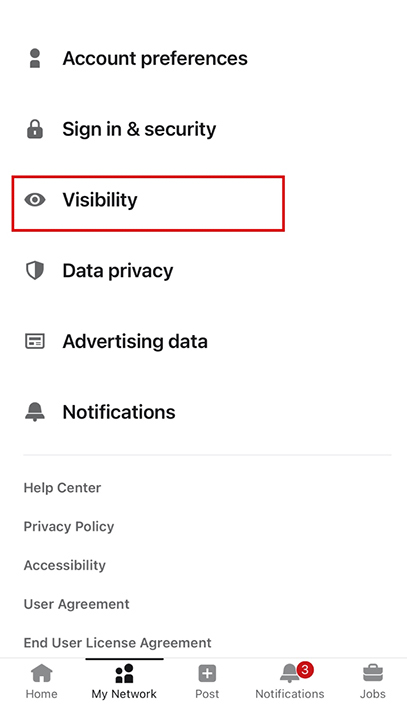
second stage: On the next page you will see different options. Click on the Blocking option at the bottom, then you will see the list of people you have blocked so far and you can select any account you want and click on the Unblock option.
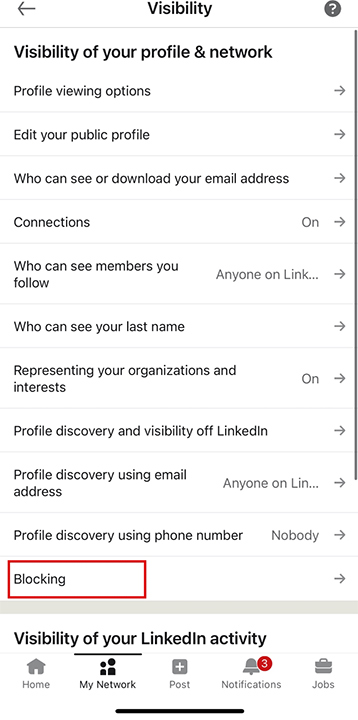
Final point
If you do not intend to block an account on LinkedIn and on the other hand you do not want that account to have access to your profile and your interactions, you can create restrictions in your profile so that only certain parts of your profile are visible to others and those who are not connected with you. These restrictions can include photo, profile section and educational records, job, etc. and can be filtered.
If you like a video posted on LinkedIn, you can refer to the page Download video from LinkedIn Learn how to save a video tutorial.