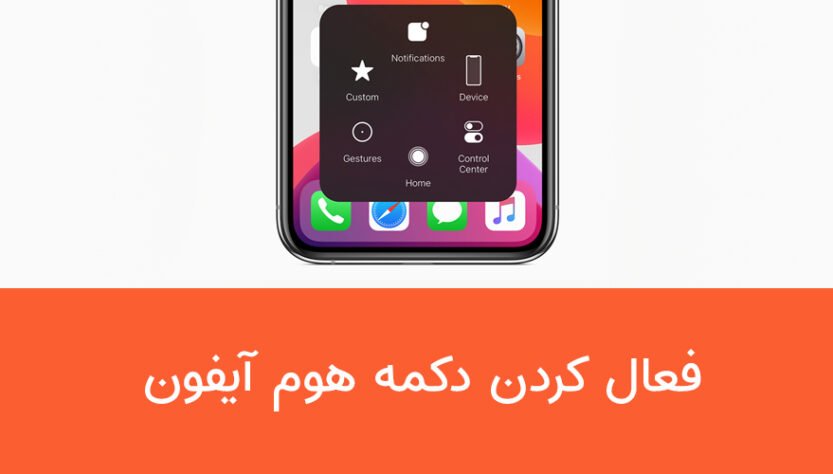If you are one of those who have an iPhone, you must have faced the challenge of activating the home button or the smart assistant. Activating the AssistiveTouch button on the iPhone helps you to do many tasks easily and quickly; Take a screenshot, turn off the phone screen, etc. Follow along How Be there to fully familiarize yourself with how to activate the iPhone’s AssistiveTouch home button.
Activating the home button for iPhone (AssistiveTouch)
After you buy an iPhone, one of the most basic things you do after Create an Apple ID All you have to do is enable its home button. For this, it is enough to do the following steps in order.
First step: Enter “Settings”.
Second step: Scroll down a bit and select the “Accessibility” section.
![Activate the iPhone home button [تمامی مدل ها] New update Activate the iPhone home button [تمامی مدل ها] New update](https://chegoone.info/wp-content/uploads/2023/04/activate-home-button-on-iphone-01.jpg)
Third step: In this step, go to the “Touch” section.
![Activate the iPhone home button [تمامی مدل ها] New update Activate the iPhone home button [تمامی مدل ها] New update](https://chegoone.info/wp-content/uploads/2023/04/activate-home-button-on-iphone-02.jpg)
Fourth step: At this stage of activating the home button on the iPhone, you must select the first option “AssistiveTouch”.
![Activate the iPhone home button [تمامی مدل ها] New update Activate the iPhone home button [تمامی مدل ها] New update](https://chegoone.info/wp-content/uploads/2023/04/activate-home-button-on-iphone-03.jpg)
The fifth step: Now, at this stage, it is enough to activate the “AssistiveTouch” option by clicking on the specified section.
![Activate the iPhone home button [تمامی مدل ها] New update Activate the iPhone home button [تمامی مدل ها] New update](https://chegoone.info/wp-content/uploads/2023/04/activate-home-button-on-iphone-04.jpg)
final word
When you buy and activate your iPhone, by default, AssistiveTouch is not activated for you. In this article, we tried to explain the steps to activate the iPhone home button in a simple language so that you can activate this important feature on your iPhone device in the shortest possible time.