View the new notification with national code and personal password
If you have ever been in the process of doing judicial work, you probably know that during the past years, the courts used to serve the judicial documents in a written way and by sending papers by agents!
This process was very time-consuming and sometimes accompanied by mistakes! Therefore, since 2015, the judiciary has designed a system called “notification system” through which the details and text of notifications can be accessed electronically. A simple and efficient method!
One of the ways you can see the notice is to use the national code that is mentioned in this article How We are going to examine this issue. So if it is important to you and you want to know about it, stay with us until the end of the article.
How to view the new notification?
People who want to see notifications related to their court cases can do this with a personal password, but before that they must go through some steps in the notification system!
These steps include registering and completing information in the system, and after doing this, they can log in with the help of a personal password and see new notifications!
View notification with national code
To view the notification with the national code, you need to register in the Sana system first.
- After registering in the Sana system and completing the authentication process, which can be done in person at judicial service offices or online, you will be given a password or a Sana code.
- The next step is to use the electronic notification support system or the main system to view the notification with the national code and personal password. By referring to the system of sending blessings to the address eblagh.adliran.ir You can see the announcement.
- At this stage, it is enough to enter the national code and password received in the previous stage in the respective boxes so that the text message containing the temporary password will be sent to your mobile number.
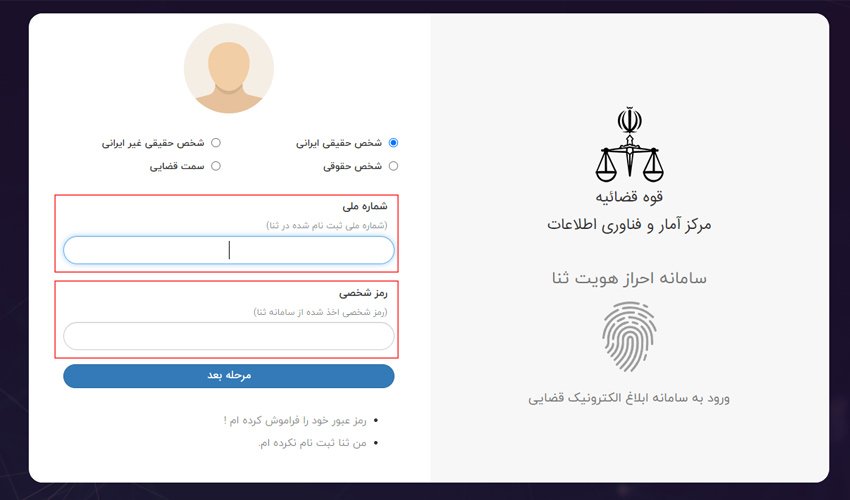
- After entering the temporary password in the relevant box and pressing the login button, you will enter your personal account in the Sana system.
- At this stage, you can view, receive and print the notification by selecting any notification in your user account and then clicking the view button.
View notification with personal password
To view new court notices using a personal password, you must follow the following steps in order:
- Log in to the Sana system and enter the required information in the special data entry box. It should be noted that in order to receive a personal password, you must first be registered in the Sana system.
- You must enter the temporary password that was sent to your mobile number via SMS.
- By clicking on the “Home page” option on the top bar, a list of new judicial notices will be displayed. If there are new notifications, their number will be placed at the top of the “New Notifications” section.
- By clicking on the section related to new notifications, a list of all your new notifications will be displayed.
- If the number zero is displayed above the section of new notifications, it means that there is no new notification. If you wish, you can view your previous notifications from the “viewed notifications” section.
- By clicking on the option “view the printed version of the notification”, the details and text of the new judicial notification will be visible. If you wish, you can have a printed version of your notification by clicking on the “Get a printed version of the notification” option.
Conclusion
In this article, we tried to talk about the new process of sending notification and the methods of viewing it. Also, let’s talk about the registration process in the relevant system and explain the easiest way to view this system. We hope that this article is useful for you and that you can easily do your desired tasks with its help.
