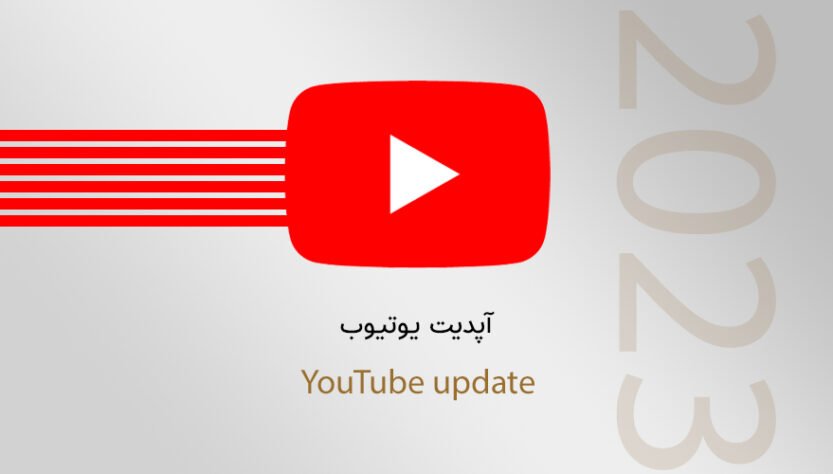The popular social network YouTube, like all other popular and widely used applications, provides users with new features or fixes old problems and bugs every once in a while. To take advantage of the new features of this application and to use its user interface more easily, in this article we will teach you how to update and update YouTube. So, if you are among the users who want to have a more pleasant user experience in using YouTube, then stay with us. Updating YouTube like other applications is very easy. In the following, we will teach you that How Update YouTube.
Update and update YouTube
Updating the YouTube application has a very simple process. In general, regardless of whether your mobile device or tablet has an Android or iOS operating system, you can always keep your software up-to-date through the automatic update of Google Play and the App Store. It is enough to activate the automatic update in the Google Play app or the App Store of your device from the settings section. In this case, by default, any application you already have installed on your device will receive all new versions immediately after the new version is released. Of course, if you don’t want to update all the applications on your device and you want to save storage space and internet usage, this is not the right solution for you. Next, we will teach you how to keep YouTube updated non-automatically.
YouTube update on iOS and Android
Updating YouTube on iPhone and Android phones is the same. Just follow the steps below one by one to update your YouTube app.
first stage: First, enter the App Store (Google Play).
second stage: Type the name of Youtube in the search field of the program. And then enter the YouTube page.
third level: If you see the Update button, tap on it. Your YouTube application will be updated easily.
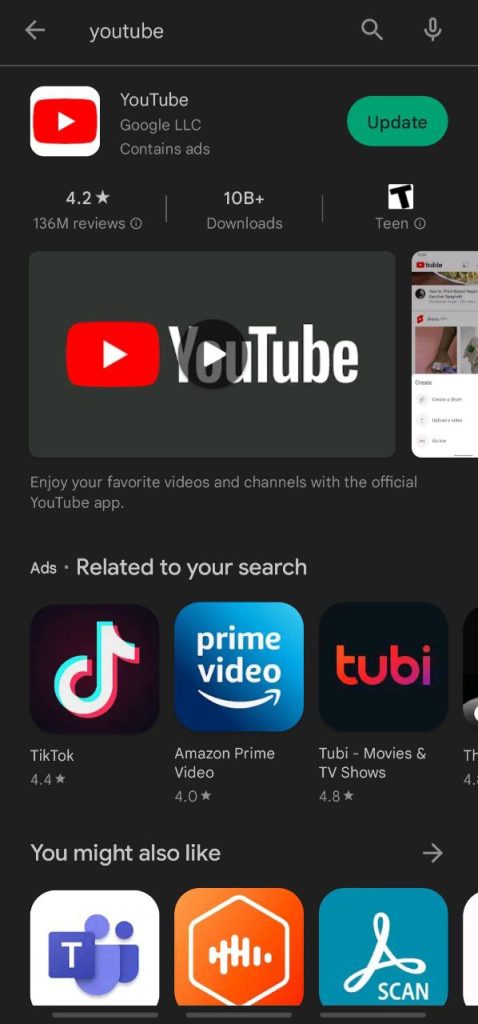
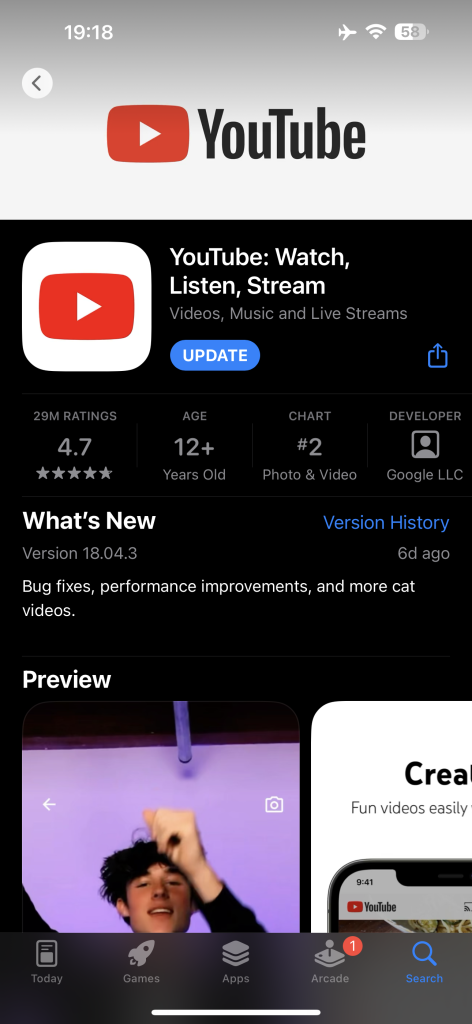
Information about the updated version of YouTube
If the automatic update is not activated in your Google Play mobile or tablet application, your first challenge to stay up-to-date with the YouTube application is to find out when its new version will be available. You can find out about the version and the new version of your YouTube in two ways and get access to update your YouTube application.
The first method: In the Google Play app, click on your profile picture in the upper right part of the app. In the bar you can see, enter the General section from the Setting section and then tap on Notifications. On the next page, you can activate the notification tick or the notifications related to the applications installed on your mobile phone. From now on, whenever a new version of YouTube is available, you will receive the corresponding notification.
The second method: If you are bothered by the numerous notifications on your mobile phone and you don’t want to receive all the app update notifications, then you should give up turning on the notification of your Google Play app. In fact, you will not receive a notification to update, and you can notice the activation and access to the new version of YouTube by repeatedly visiting Google Play and searching for YouTube. If there is a new version of YouTube to download, you will see the Update button on the desired page.
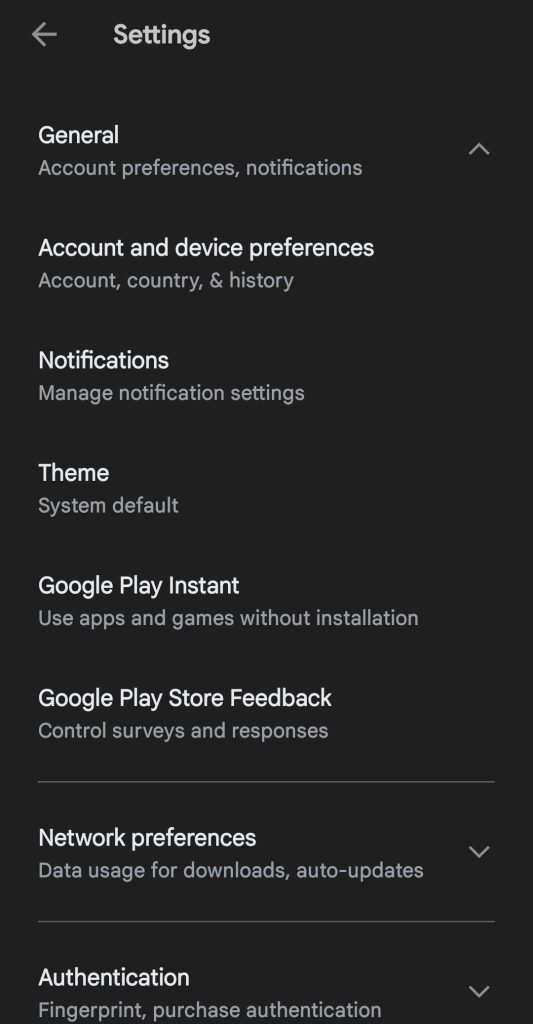
Note that if your device is an iPad or an iPhone, you must do all the above steps through the App Store program. All the steps in Android and iOS are almost the same, you need to enter the app store and click on your profile picture on the right side. Then click on the second option, Notifications, and activate the notification tick.
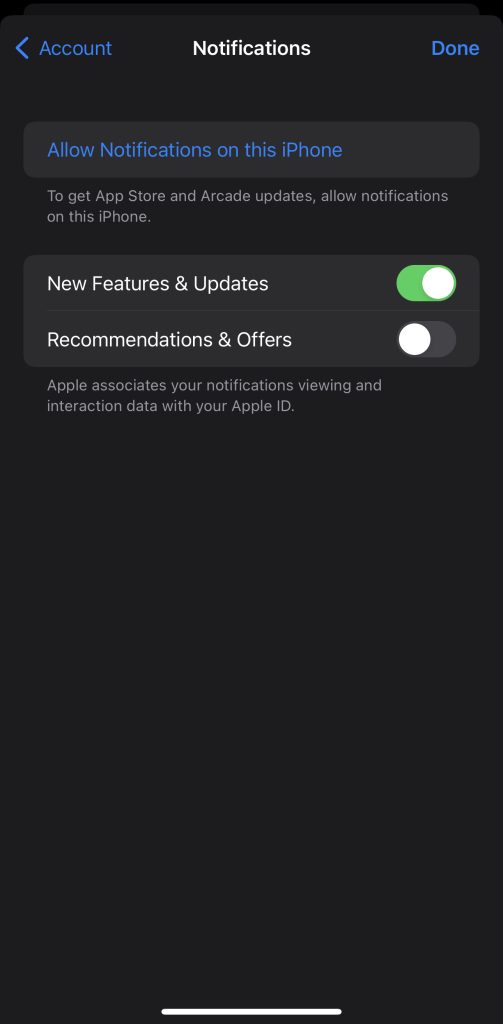
Conclusion
Be careful, never download new versions of applications, whether YouTube or any other application, except from reliable sources such as Google Play and the App Store, because the security of the information on your mobile phone or the health of your device’s software may be compromised.