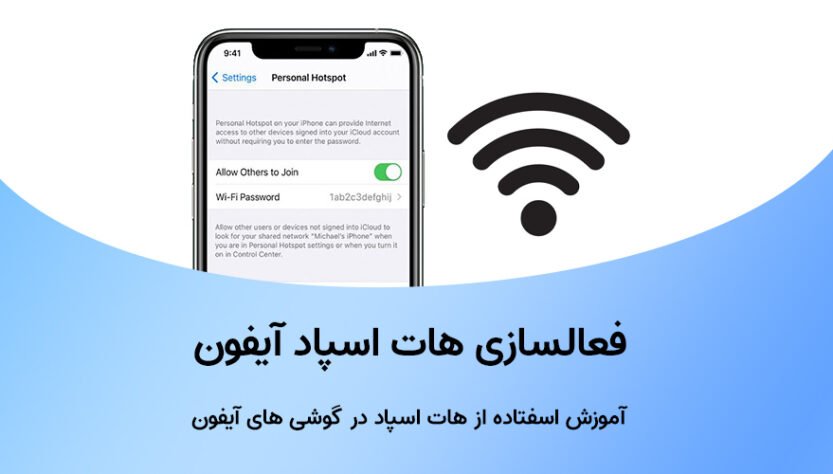Have you ever wanted to connect to the internet with a device but you don’t have internet on the desired device? Suppose you want to connect to the Internet with your laptop somewhere, but you don’t have a modem. In such cases, hotspot will help you. Activating a hotspot turns your mobile phone into a modem and allows you to connect to the Internet with your other devices. In this article, the tutorial on how to activate the iPhone hotspot in a completely visual way for you, your regular companions How We have gathered Join us.
How to activate iPhone hotspot:
You can use the following video guide to activate your iPhone hotspot.
Just note that if you don’t see the hotspot option in the settings, it’s enough to go to the Cellular or mobile Date option and there to the Cellular Data Network section. Now it is enough to go to the bottom of the page and find the Personal Hotspot section, and in the APN option, if you are Irancell, enter mtnirancell, rightel, and mcinet in this section. Now the hotspot option will be added in the settings for you, and to use and activate it, just follow the steps below.
first stage: Enter the settings section of your iPhone.
second stage: In the settings section, click on the Personal Hotspot option.
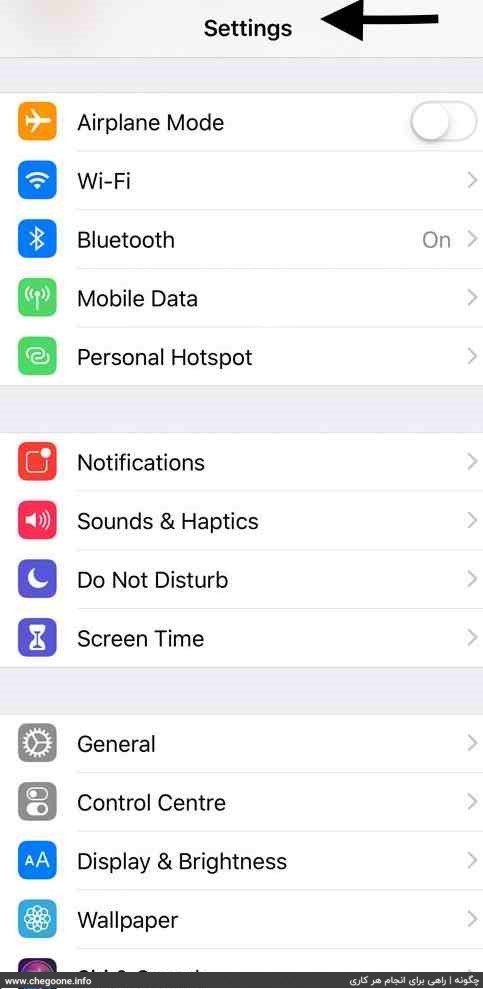
third level: Select the Allow Others to Join option to turn on your iPhone’s hotspot.
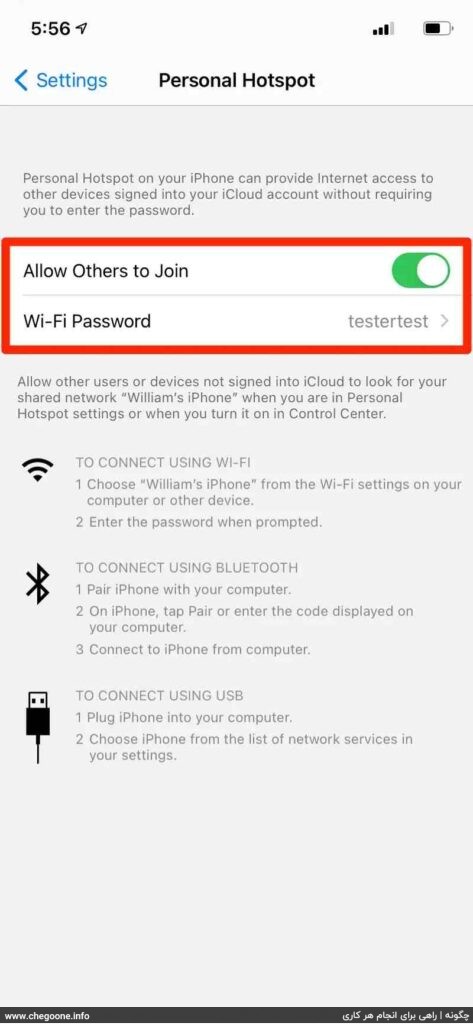
If you don’t know your hotspot login password, just read the phrase displayed in the WIFI Password section. This phrase is the password of your hotspot. You can also change your iPhone’s hotspot password by clicking on the WIFI Password option.
Now all your friends and you can use the internet on your iPhone. Just go to the WIFI section of your laptop or other phone and click on the name of your iPhone in the list.
With this method, your iPhone will act like a modem and allow others to use the Internet data or the Internet of your SIM card.
Are you connected to the hotspot but your internet is not working?
Be careful that in order to use the iPhone hotspot to connect to the Internet, you must first turn on the Internet data of your iPhone. Because your iPhone hotspot shares your internet data with others. To turn on the data of your iPhone, just follow the steps below.
first stage: Enter the settings of your iPhone and click on the Mobile Data option. In some iPhones, there is a Cellular data option instead of Mobile Data. In this case, click on Cellular data.
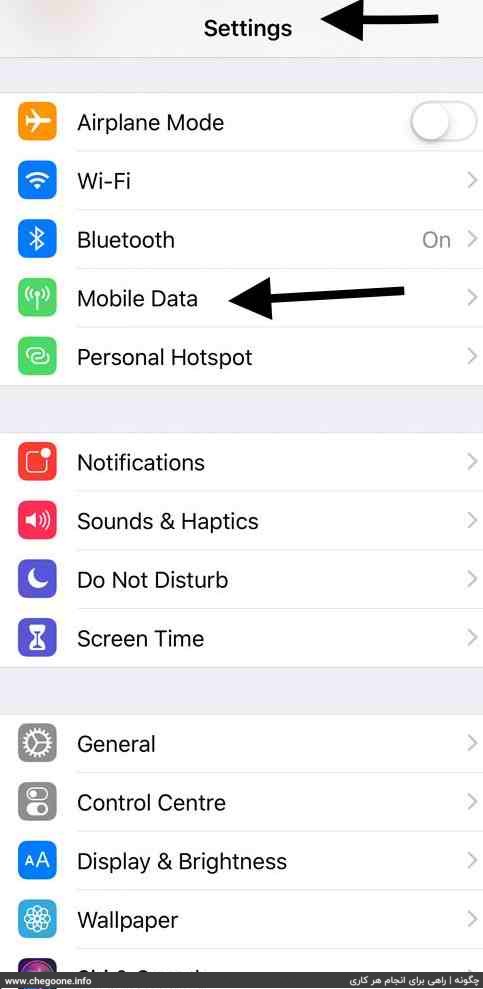
second stage: Activate your iPhone data by clicking on the Mobile Data or Cellular data option.
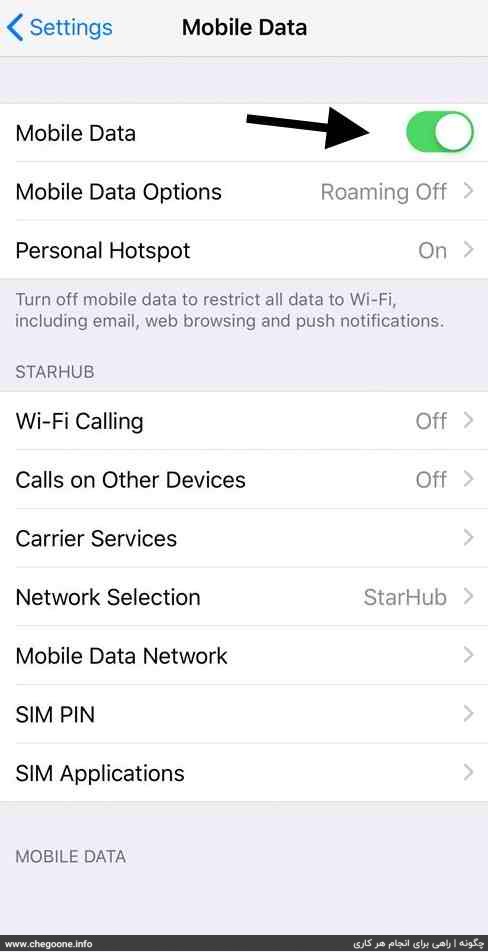
Now your iPhone data is activated and others can use your data.
Now, sometimes your data and hotspot may be on, but the internet of the devices connected to your iPhone’s hotspot does not work. In this case, you can remove and insert your SIM card from the phone once. Most of the time, the internet hotspot problem of iPhone phones will be solved with this method.
Creating a free Apple ID
How to create an Apple ID without a phone number
What is the name of my iPhone hotspot and how do I change it?
The name of your iPhone hotspot is the same as the name of your iPhone. For example, if you have saved the name of your iPhone as Ashkan, the name of your hotspot will be Ashkan or Ashkan’s iPhone.
If you do not know the name of your iPhone, it is enough to enter the settings according to the following tutorial and see the name of your iPhone from the About section.
first stage: Enter the settings and click on the General option.
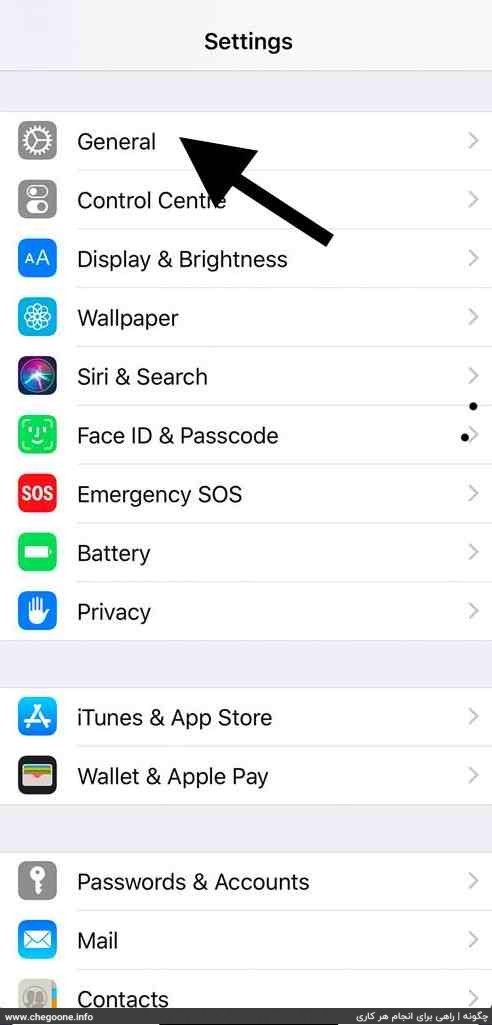
second stage: Now click on the About option.
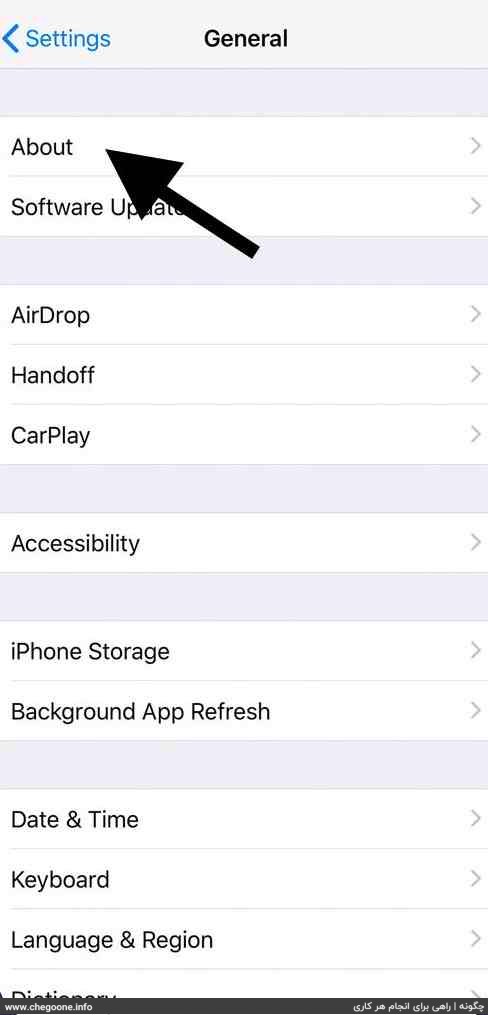
third level: In this section, you can see the name of your iPhone in the Name section. You can also change the name of your iPhone by clicking on the Name option. Be careful when changing the name of your iPhone, the name of your hotspot will also change.
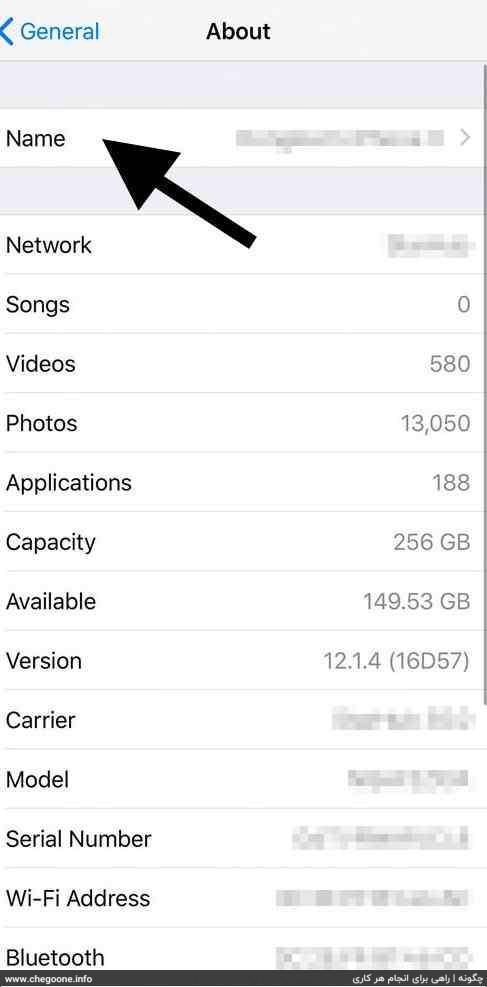
Conclusion
It has happened to all of us that we need internet in a place where we don’t have a modem or one of our friends needs internet. In these cases, the best solution is to activate the phone’s hotspot. It is even better to use the hotspot of your friends and acquaintances’ phones in public places that have free internet. Because the Internet in public places lacks sufficient security and your information may be stolen.
In this article, we taught how to activate the iPhone hotspot in a completely visual way and explained the points about it to you dear ones. By using the step-by-step guide above, you can easily share your iPhone’s Internet and use it with your other devices anytime and anywhere.