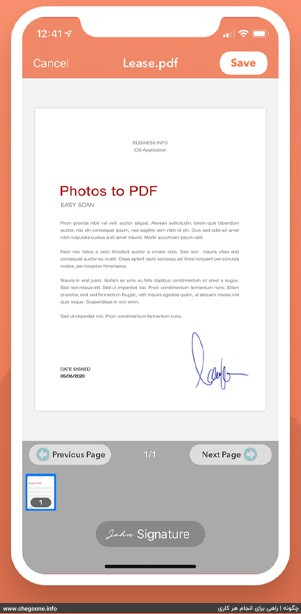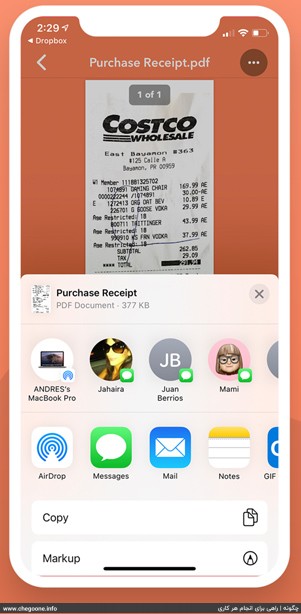PDF files are the most common format for sending documents. The PDF file is preferred by people who deal with a large amount of documents due to its small size and integrity. If you plan to convert your photos to PDF with the article How to convert photos to PDF How to be with
In this article to the video tutorial Convert photo to PDF We will pay online or with software and programs.
How to convert photos to PDF
There are several ways to convert your photos to PDF. You can use the sites that we will introduce to convert your photos to PDF or use special programs and software. Depending on your needs, you can use any of these three methods and convert your photos to PDF.
Convert photos to PDF online:
To convert photos to PDF online, we have introduced several reliable sites in this section. By visiting these sites and following the steps we will tell you, you can quickly convert your photos to PDF. Using the online method is suitable for when you want to quickly convert several photos to PDF.
1 – smallpdf.com site:
One of the best sites for converting photos to PDF is smallpdf.com. This site has high speed and is not particularly complicated. As a result, you can turn your photos into PDF with a few simple clicks.
To convert your photos to PDF through smallpdf.com, just follow the steps below.
first stage: Enter smallpdf.com and click on CHOOSE FILES option.
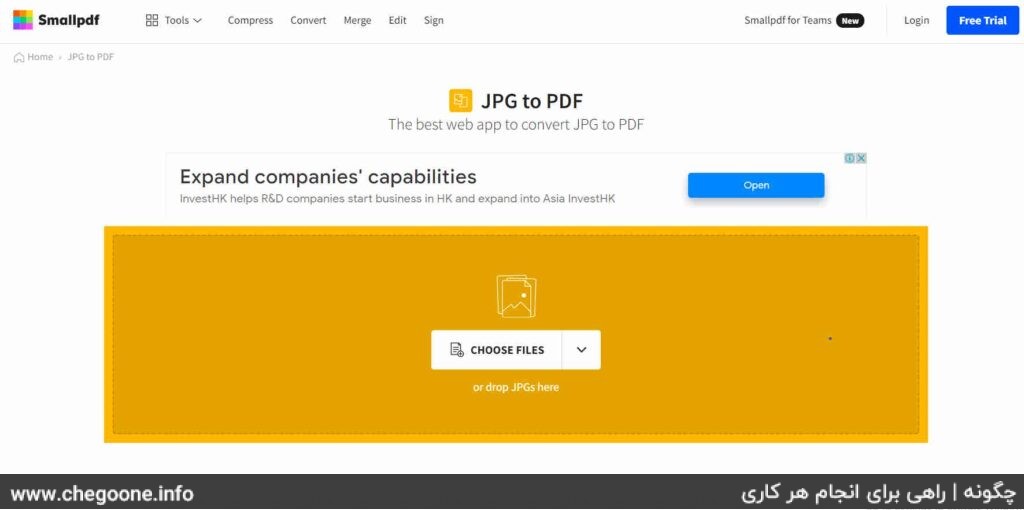
second stage: Open your photos folder and select the photos you want to PDF. Then click on the OPEN option.
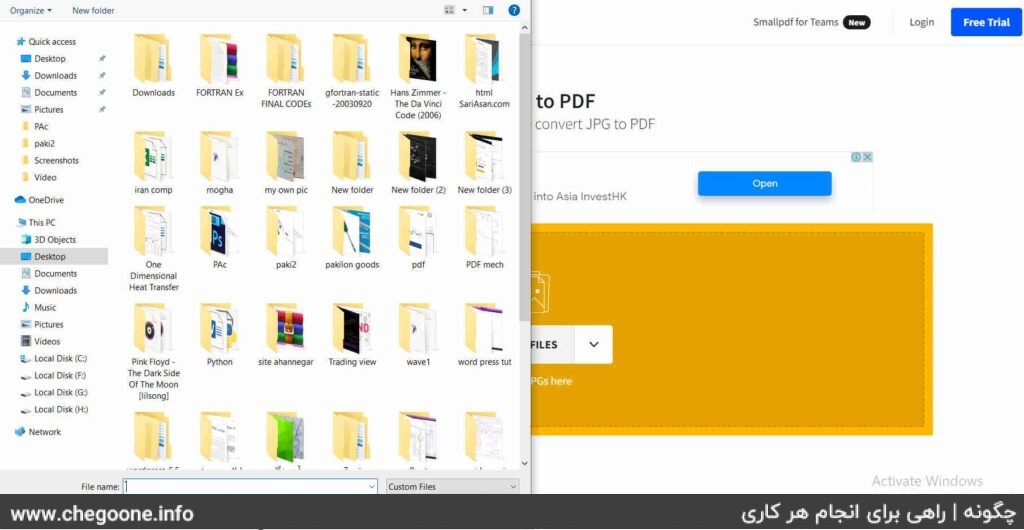
third level: On the following page, you can review the selected images. If you want to add other photos to your selected photos, click on Add files option. If the selected photos are correct, click on Convert.
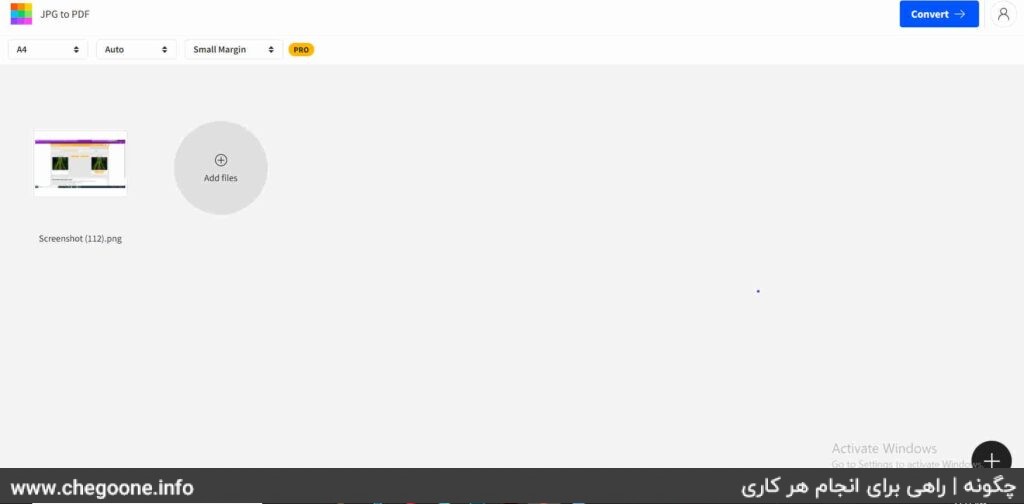
Fourth step: After completing the third step, your PDF file will be created and downloaded automatically. If the automatic download does not start, click on the DOWNLOAD option to download your PDF file.
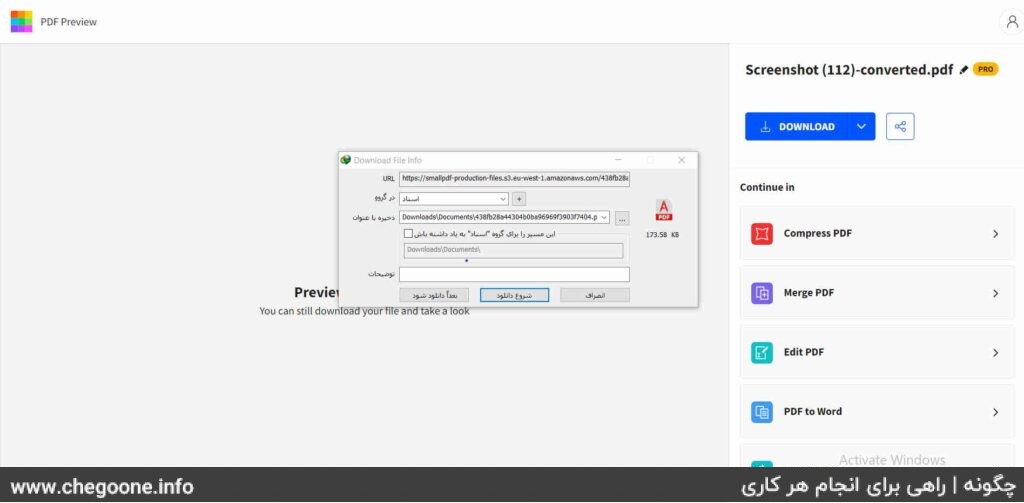
2 – jpg2pdf.com site:
Another photo to PDF conversion site is the jpg2pdf site, which has a convenient user interface and high speed, making it one of the popular options.
This site is very easy to use. Follow the steps below to convert your photos to PDF via jpg2pdf.com.
first stage: Enter jpg2pdf.com and click on UPLOAD FILES option.
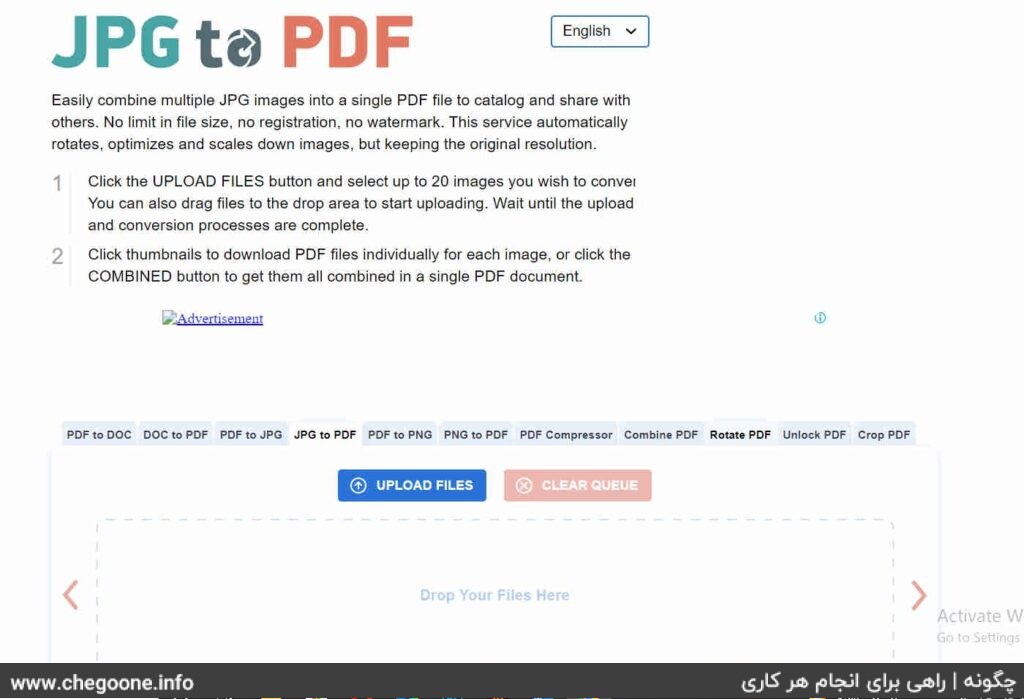
second stage: Select the photos you want from the relevant folder and then click on the Open option.
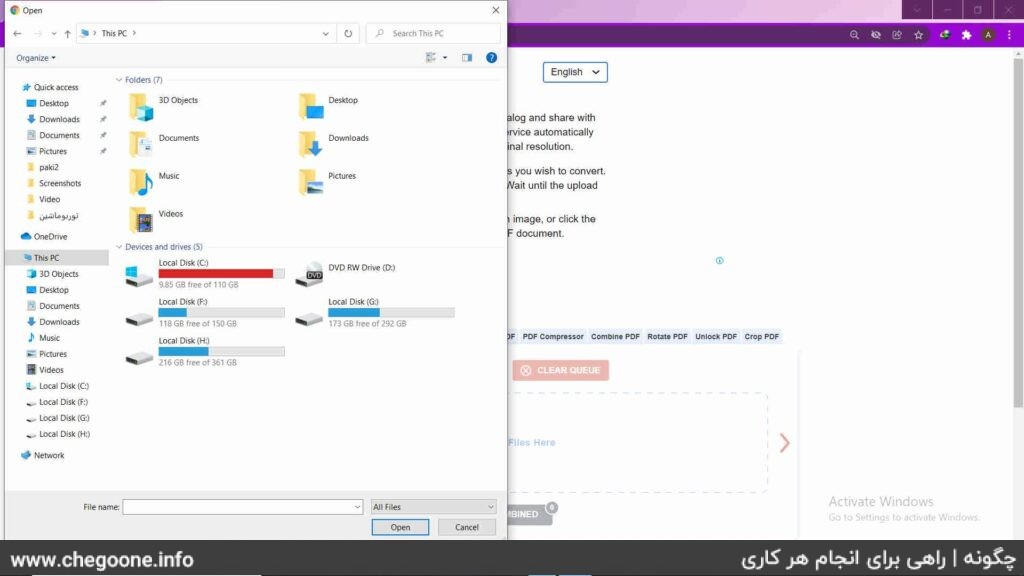
third level: Click on the COMBINED option to convert the photo to PDF and your file will be ready for download.
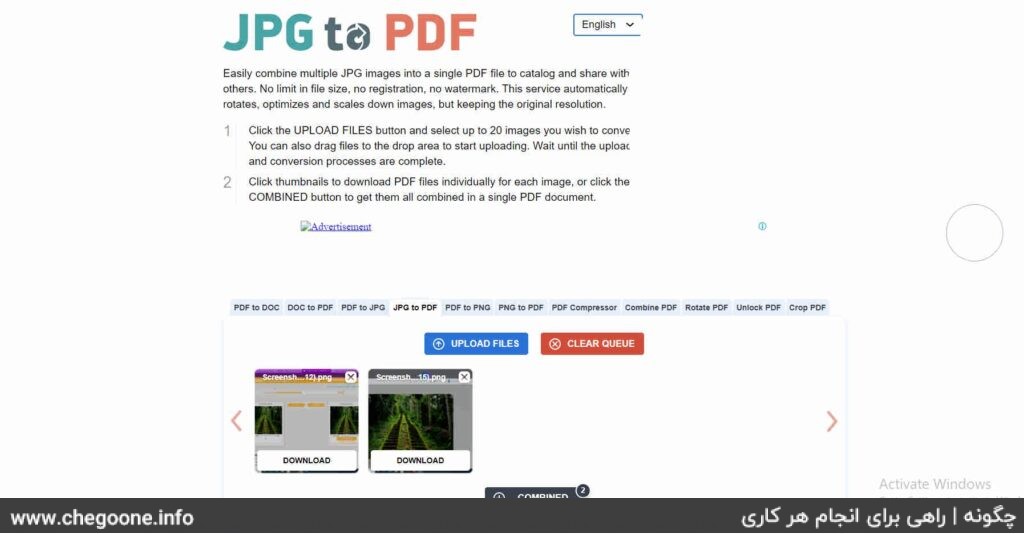
3- ilovepdf.com site:
Another way to convert photos to PDF is to use ilovepdf.com. The speed of this site is also very suitable like the two introduced sites and it quickly converts your images into PDF files.
first stage: Enter ilovepdf.com and then click on Select JPG Images option.
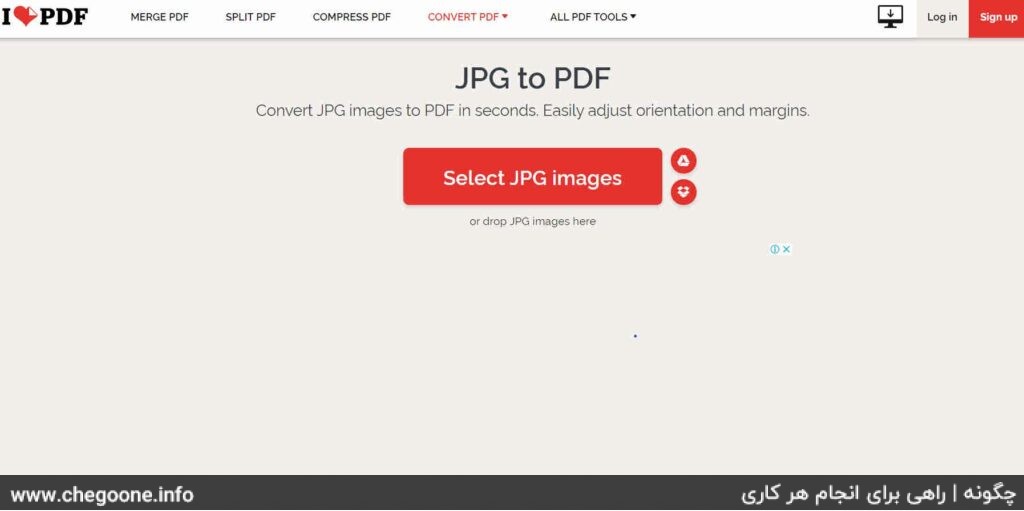
second stage: Select the images you want from the corresponding folder and click on the Open option.
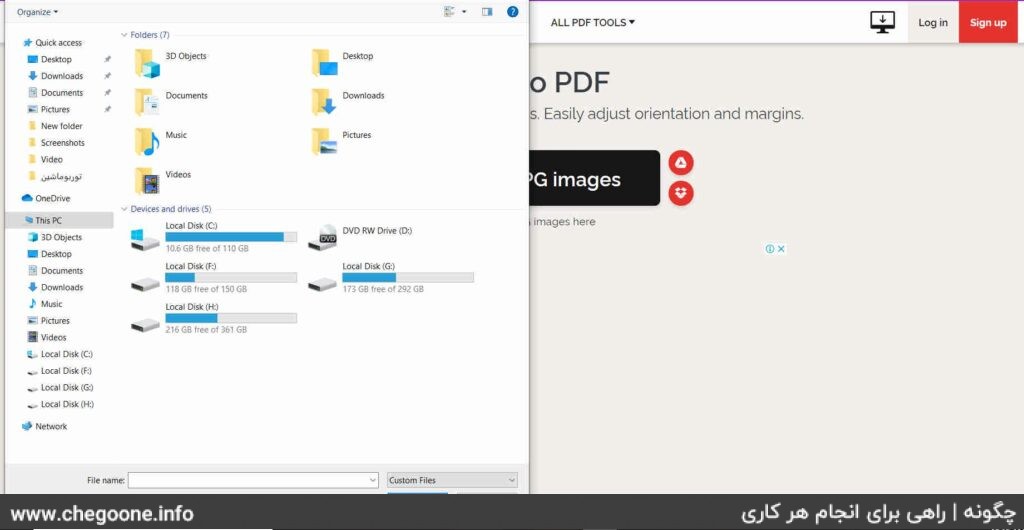
third level: Now review the selected images. If you want to add other photos to your PDF file, click on the + icon and select the new photos from the corresponding folder as in the previous step. Otherwise, click on the Convert to PDF option.
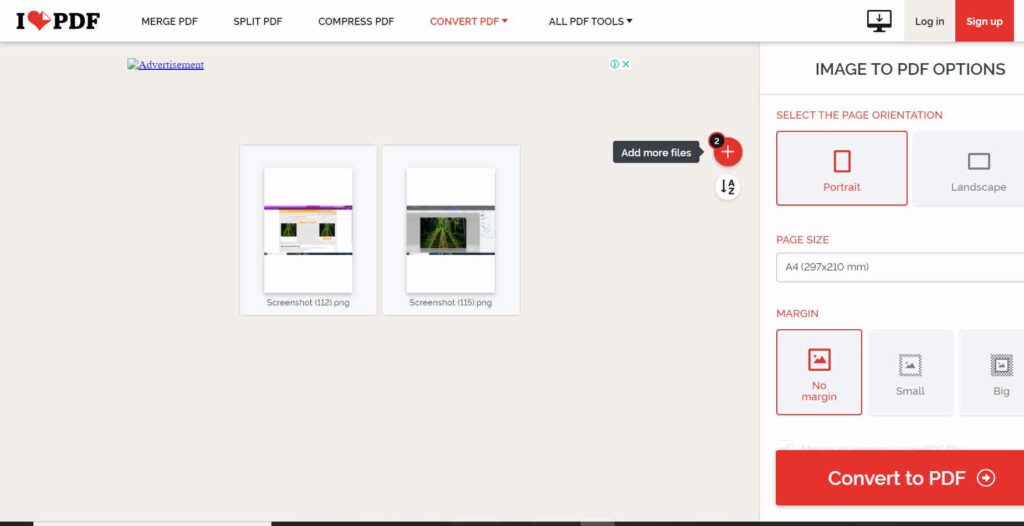
Fourth step: Finally, click on the Download PDF option to download the created PDF file.
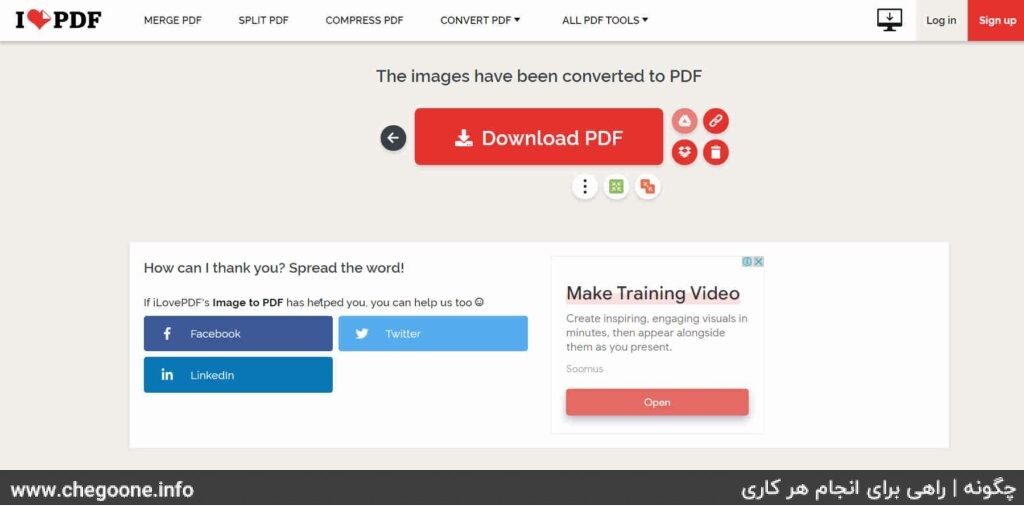
Convert photo to PDF offline:
If you don’t always have access to the Internet or you always need to convert photos to PDF, the offline method, that is, using photo to PDF conversion programs, is the best option for you. Using these programs, you can convert your photos to PDF wherever you are without the need for the Internet.
1- Image to PDF Converter program to convert photos to PDF on Android:
If you are one of the Android users and you want to convert the photos in your phone into a PDF file, the Image to PDF Converter program is one of the best options. Use the link below to download this program.
This program has a user-friendly design and its use is as simple as the following steps.
first stage: Enter the Image to PDF Converter program and click on the SELECT IMAGES option.
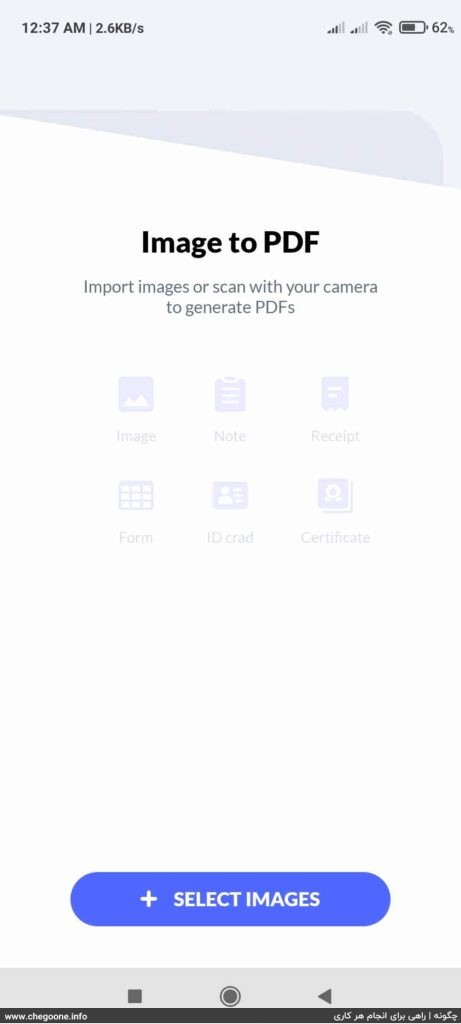
second stage: Select your images by clicking on them and then click on the IMPORT option.
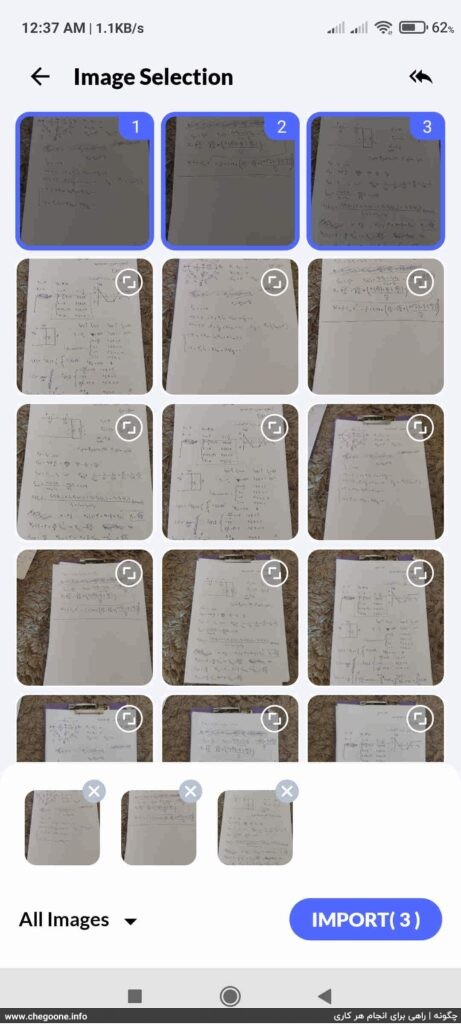
third level: At the bottom of the page, you can choose a specific filter for your PDF file. After applying the possible changes, click on the DONE option.
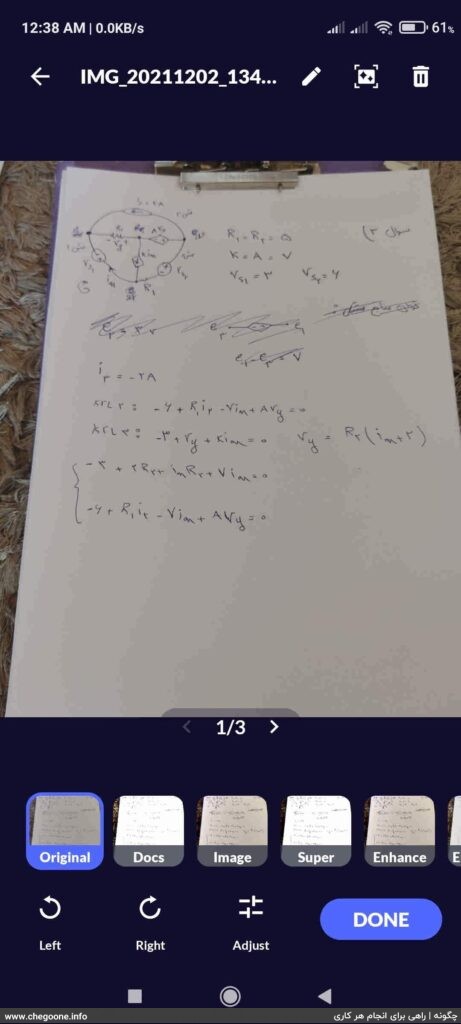
Fourth step: In this section, you can review the selected images. If you wanted to add other photos, you can use the Add Images option. Otherwise, click on the CONVERT TO PDF option.
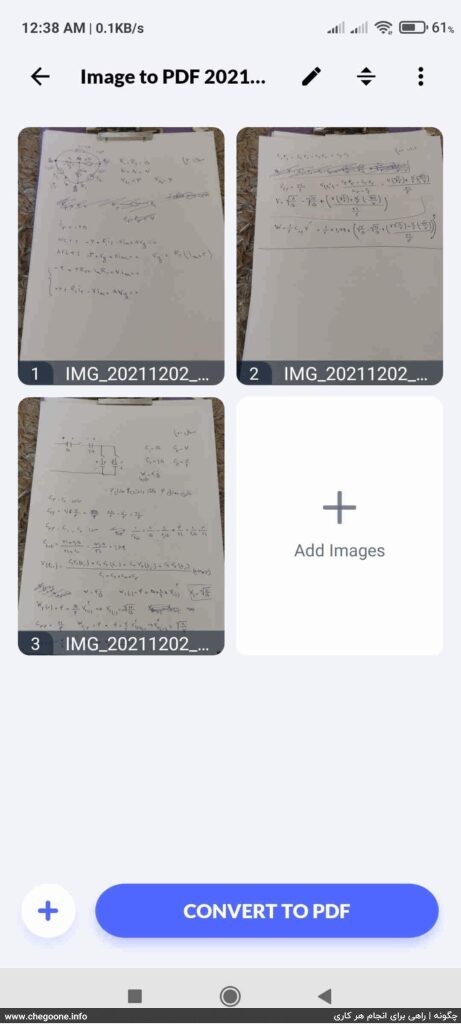
The fifth step: If you want to change the name of your PDF file, you can change it from the PDF File Name section. You can also adjust the horizontal or vertical orientation of the pages from the Orientation section and the quality of the PDF file from the Image Quality section. Finally, click on the CONVERT option.
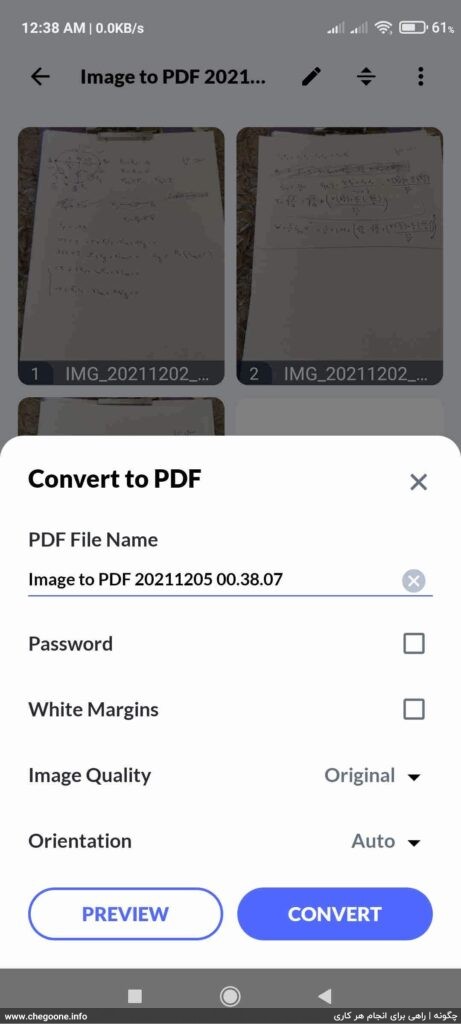
The sixth step: Your PDF file has been created. You can click on the Location option to find the location where the created PDF file is stored.
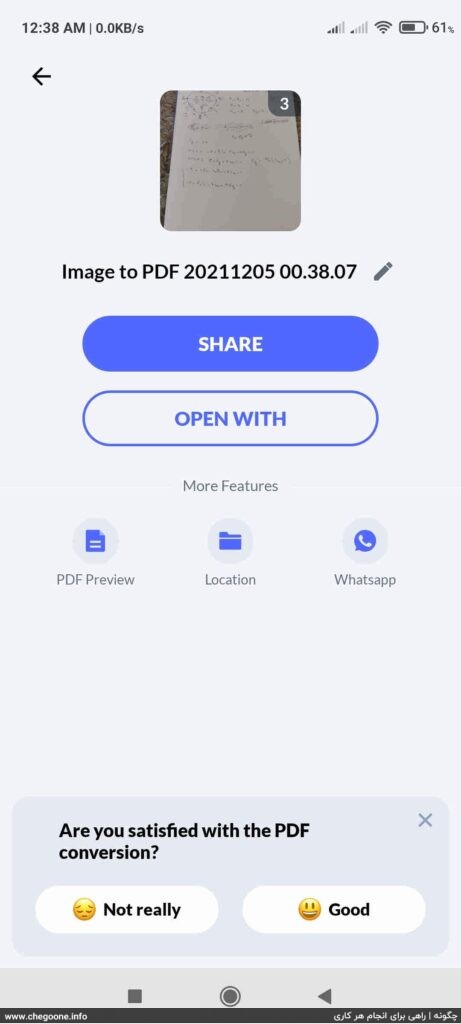
2 – JPG to PDF Converter program to convert photos to PDF on Android:
Another program for converting photos to PDF is JPG to PDF Converter. This program has fewer features than the previous program, but it is easier to use. You can download this program through the link below.
first stage: Enter the JPG to PDF Converter program and click on the Files option.
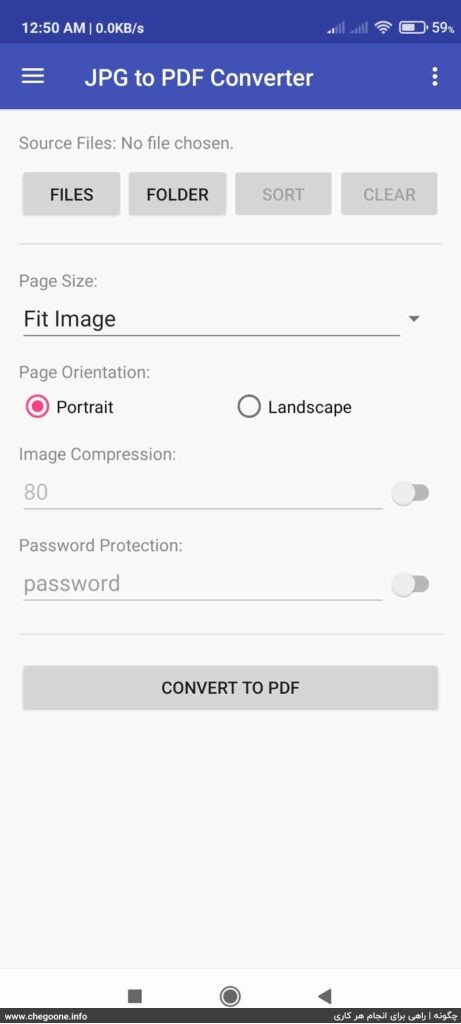
second stage: Select the images you want and finally click on Done.
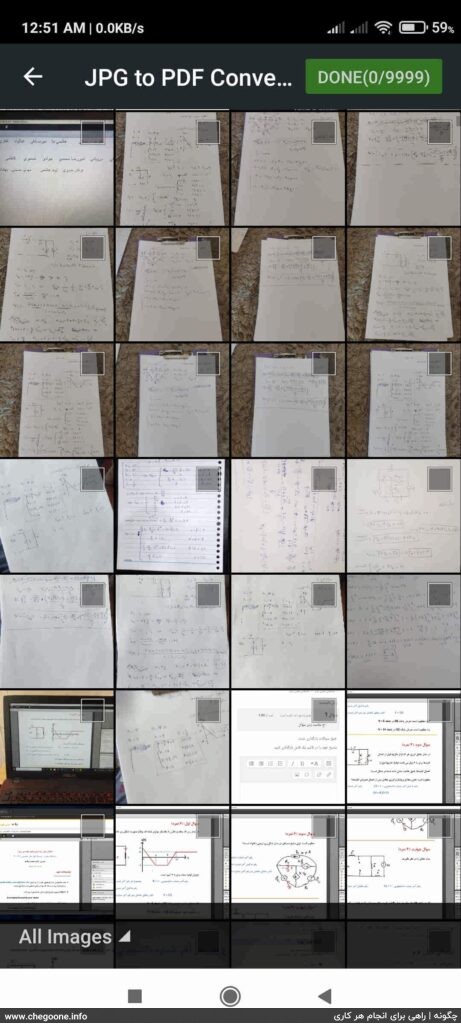
third level: For the standard display of the created PDF file, in the Page Size section, set the page size to A4. Also, you can specify whether the pages are horizontal or vertical from the Page Orientation section. After applying the changes, click on the Convert TO PDF option.
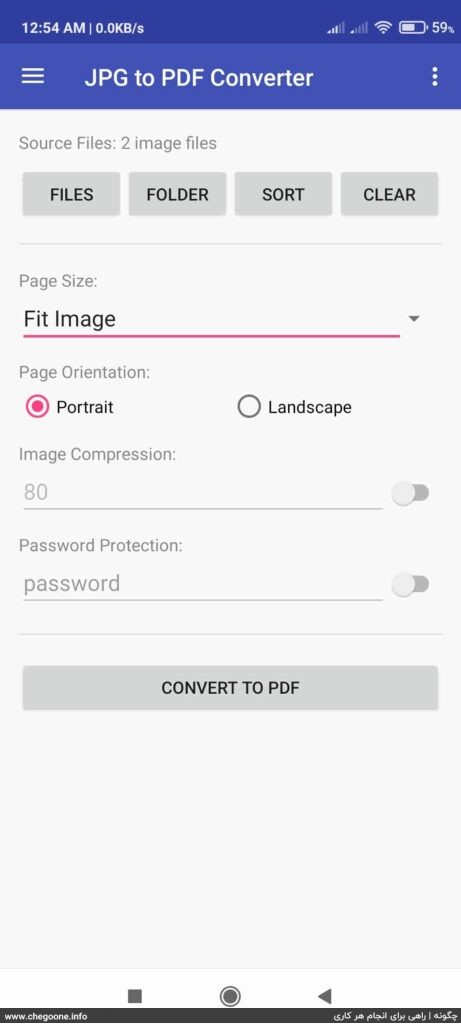
With these few simple steps, your PDF file will be created and saved.
3- Convert photos to PDF on iPhone with the Photos PDF program:
You can use the Photos PDF program to convert photos to PDF on iPhone phones, and you can also use the sites we mentioned above. You can easily download and install the Photos PDF app from the App Store and convert your photos to PDF on iOS.
To work with this program, do the following steps:
first stage: Download the app from the App Store and enter the app.
second stage: When you enter the program, you have three options in front of you, which you can choose to create your PDF file. It is possible to select photos from the gallery (camera roll), scan photos with (Scan Document) and take photos with (Take Photo). Once you have selected the photos, go to the next step.
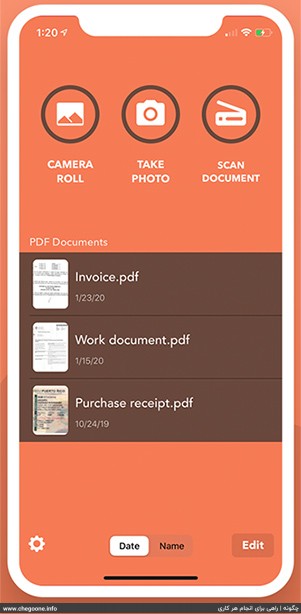
third level: At this stage, if you want to make changes in the arrangement and editing of the photos, you can do so and click on CREATE PDF after finishing the work.
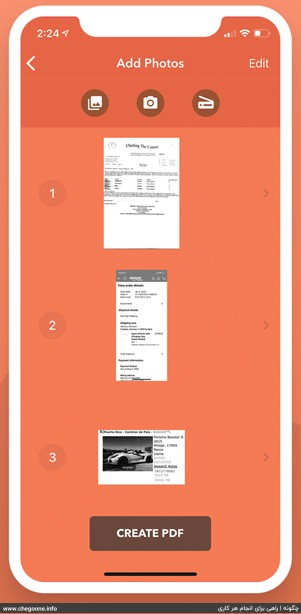
Fourth step: The work is done; View the created PDF file and if it is complete, click Save in the upper right corner and share the created file.
4 – Win Scan 2 PDF software (for Windows):
One of the offline tools for converting photos to PDF is Win Scan 2 PDF software. You can download this program with a simple search on Google. One of the advantages of Win scan 2 PDF software is low volume, free and no need to install.
Instructions for use: Open the Win Scan 2 PDF software. Drag and drop your photos in the indicated area. Then click on the to PDF option. Choose a name for your PDF file from the File name section and click on Save option after specifying its storage location.
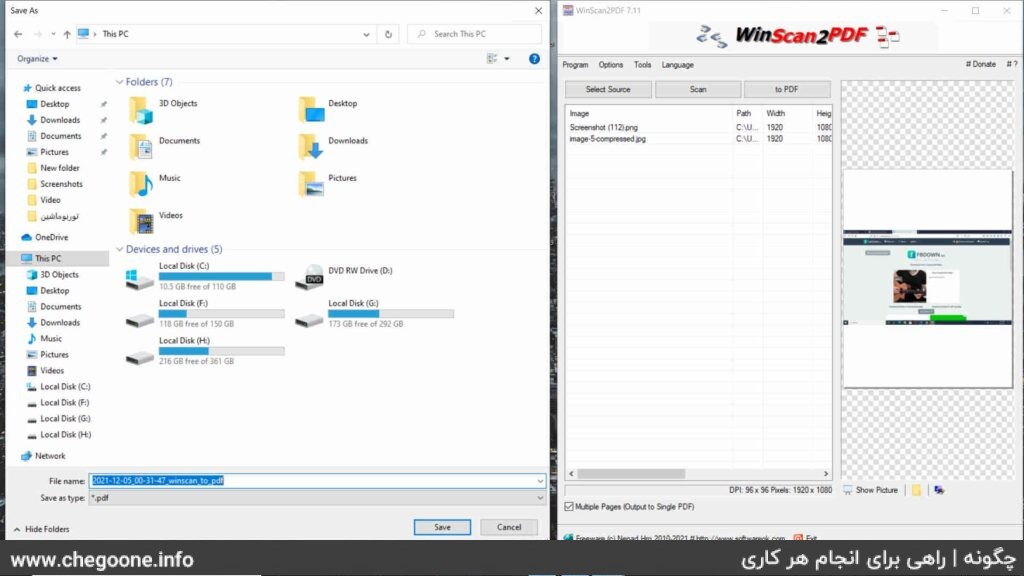
Conclusion:
that How to make a PDF We taught it separately in a post and how we professionally converted photos to PDF in different ways. Each of the taught ways has its own advantages. In general, using the online method for light work and Convert multiple photos to PDF It is suitable, but if the number of your photos is large or you frequently need to convert your photos to PDF, we suggest you to use the introduced software and programs.