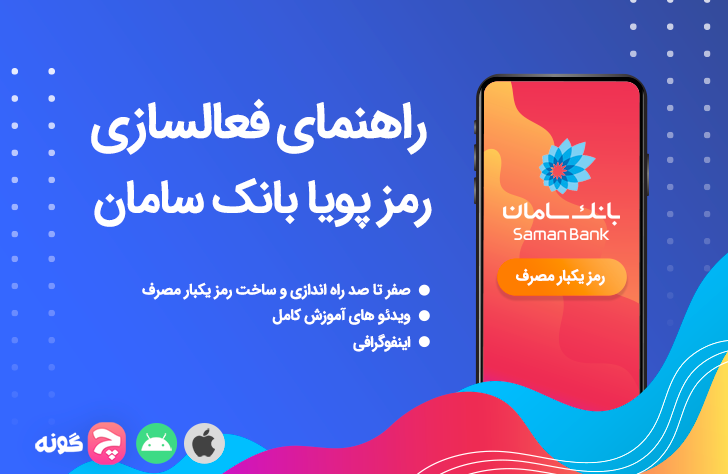How to activate Saman Bank’s dynamic password
In order to improve the security of your deposits when shopping online and reduce other financial abuses, Saman Bank offers you the Ramzineh application.
A. Through the password application
b. Receive the second dynamic code of the card from the branch
J. Receive via ATM
Activation video guide
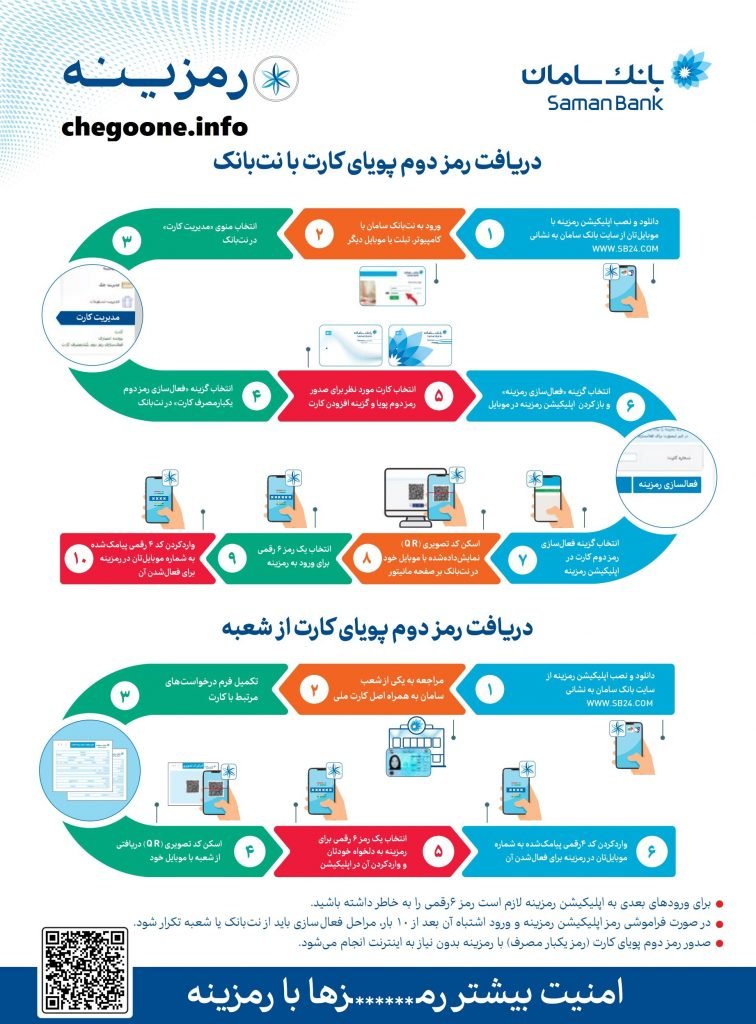
Steps to get the second dynamic code of the card (one-time use) with Saman Netbank
- Install the password application based on the operating system of your mobile phone The main site of SamaDo not download and install.
- Log in using your username and password Saman Netbank become
- “Card management” menu or settings in Netbank Choose.
- “Activate the card’s second one-time password” option in Netbank Choose.
- Select the desired card to issue a dynamic (one-time) second password.
- Select the “Add Card” option.
- Select the “Enable Password” option. At this stage, a special QR Code will be generated for you.
- Open the password application on your mobile phone.
- Select the option “Activate the second password of the card” in the password application.
- Select the scan image (QR) code option.
- Scan the image code (QR) displayed on the screen of the computer monitor, tablet or other mobile phone.
- Choose a 6-digit password for the password application.
- Enter the 4-digit code sent to your mobile number via SMS in the password field.
1. Download and install the password application based on your mobile phone’s operating system by selecting one of the links above.
2. Along with the original of your national card to one of Saman branches come.
3. Complete the request form related to the card.
4. Open the password application on your mobile phone.
5. Scan the image (QR) code received from the branch with your smartphone.
6. Choose a 6-digit password for the password of your choice and enter it in the password.
7. Enter the 4-digit code texted to your mobile number to activate the password.
- Samani card Put yourself in the ATM.
2. Enter your card password in the ATM.
3. Select the “Issue and Change Password” menu.
4. Select the “Enable dynamic second password sending via SMS” option.
5. If the phone number is verified, select “Continue”.
6. The activation code will be sent to your registered number in the SMS system.
7. Enter the SMS code on your mobile phone into the ATM.
8. The activation operation of sending the second dynamic password was successfully completed.
Tips and prerequisites
- In order to receive the second dynamic code (card one-time code) from Ramzine, your mobile phone number must be the same as the number you introduced to the bank. Because the activation SMS is sent to that number.
- If the telephone number declared to the bank is incorrect or changed, visit the nearest Saman branch to correct it.
- Keep in mind that the password of the application is a 6-digit number that you choose for the first time when you activate the application. Therefore, it is necessary to remember this password for subsequent logins to the application.
- If you enter the application password incorrectly 10 times, the password will be deleted automatically and you will have to do the steps to activate the password again through Netbank or a branch.
- If the issuance of the dynamic second password of your card is disabled by selecting the deactivation option in the password, you can reactivate it by logging in to your Netbank.
- Password can be installed on mobile phones with Android operating system version 4.4 and above and iOS operating system version 9 and above.
- It is also possible to issue a dynamic second password (one-time password) through a password without internet.
- If the number displayed in the ATM is not the same as your current mobile phone number, go to one of the branches with the original National Card.
Dynamic password activation guide for other banks
Frequently Asked Questions
The application is the generation of a dynamic (one-time) second password.
After installing the application from the site, people who have an iPhone should go to the settings section of their phone, after entering General, select the Device Management option and confirm the Trust option on their phone.
Yes, just after logging in to Netbank and in the password activation section, select the “Add Card” option to activate the second dynamic card password for other selected cards.
Yes, to deactivate the static password, you must visit one of Saman Bank branches.
Yes, it is enough to add the child’s card which is displayed with the father’s cards in the management section of the father’s Netbank card.
No, it can be used for all cards with one installation.
You have to delete the password application and install it again. Then enter the program by re-selecting the six-digit password of your choice.